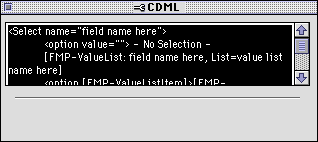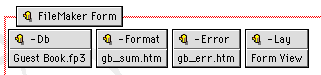
When you use Claris Home Page to create pages that connect to a FileMaker Pro database, you use CDML tags to specify FileMaker commands, actions, and database information. CDML tags are not HTML tags and are expressly used for specifying interactions with FileMaker Pro.
The CDML tags that appear on the pages created by the FileMaker Connection Assistant let your Web audience search, add, and modify records. When you create pages using the FileMaker Connection Libraries, you drag CDML tags from the libraries onto your pages.
The CDML tags appear in Edit Page mode as objects identified by the FileMaker icon and the name of the CDML tag. (The CDML tag icons do not appear in the browser once your site is published.)
Double-click a CDML tag to display its object editor and to edit attributes. Some CDML tags are not editable and are used to display links and database information supplied by FileMaker Pro (such as the number of records in a found set).
To view details of all elements in a page as you work, switch views. You can then read comments and tag information.
To view a detailed display in Edit Page mode:
Tip Print from this display mode to examine the tags on your pages more closely.
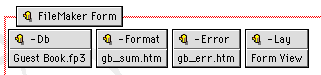
You can copy, paste, and move CDML tags the same way you do other Web page elements. See Cutting, copying, and pasting.
Claris Home Page provides object editors that are unique to each FileMaker form element. You use these object editors to specify the database, the layout, the action (if applicable), and various attributes for the element.
To use a CDML tag object editor, do one of the following:
Some of CDML tags used to specify certain database tasks or actions are required in some pages. Most of the required CDML tags are hidden tags that contain the name of the database, the name of the layout used to process a request, and other necessary information for executing the action or task.
|
This tag |
Is used to specify the following information |
|---|---|
|
-Db |
The filename of the database your pages refer to. This is a hidden entry. |
|
-Lay |
The name of the layout being accessed in an edit, delete, or duplicate action. This is a hidden entry. |
|
-Format |
The filename of the page that confirms a record has been modified or that an action (such as editing, deleting, or duplicating records) has occurred. This is a hidden entry. |
|
-Error |
The filename of the page that is returned if an error occurs in processing the request to modify the database. This is a hidden entry. |
|
-New |
A button in the browser that is used by the audience to create a new record. Text on the button can be edited. |
|
-RecID |
The unique record identification of the current record so that it can be edited, deleted, or duplicated. This is a hidden entry. |
|
-Edit |
A button in the browser that is used by the audience to edit or update a record. Text on button can be edited. |
|
-Delete |
A button in the browser that is used by the audience to delete a record. Text on the button can be edited. |
|
-Dup |
A button in the browser that is used by the audience to duplicate a record. Text on the button can be edited. |
The CDML Code tag is used to represent a specific CDML tag whose
value(s) come from a FileMaker Pro database file. The CDML Code tag
is similar to the HTML Code tag (available from the Insert menu)
which is used![]() to specify actual HTML tags in your page.
to specify actual HTML tags in your page.
In order to see the behavior of the CDML Code tag, the connection to the FileMaker Pro database must be active, and the page must be published in the browser.
To edit a CDML Code tag:
Editing the CDML Code tag is similar to editing HTML.