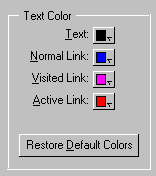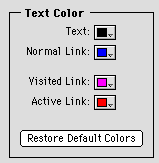Changing the color of links
You can change the default color of links in your Web page. The
color of the link can change to show whether it has been clicked or
not.
Note Not all
browsers display the colors that you select, so you'll probably want
to view your Web pages in your browser to check your new color
scheme.
To change the color of links:
- Choose Document
Options form the Tools menu (Windows) or Document Options from
the Edit menu (Macintosh).
- Click the Appearance
tab, if necessary.
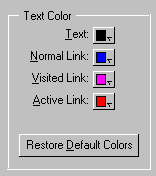
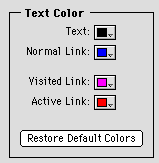
- Choose a color from the Text Color pop-up menus for the
type of link you want to change.
|
Choose a color from
this pop-up menu
|
To change the color of
|
Default color
|
|
Normal Link
|
Links that the viewer has never clicked
|
Blue
|
|
Visited Link
|
Links the viewer has already clicked
|
Purple
|
|
Active Link
|
Links while they are being clicked
|
Red
|
Note You can change
the default color palette that appears in these pop-up menus. See
Changing the default color palette
display.
- Select the color you want for that type of link.
- Click OK.
- Repeat steps 3 through 5 for each link color you want to
change.
- Save your page.
Changing the color of links affects only the document you're
working on. To change the color of links of all pages in your site at
once, you can do so in the Site Editor. See
Using the Site Editor.
Previous topic |
Contents