A dialog box appears with a default name for the anchor.
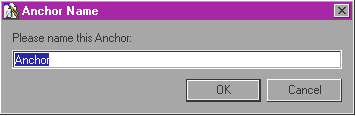
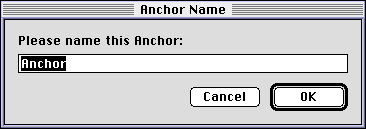
You'll refer to this name when you create a link to the anchor.
An anchor icon
When you create a link to a page, the link goes to an anchor at the top of the page. You can create your own anchors and place them anywhere you want in the page. When someone clicks on a hypertext link to an anchor, the browser displays the part of the page that contains the anchor.
You can create links that jump to anchors on the same page that contains the link or that jump to anchors on other pages in your Web site.
To create an anchor in your page:
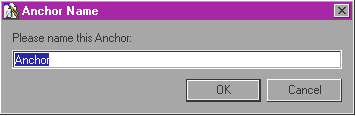
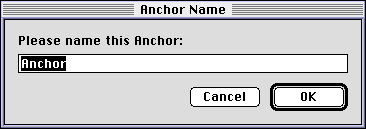
After you've created and named the anchor in your page, you can create a link to it. To create a link to an anchor:
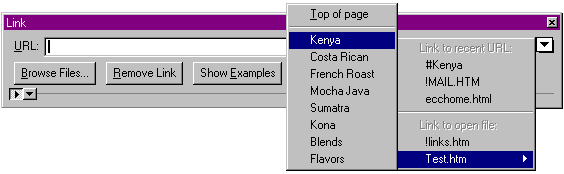
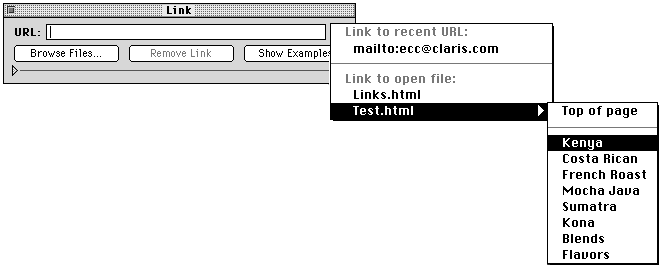
To remove the visible border from a linked image:
For information about changing the default color of links, see Changing the color of links.
You can test the link in Preview Page mode or Preview in Browser mode. For more information, see Testing the links.
Tip You can create a link to the anchor by dragging the anchor from one page to another. When you drag the anchor from one page to another, the anchor remains in its original location and a text link to the anchor is inserted in the new location. To create a link in the same page as the anchor, hold down the Control key (Windows) or Option key (Macintosh), and then drag the anchor to the location where you want to insert the link. By default, the text of the link is #anchorname where anchorname is the name of the anchor.
You can change the name of an anchor at any time or add extra HTML to it. Note, however, that any links you've made to the anchor must be re-created using the new name you assign.
To rename an anchor:
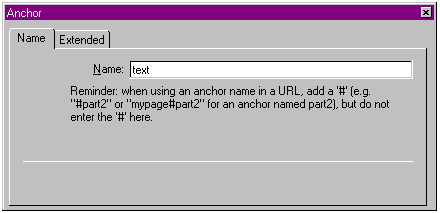
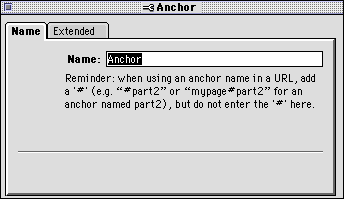
To add HTML to an anchor element: