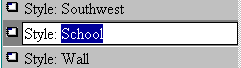
The contents of a library can be organized in different ways. You can change the order of entries in the list, rename an entry to include subcategories and, delete entries in the library window.
You can change the order of entries in the list by dragging their icons to new positions in the left section of the library window.
To rename an entry:
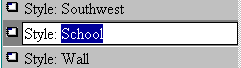
To delete an entry:
![]()
You can edit text elements of an entry by using the same tools and methods you use to edit text on your Web page. Select the text you want to edit and choose an option. For example, if you want to change a text style to bold, select the text and choose Bold from the Style menu. You can also cut, copy, and paste text from another library. See Adding text to your Web page.