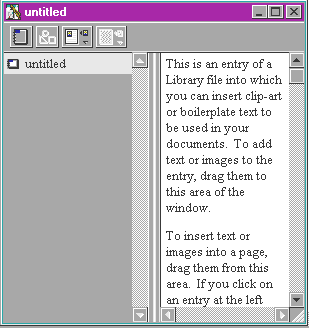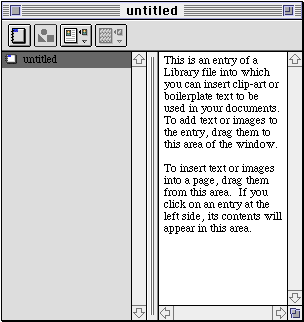Creating a library
You can create a library to contain references to GIF files and
any elements that you can place in an HTML file. When you add Web
page elements to a library that reference other files, you should
also add the referenced files to the same folder that the library
file is in. To create a library:
- Choose Library
from the File menu and then choose New.
An untitled library window appears.
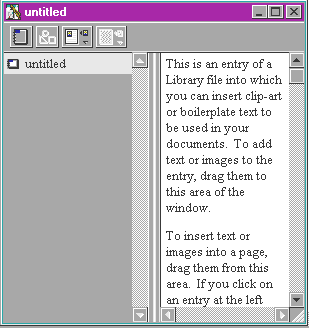
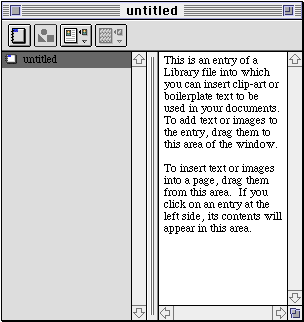
The untitled library window displays an untitled entry on the
left section and information about library files on the right
section.
- Add elements to the library. (See
Adding entries to a library
next.)
- Choose Save from the File menu.
- In the dialog box that appears, type a name for your library
and choose the location for the file.
Note To save a
library so that it appears in the File menu in the Library
submenu, save the file in the Contents folder inside the Claris
Home Page folder.
- Click Save.
Claris Home Page saves your library with the file extension
.hlb.
Previous topic |
Contents | Next
topic