Library names appear in this submenu of all library files that reside in the Contents folder inside the Claris Home Page folder. Library files have the .hlb extension.
The library window appears and a new Library menu appears on the menu bar.
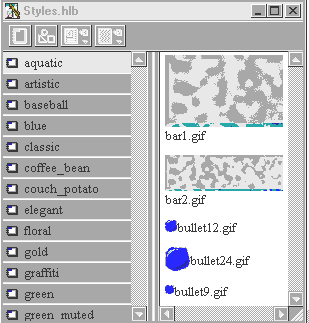
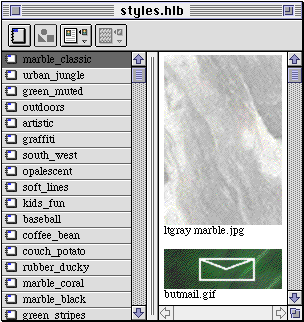
To open a library:
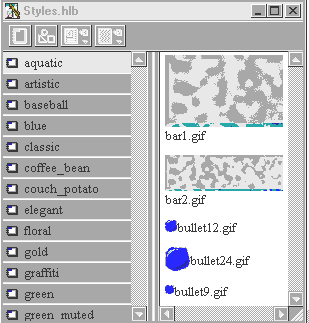
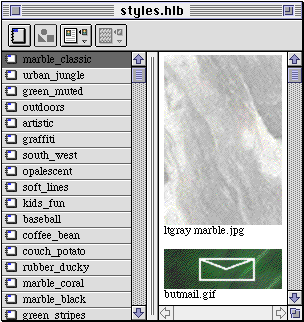
Note The GIF image files and other referenced files that are provided with a Claris Home Page library are stored in the same folder as the library file (in the Contents folder). When you copy an image from one of these libraries onto your Web page, the reference is made to the image file located in that folder. When you want to upload all the files in your site to the Web server, you'll need to have all the referenced image files located in your site folder. An easy way to copy them into your site folder is to use the consolidate images feature. For more information, see Consolidating media files.