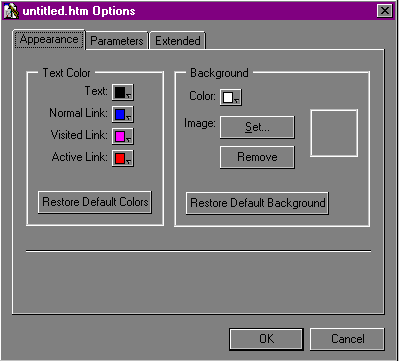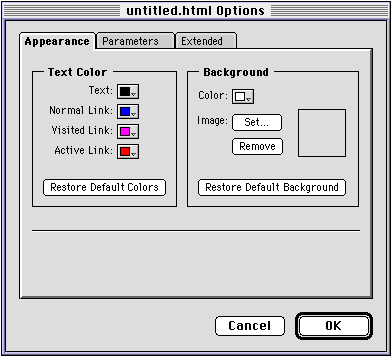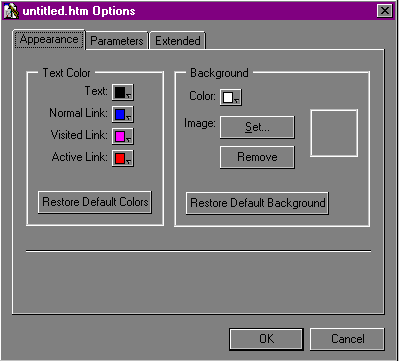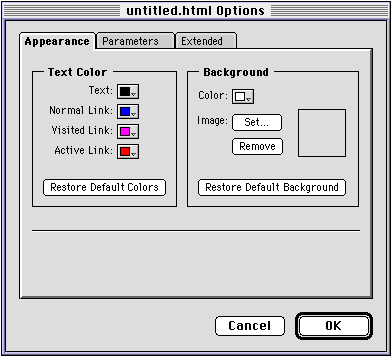Changing the color of text
You can change the color of all of the text on your Web page and
you can change the color of selected text. Colors assigned to
selected text are character styles and therefore override the default
color you assign for all text on your Web page.
You can also change the color of hypertext links. See
Changing the color of links.
Note Not all colors
are supported uniformly by all Web browsers.
Changing the default color of text
To change the default color for all the text on a Web page:
- Choose Document
Options from the Tools menu (Windows) or Edit menu
(Macintosh).
The Options dialog box appears.
- Click the Appearance
tab if necessary, to see a new set of options.
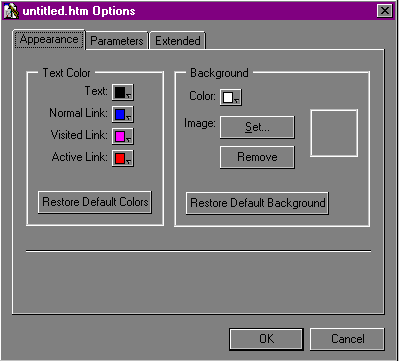
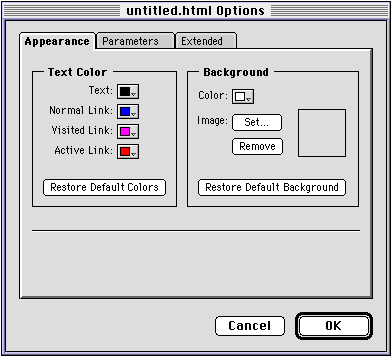
- Place the pointer over the Text box in the Text Color area and
hold the mouse button down until the pop-up color palette
appears.
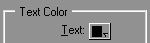
Note You can change
the default color palette that appears. See
Changing the default color palette
display for more information.
- Select the color you want for the text.
- Click OK
to close the Options dialog box.
To change the color of all text on your page back to the default
settings:
- Choose Document
Options from the Tools menu (Windows) or from the Edit
menu (Macintosh).
- Click the Appearance tab.
- Click Restore
Default Colors, and then click OK.
Your links revert to their default color and any text not assigned
a specific color character style reverts to the text default color.
Changing the color of selected text
To change the color of selected text:
- Select the text in your page.
- Choose Text
Color from the Style menu or click the Text Color button
 on the toolbar and then choose one of the pre-defined colors or
choose Other
for more options.
on the toolbar and then choose one of the pre-defined colors or
choose Other
for more options.
If you choose a pre-defined color, the color is applied to the
text you selected.
If you choose Other, a Color dialog box
appears. Click on the color you want, and click OK to apply the new color to the
text.
Windows: If you want to define a custom color,
click Define Custom
Colors in the Color dialog box. For more information on
how to set a custom color, consult your Windows documentation.
Macintosh: If you want to define a custom color,
click More
Choices in the Color dialog box. For more information
on how to set a custom color, consult your Macintosh
documentation.
To change the color of selected text back to the default color,
choose Text
Color from the Style menu, and then choose Default.
Previous topic |
Contents | Next
topic