The Find/Change dialog box appears.
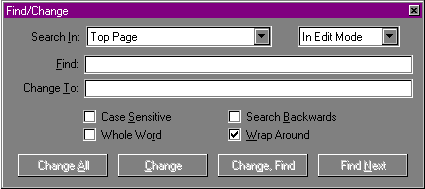
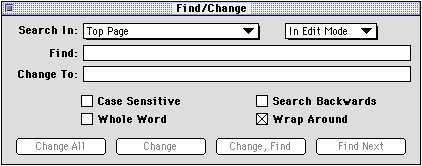
|
Select this option |
To do this |
|---|---|
|
Search In |
Select the page you want to search in. Search the Top Page, All Open Pages, and All Pages In All Open Sites. Using the Site Editor you can also Selected Pages In The Top Site, All Pages In The Top Site, and Selected Pages In All Open Sites. |
|
In Edit Mode |
Select the mode you want to search in. Search In Edit Mode to find the a match in Edit Page mode only. Search In HTML Mode to find a match in Edit HTML Source mode only. |
|
Case Sensitive |
Only find exact matches of the text, including case. For example, "Coffee" would find "Coffee" but not "coffee." Leave unchecked to ignore case. |
|
Whole Word |
Only find the text if it appears by itself without any other characters. |
|
Search Backwards |
Search backward from the insertion point instead of forward. |
|
Wrap Around |
Search through the page again. |
|
Click this button |
To do this |
|---|---|
|
Find Next |
Find the text you typed in the Find text box. |
|
Change All |
Replace all instances of the found text with the text you typed in the Change text box. |
|
Change |
After a successful find, replace the found text. |
|
Change, Find |
After a successful find, replace the found text and search for the text again. |
Choose Find Next from the Edit menu if you want to find the same text again without reopening the Find/Change dialog box.