
To start Claris Home Page, double-click the Claris Home Page 3.0 folder on your system to display its contents, and double-click the Claris Home Page 3.0 application icon.

![]()
Windows: You can also click the Start button, point to the Claris Home Page 3.0 folder, and then click the Claris Home Page icon. Or you can right-click an HTML file and choose Claris Home Page from the context menu.
Macintosh: You can also double-click a file that was created in Claris Home Page to open the application.
When you start Claris Home Page, a new untitled Web page appears on the screen.
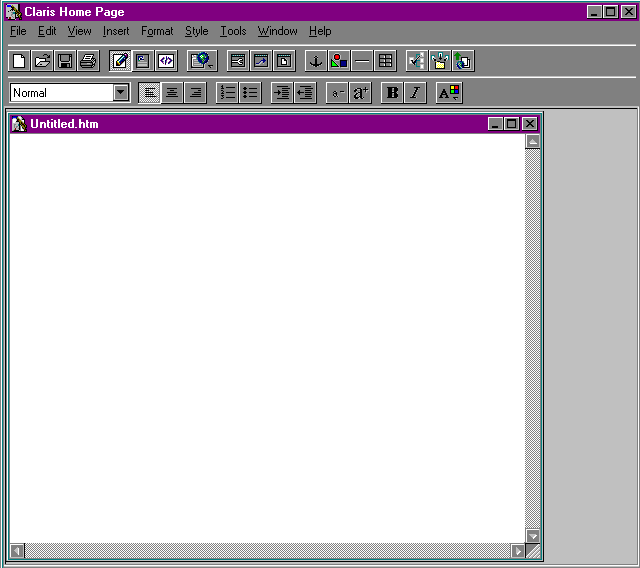
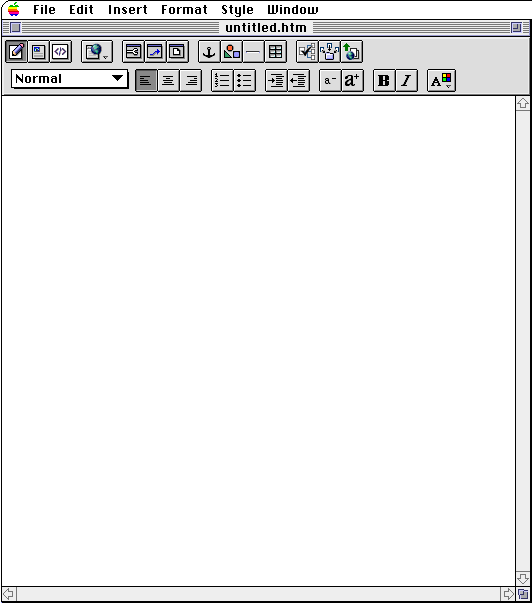
If you don't want Claris Home Page to create an untitled document each time you start it, you can change the default setting to display nothing or to display an Open dialog box at startup. Choose Application Options from the Tools menu (Windows) or Preferences from the Edit menu (Macintosh), click the General tab, and then choose the appropriate setting from the At Startup pop-up menu.