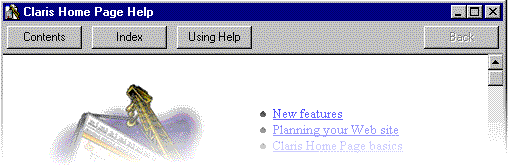
The Help window contains navigational buttons that remain displayed no matter where you are in Help.
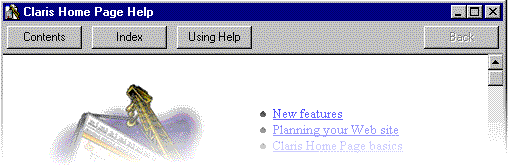
You can use these buttons to move around in Help and display more information.
|
Click this button in the Help window |
To display |
|---|---|
|
|
The main table of contents for onscreen Help. Note Each section of Help also contains a table of contents that lists all the topics in that section. |
|
|
An alphabetical list of index keywords for onscreen Help. You can click hypertext links (blue underlined text) in the index to display more information about a subject. |
|
|
This topic, which gives information on how to use Claris Home Page Help. |
|
|
The beginning of the last Help topic you viewed. Claris Home Page keeps a record of each topic you display during a Help session. You can use the Back button to step back through topics you have viewed in reverse order. |
Blue underlined words in Help are hypertext links. You can click links to display more information about the topic they describe. You'll find most links in the main Help contents and in section-level contents.
To display more detailed information for a link:
![]()