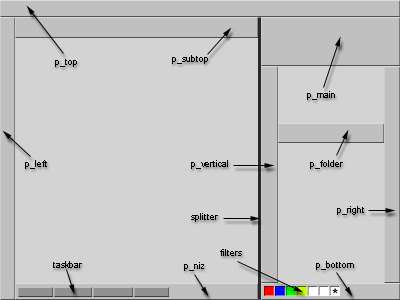
The program uses a customizable interfaces ("skins"). Besides a change of any standard element outlook "Skins" Alteros also lets the user add new command buttons to the interface.
Every "skin" consists of a set of BMP files and such files as skin.ini and buttons.ini.
All the necessary files for one "skin" should be in its own folder in the subfolder &ldots;/skins/<skinname>/.
The name of the folder should match the "skin" name.
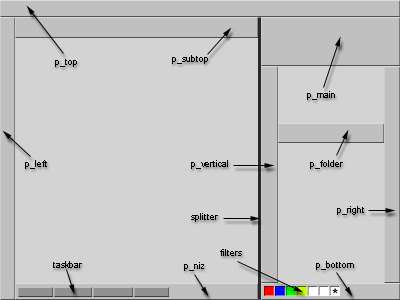
The graphical interface Alteros consists of the following customizable 9 panels:
p_top
p_left
p_right
p_bottom
p_niz
p_vertical
p_main
p_folder
p_subtop
Every panel needs three BMP files. The filenames are made by means of omitting the symbol "p_" from the bar name and adding such symbols as "_tile", "_1", "_2".
Here is the list of all files for certain panels:
p_top: top_1.bmp, top_2.bmp, top_tile.bmp
p_left: left_1.bmp, left_2.bmp, left_tile.bmp
p_right: right_1.bmp, right_2.bmp, right_tile.bmp
p_bottom: bottom_1.bmp, bottom_2.bmp, bottom _ tile.bmp
p_niz: niz_1.bmp, niz_2.bmp, niz_tile.bmp
p_vertical: vertical_1.bmp, vertical_2.bmp, vertical_tile.bmp
p_main: main_1.bmp, main_2.bmp, main_tile.bmp
p_folder: p_folder_1.bmp, p_folder _2.bmp, p_folder _tile.bmp
p_subtop: subtop_1.bmp, subtop_2.bmp, subtop_tile.bmp
The files containing symbols "_1" and "_2" are left and right parts of horizontal panels or upper and lower parts of vertical panels. The file with symbol "_tile" changes the panel tiling. Besides, the height (width) of the image containing the symbol "_tile" sets the height (width) of the corresponding horizontal (vertical) panel.
The horizontal panels are: p_top, p_bottom, p_niz, p_main, p_folder, p_subtop.
The vertical panels are: p_left, p_right, p_vertical.
If on booting the "skin" fails to find one of the three graphical files of the panel then this picture wouldn't draw. Thus you might be careless as far as the files with symbols "_1" and "_2" are concerned but take great care that the file with symbol "_tile" is present for every panel.
Color settings for p_filename (panel color):
[panels]
&ldots;
namepanelcolor=0
&ldots;
Along with a set of obligatory buttons Alteros has some additional, set by the skin's author, buttons.
Such buttons, as Min, Max, Close and fast filter buttons are obligatory. But in contrast with the "toolbar buttons" they can be set according to the common Alteros procedure.
Here's the mechanism of setting the buttons:
The file buttons.ini contains a row of sections (they are set by the name in [ ] brackets). Each section describes one button. The name of the button is a word in [ ] brackets. Further go the properties of the button.
Here's an example of setting the Maximize button:
[b_max]
top=0
right=0
parent=p_main
bitmap=b_max.bmp
command=max
hint=maximize
visible=true
Such values as top and right are the coordinates of the upper left corner of the button on the parental panel. It's possible to use such parameters as bottom= and left= instead of top= and right=. In this case the coordinates of the button will begin from the corresponding edges of the parental panel.
The parameter parent= may set the parental panel upon which the button is placed. You can use this parameter along with any panel name (p_top, p _left, p_right, p_bottom, p_niz,p_vertical, p_subtop, p_main). The parameter bitmap= sets the button's image filename. The file should include all the 3 phases of the button drawn one after another in horizontal. The file extension may be .BMP or .BTN3 (a common renamed BMP file).
The command of the button is set in the parameter command=. It can be either a filename (a folder name), or http://www &ldots; address, or one of the internal Alteros commands. The parameter hint= sets the button's hint. The parameter visible=true(false, red, blue, green, yellow, text) sets the button's visible in False (True). If visible=(red,blue,green,yellow,text) then this button will be visible only in the appropriate mode. The parameter caption= sets the button's text label.
Thus, the buttons Min, Max, Close can be set in the file buttons.ini in the corresponding sections: [b_min], [b_max], [b_close].
The buttons of fast filters are also obligatory. They are always placed on the panel p_bottom and only the first button's coordinates may be changed ("Alteros desktops"). A line of other buttons automatically follows the first button. There are 7 BMP files of buttons with 3 phases in each used in fast filters: red.bmp, green.bmp, blue.bmp, yellow.bmp, text.bmp, exe.bmp, all.bmp. The sorting criteria menu is placed after the filters' buttons. The pictures sortlist.bmp (one phase) and sortdirect.bmp (two phases) are used for this menu.
All other buttons of the "skin" can be set according to common described above rules. The file buttons.ini should include their descriptions. The number of additional buttons, their placement, commands and outlooks are set by the author of the "skin".
There can be only one "Input Box". The parameters are described in the file skin.ini, section [inputbox].
Here is an example of the "Input Box" description:
[inputbox]
parent=P_top
top=5
right=30
width=190
height=13
color=$99784C
fontcolor=15132390
Such values as top and right are the coordinates of the object's upper left corner on the parental panel. Instead of top= and right= you can use such parameters as bottom= and left=. In this case the coordinates of the button will begin from the corresponding edges of the parental panel.
The parameter parent= can set the parental panel on which the "Input Box" is placed. As the parameter's value you can use any panel's name (P_top, P _left, P_right, P_bottom, P_niz, P_vertical, P_subtop, P_main). Such parameters as color= and fontcolor= set the background color and the font color. The parameters width= and height= set the width and the height of the "Input Box".
The documents' switcher is always placed in the panel p_niz. The values are set in the file skin.ini, section [taskbar].
Here's an example of description:
[taskbar]
top=1
left=20
right=40
height=18
taskbarcolor=$3a3a3a
The values top and left are the coordinates of the upper left corner. The value right= is the object's right side coordinate. The value height= sets the object's height.
You can hide taskbar by adding “taskbar” word in hide= string of [panels] section.
All settings of the "Taskbar" can be also set in the Options/Skin Extras window .
The standard toolbar is always placed in the panel p_top. The values are set in the file skin.ini, section [toolbar]. This bar contains only menus and some most important buttons. Toolbar is hiden in most skins because this bar is not good customizable. You can see example of "standard toolbar" in the "Black" skin.
Toolbar buttons use only one icon for all the three phases of the show (normal, highlighted, pressed).
Their filenames are:
For HTML viewer: but_htm.bmp (6 icons in a row).
For Text editor: but_text.bmp (8 icons in a row).
For Image viewer: but_image.bmp (3 icons in a row).
Toolbar also uses the following additional BMP files to depict the buttons of the menu File, Edit, Image: tb_file.bmp, tb_edit.bmp, tb_image.bmp.
"Info Panel" is a text string with a filename of current file and (for images only) dimension and scale factor. All settings of the "Info Panel" can be set in the Options/Skin Extras. window
The skin's author can make his own about.adesk file including the information about his skin and place it in the skin's folder. This file can be activated by the command aboutskin given in any button.
All other settings of the "skin" (color, font, icon's size, list of hiden panels, positions of taskbar/toolbar/inputbox/info panel ) can be set in the windows Options/FileBrowser and Options/Skin Extras. The parameters are saved in the file skin.ini.