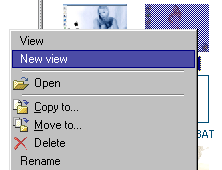
The file can be viewed by opening it with the 1 left clicking the mouse on the name of that file in the file browser. You can also use the keys “up” and “down” or View command from right-click menu in order to open a file.
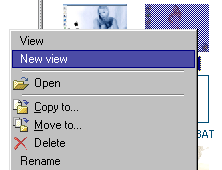
When the new document is open it substitutes the previous one in the view zone. Though you can open it in the new panel without closing the previous document. New View command serves for this in the emerging menu of file browser.
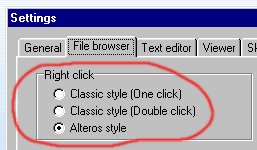
By default right clicking the mouse in the empty area of the file browser will take you one level up in the directory tree. If you do not want to use the right button this way, please use the following: Options > FileBrowser > RightClick, and set it to “Classic Style (One Click)”. There are also third method - “Classic Style (Double Click)”. This method will works like in "old" Windows3.1 or '95 file managers: folders will be opened only by double click.
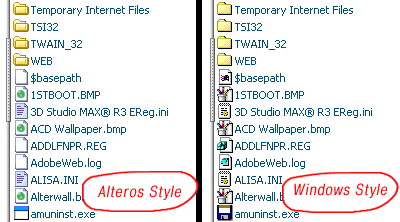
By default the file browser shows the document group icons in “Alteros style". You can change these icons into standard file icons (“Classic style”) doing this: Options > FileBrowser > File Icons.
“Alteros” display style presumes that all files are divided into 7 groups:
-ADESK desktops
- 3D files
-image files
-HTML and OLE-documents
-text files
-exe. files
-All other programs (unknown to Alteros)
Accordingly to these file groups they are displayed in the browser using 7 icon types. By default these icons differ by its colour, though skin's authors can use any other icons.
![]()
In the bottom part of file browser there is quick filter buttons. They have the look of relevant file groups icons. “All files” icon takes back filter combination into initial position.
Near the filter buttons there is a drop down list of file sorting types, and change of distribution direction button.
On the right from filter buttons there is a browser mode shift button: standard view / detailed file information view (position and view of this button may be different in different skins).
Drop down menu of the file browser allows to sort, copy, move, delete, rename files, and even to open them in associated programs (Open command).
Menu item “Add Current folder to Favourites” will add the current directory into list of Favourites.
In the top part of the browser there are usually the following buttons: Close, Min, Max, Main Menu and command string field.
We have mentioned “usually” because the positioning of major elements is completely down to a skin's author. So, in principal, the above mentioned buttons can be located in any other place of the program window.
As usual the current directory of the file browser is shown after the command field. Thought in this field you can enter any internal command for Alteros (please refer to the list of internal commands), or enter the file name (directory) or http://www&ldots; address. The document will be immediately open in the active screen of the program.
MainMenu button will open the main menu of the program that contains the following sections:
-Submenu New with the following items: Text document, Desktop, Image from clipboard, New panel, Create folder. These commands are there to create new documents in the active screen of Alteros. Image from Clipboard command is only available when the clipboard contains graphical image.
-Top level - takes you to the top level of file browser.
-Drives icons – selection of the relevant drive.
-Skins submenu – selection of a skin
-Help Submenu - opens help window, About window, Registration window, link to web site of the program.
-Options - opens settings window.
At the top level of file browser in addition to the drive icons there are icons for quick jump to the folders Desktop, Programs, My Documents, Control Panel, Internet Favorites. Besides, at the same place there are icons for History and Favourites Folders.
Favourites Folders – is the list of your selected directories. You can edit the items of the list with the help of emerging menu.
History – is the source of all opened documents from the time the program was launches. Besides the History list contains 10 last accessed documents from your previous work session with Alteros. You can also use the back/forward/home/closefile buttons to go through the history list of Alteros without accessing to History in the file browser. But these buttons can be disabled or enabled in different skins.
The last feature of the browser's top level is that you can add there any links to the files. You can create shortcuts in the subdirectory../alteros/shortcuts (use the Drag&Drop in TopLevel list) and all icons from this subdirectory will be displayed in the top level of file browser.