As compared to search options of Registry Editor an additional Case sensitive search option is presented in ARM. Duration of search is several times shorter. You can search in all copies displayed in the main window at once.
You can search in Comparison window independently from searching in main window.
Results of search are displayed as lines containing the Keypath and, probably, the Name and Data. By double clicking on the line you can open a tree in the respective Key, if the Main Node shown in the line is not active at that moment, it is opened, which takes some extra time.
If you enter key path in the Find combobox, clicking the FindPath button will bring you to the main window of the relevant key. 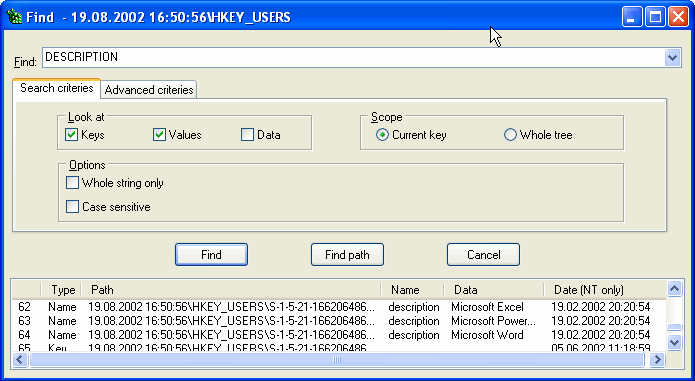
On the Advanced criteries tab you can set such search criteria as data type, and in NT- based systems you can also choose certain modification date range.
This feature might prove helpful if you are interested only in recent changes in the Registry.
If the Find combobox is empty, ARM will search for all data complying with the specified criteria.
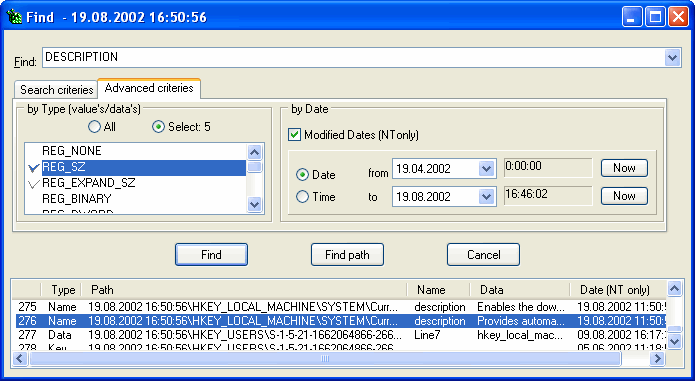
The only difference for search in Comparison window is that there is a new field Tree showing in which tree the object was found Deleted, Added or Distinction in data)