First of all, you have to create an initial copy of the Registry. When you run ARM first time, the program will do it automatically and will save results under ARM_DB.rgf name. To do this yourself, make a new file through the File\ New menu item and scan the current state of the Registry to your file by selecting Registry\ Scan menu item or by clicking the Scan Registry button on the toolbar.
Depending on the Registry size and your computer resources, this procedure can take from a few seconds to about a minute (on 486). The procedure duration (in seconds) is displayed on the status bar. Copy of the Registry will be displayed in form of tree of folders. Name of the root folder is the scan date. It is called Main Node.
After scanning you can see properties of any key by clicking right button on the mouse pointing to the node , and selecting Properties.
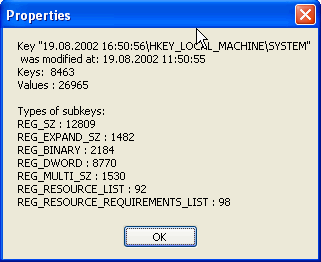
Attention! Scanning is only possible when a file is opened. The file may be either newly created (empty), or it may contain a number of scanned copies.
ARM can also scan a part of the Registry. If a key other than the Main node is active, ARM will first prompt you to choose what to scan: the entire Registry or a part of it - the current key.
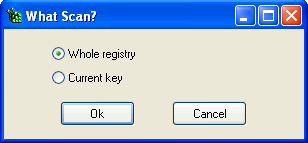
Each newly scanned copy is saved to the file automatically. No more than 2 copies are stored in RAM simultaneously. Copies stored in RAM are called active, their Main Node are yellow. Copies, which are inactive, are displayed with white Main Node. For inactive Main Node Comment menu item is accessible only.
If you want viewing, comparing, searching, and initial scanning options would be possible the Main Node should be active. To switch to active mode, you simply have to open relevant Main Node of the tree. The only process that will take some time is loading data from file to memory.
If you have two active Main Node on the tree opened by that moment, the dialog window appears for choosing a Main Node to be closed (switched to inactive mode).
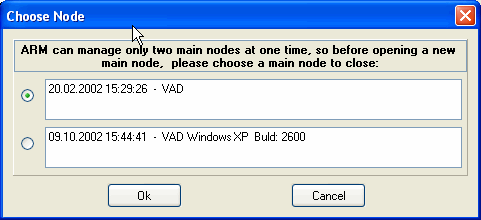
However, if you have earlier set a relevant option in Settings\ Active Main Node to close, newest or oldest Main Node would be close before opening a new one.
You can add a comment (up to 2000 characters) by clicking right button on the mouse pointing to the Main Node , and selecting Comment.
During the scan process, the machine name, the operation system, and, if a part of the system is scanned, the relevant path (key name) will be added to the Comment automatically).