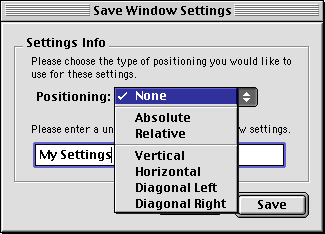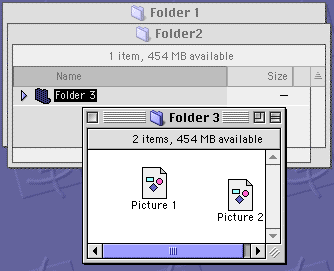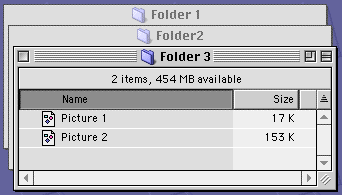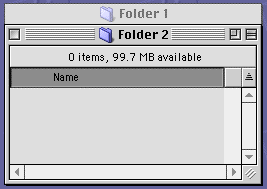This is really two questions. Window Tamer takes advantage of new features in Mac OS 8, and its functionality is not needed under earlier versions of Mac OS. Specifically, under pre-8.0 systems, you did not have to set your view options separately for each folder.
The reason Window Tamer requires Mac OS 8.1 is because of numerous bug fixes and changes Apple made in Mac OS 8.1. While it is technically feasible to support Mac OS 8.0, I decided against it because owners of Mac OS 8.0 can upgrade for free to Mac OS 8.1. To download the Mac OS 8.1 update, see Apple's Mac OS 8.1 Update web page.
Why can't I use Window Tamer 2.0 on my 680x0 Macintosh?
Window Tamer 2.0 depends on the Contextual Menu Manager to implement most of its functionality. Contextual Menu Plugins cannot be used on 680x0 machines because Apple did not implement a necessary library, SOMobjects™ for Mac OS, on 680x0 versions of Mac OS. Since Mac OS 8.5 does not support 680x0 machines, I decided that beginning with version 2.0, Window Tamer will not support 680x0 machines.
Can Window Tamer change the order that the view options appear in window headers?
No. The functionality to reorder the list view columns is present in Mac OS 8.5 and later. Future versions of Window Tamer will save column ordering, but at this time, column ordering is not preserved. This limitation will be addressed in version 2.1.
Why is Window Tamer so darn slow? I thought it was accelerated for PowerPC processors!
Window Tamer 2.0 is significantly faster than previous versions of Window Tamer, especially if your view settings are based on Mac OS 8.5's standard view settings. As with most software, Window Tamer's speed will increase on systems with faster processors. Window Tamer uses Apple Events to tell the Finder to modify a window, which avoids doing something the FInder "doesn't know about". Conflicts are prevented and compatibility is increased. The code isn't slow, the Multithreaded Finder is just slow to respond to the multiple modifications Window Tamer makes. The inherent stability in this method is what made me choose it over other methods.
Will installing Window Tamer slow down my system in general?
No. Most of Window Tamer's magic is done by a hidden background application which responds to requests to save and apply settings. This application is essentially "dormant" until you save or apply settings. The Tame by Zoom Box option also does not slow down the system because its code is only executed when you click the zoom box of a window.
Will Window Tamer be ported to Mac OS X or Mac OS X Server?
There will not be a version of Window Tamer for Mac OS X Server because Mac OS X Server does not have a Finder application. Rather it uses a slightly upgraded version of the OpenSTEP Workspace Manager.
Not much is known about the Client version of Mac OS X; more information should be forthcoming at Apple's World Wide Developer's Conference in May 1999. From preliminary information available about Mac OS X, I believe that it will be technically feasible (and possibly easy) to re-implement Window Tamer. I hope to have a version of Window Tamer compatible with Mac OS X by the time it ships.
[Back to Topics]
[Back to Table of Contents]
The most common question I get about Window Tamer is regarding how it positions windows. In version 2.0 I've attempted to simplify the scheme while making it more powerful. When you save Finder window view settings, you can choose one of seven positioning schemes from the popup menu shown below:
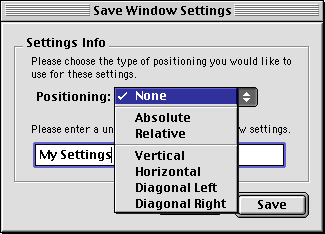
None
If you select None, applying the view settings to a Finder window will not move the window.
Absolute
If Absolute is selected, Window Tamer remembers the exact position of the window whose settings you're saving. When you apply view settings to a Finder window, the window will be moved to that exact position.
Relative
Relative positioning has long caused confusion and it is time to clear it up. To do so, I'll use an example. I like my Finder windows to be very neatly organized, and one of the ways I've found to do that is to stagger them slightly. In the diagram below, Folder 1 contains Folder 2.
Now I can be content again because my Finder windows look perfect. Please note that for the Relative positioning option to be available, there must be a window in back of the window whose view settings you're saving. Likewise, if you try to apply view settings to a window and there is no window in back of it, the window's position will not be changed.
The remaining positioning options (Vertical, Horizontal, Diagonal Left, and Diagonal Right) are specific cases of Relative positioning. I've provided them to make it easy to use common offsets. A description follows of how each of the remaining positioning types affects the placement of windows when applying settings.
Vertical
If Vertical positioning is selected, the window will be placed directly below the window in back of it. Below is an example of Vertical positioning.
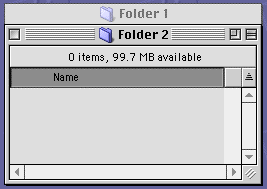
Horizontal
If Horizontal positioning is selected, the window will be placed to the right of the window in back of it. Below is an example of Horizontal positioning.

Diagonal Left
If Diagonal Left positioning is selected, the window will be placed diagonally to the left of the window in back of it. Below is an example of Diagonal Left positioning.

Diagonal Right
If Diagonal Right positioning is selected, the window will be placed diagonally to the right of the window in back of it. Below is an example of Diagonal Right positioning.

Some Notes About Positioning
[Back to Topics]
[Back to Table of Contents]