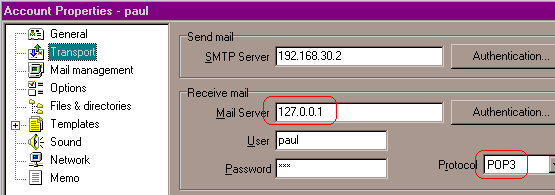www.zzee.com | Contents | You are here: 9. How to set up e-mail client
|
www.zzee.com | Contents | You are here: 9. How to set up e-mail client |
| www.zzee.com | Contents | You are here: 9. How to set up e-mail client > 9.1. Overview |
Email Not HTML works in the middle between your e-mail client and the mail POP3 server. This fact gives the main principle for the settings of both e-mail client and the program. In general: put original server address from the e-mail client to Email Not HTML and replace the incoming mail server (POP3) address by "127.0.0.1" in your e-mail software.
You don't have to touch the password for any account, but there may be situations where you have to change the login.
Set maximum read / write network timeout value in the e-mail client settings. This is needed because Email Not HTML has to fetch the whole message from the remote POP3 server before it can parse it. While it is getting the message from the network, your mail program is waiting for the message and if its timeout value is small, then timeout occurs if message is rather lengthy. The picture below shows how to set timeout value in MS Outlook.
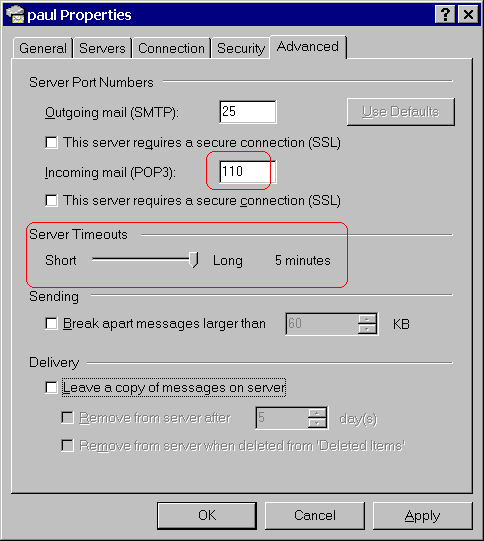
| www.zzee.com | Contents | You are here: 9. How to set up e-mail client > 9.2. If you have two accounts with the same login on different servers |
In this case you have to select in Email Not HTML Settings > POP3 servers and accounts > Server is resolved via user login, as shown at the picture below.
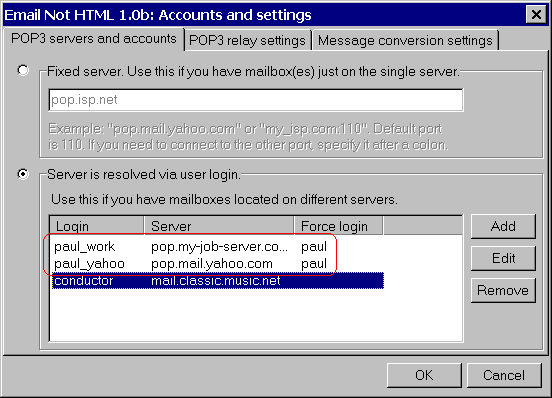
Let's assume that you have account named "paul" both on servers pop.my-job-server.com and pop.mail.yahoo.com. Then you can do the following trick to work around the problem. Add two accounts "paul_work" and "paul_yahoo" as shown on the picture above and for both accounts input "paul" in the Force login field. Then in the e-mail client software you also need to replace "paul" for both accounts by "paul_work" and "paul_yahoo" accordingly.
Now when email client sends "paul_work" login to Email Not HTML, the program connects to pop.my-job-server.com and sends "paul" login value to the remote server.
| www.zzee.com | Contents | You are here: 9. How to set up e-mail client > 9.3. Specific e-mail programs |
| www.zzee.com | Contents | You are here: 9. How to set up e-mail client > 9.3. Specific e-mail programs > 9.3.1. MS Outlook |
Click Menu | Tools > Accounts, then for each account click Properties and then select Servers tab as shown on the picture below. Then set "127.0.0.1" in the Incoming mail (POP3) box. Old value of the server address should be put into Email Not HTML settings.
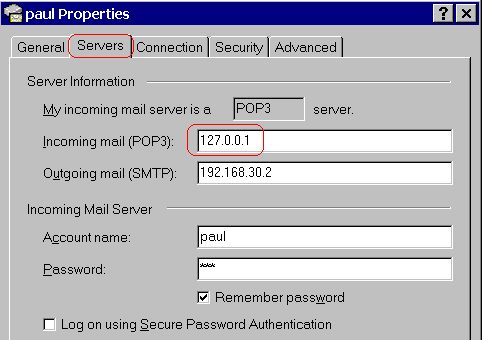
| www.zzee.com | Contents | You are here: 9. How to set up e-mail client > 9.3. Specific e-mail programs > 9.3.2. Netscape Messenger / Communicator |
Click Menu | Edit > Preferences, then click Mail Servers item at the left tree, as shown on the picture below.

Then select incoming mail server and click Edit button.
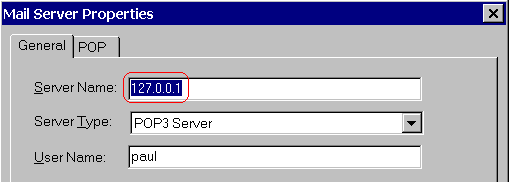
Then set "127.0.0.1" in the Server Name box. Old value of the server address should be put into Email Not HTML settings.
| www.zzee.com | Contents | You are here: 9. How to set up e-mail client > 9.3. Specific e-mail programs > 9.3.3. Eudora |
Click Menu | Tools > Personalities, then click with right mouse button on each persona and select Properties from pop-up menu. Then select Incoming Mail tab as shown on the picture below. Then set "127.0.0.1" in the Server box. Old value of the server address should be put into Email Not HTML settings.
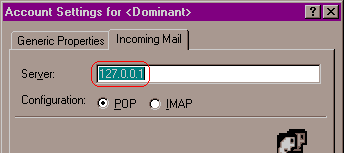
| www.zzee.com | Contents | You are here: 9. How to set up e-mail client > 9.3. Specific e-mail programs > 9.3.4. The Bat |
Click with right mouse button on each account at the left pane and select Properties from pop-up menu. Then select Transport item at the left tree, as shown on the picture below. Then set "127.0.0.1" in the Mail Server box. Old value of the server address should be put into Email Not HTML settings.