Pocket Tunes 3.0.9
![]()
Copyright © 2002-2005 NormSoft, Inc.
All rights reserved.
Table of Contents
1 Introduction
1-1 Features
2 Registration
2-1 Entering Registration Information
3 Requirements and Compatibility
4 Installing
4-1 Copying Audio Files
4-2 Copying Audio Files to Main
Memory
4-3 Copying MP3 Files on Tapwave
Zodiac
5 The Player
6 Choosing Songs
7 Play Lists
8 Preferences
8-1 Advanced Preferences
9 Skins
9-1 Skin Preferences
10 Background Playback
11 Graphic Equalizer
12 Crossfading
13 Bookmarks
13-1 Adding a Bookmark
13-2 Go to a Bookmark
13-3 Bookmark Preferences
13-4 Auto-Bookmark Feature
14 Internet Audio
15 Sending/Receiving Audio Files
16 Plugins
| 1 Introduction |
Pocket Tunes turns your Palm OS 5 device into a portable audio player! Play compressed audio files (MP3, WMA, or Ogg Vorbis) or uncompressed WAV files from a flash memory card or stream MP3 live over your wireless Internet connection.
| 1-1 Features |
Pocket Tunes is designed to take full advantage of the advanced ARM processor in the latest Palm devices to provide you with smooth playback of high-quality audio.
ARM-Native MP3, WMA, and Ogg Vorbis decoding.
Pocket Tunes can decode any MP3, WMA* (deluxe version only), or Ogg Vorbis file in real time without any skips
or delays.
Windows Media Player Interface.
Copy your music directly to your handheld from Windows Media Player.
Background playback.
Play your tunes while running other Palm applications.
Internet Radio.
On network-capable Palm handhelds, listen to MP3 broadcasts from hundreds
of stations provided by ShoutCast, Live365, and other services. (deluxe version only)
Crossfade.
Smoothly transition from one song to the next, like your own personal
radio station. (deluxe version only)
Bookmarks.
Add bookmarks for your eBooks or music so you never lose your place.
(deluxe version only)
Auto-Bookmark.
Pocket Tunes can automatically create bookmarks for you so you never
forget where you left off. (deluxe version only)
Hi-fi Graphic Equalizer.
Adjust the graphic equalizer to optimize your listening experience.
Pocket Tunes Console.
Control your audio playback from within any application.
Full Skin Support.
The Pocket Tunes player interface is completely customizable. Choose
from dozens of skins at
www.pocket-tunes.com/skins
High Resolution.
The default skin (and many others) take full advantage of high-resolution
displays with 16-bit graphics.
WAV File Support.
Play most uncompressed WAV files.
One-Hand Use.
Use the Five-Way navigator control
to play, pause,
adjust the volume, skip to another song, or select a play list. On the
Treo 600, you can use all features of Pocket Tunes without ever touching your
stylus.
Play Lists.
Create custom play lists to organize your music.
Shuffle and Repeat.
Toggle the shuffle and repeat buttons to change the play order of your songs.
Volume and Balance.
Adjust the volume and balance in real time.
Seek Bar.
Quickly seek to any position in a song by sliding the seek bar.
* WMA playback is available in the deluxe version only. DRM-protected music (e.g. from downloadable music stores) is currently unsupported.
| 2 Registration |
Pocket Tunes is free to try for 15 days. After that, you must purchase a registration code. There are two versions you can purchase: Pocket Tunes Basic and Pocket Tunes Deluxe.
Pocket Tunes Deluxe $27.95
The deluxe version contains all the latest features of Pocket Tunes including
WMA playback, crossfade, gapless playback, bookmarks, and Internet audio. The deluxe version
includes free upgrades to all future 3.X versions, when available.
Pocket Tunes Basic $14.95
The basic version is missing some features (WMA support, crossfade, bookmarks, and
Internet audio) but
otherwise works exactly like the deluxe version. The basic version
includes free upgrades to all future 3.X versions, when available.
For upgrade options and prices, please visit our web site.
You can register online at www.pocket-tunes.com . All major credit cards are accepted, and you will receive your code within minutes of your purchase. To register via PayPal, send the registration price (plus 5% sales tax if you are a Massachusetts, USA resident) to normsoft@normsoft.com . We try to send PayPal order codes within 24 hours. To register by mail or some other method, please contact sales@pocket-tunes.com for details.
(Prices as of June 2004. Subject to change without notice.)
| 2-1 Entering Registration Information |
When you purchase, you will receive a registration code. (It's the code that starts with "pt".) Entering it is simple.
If you have any problems entering your code, email support@pocket-tunes.com
Be sure to remember this registration code! You will need it if you ever need to re-install Pocket Tunes. You may want to try out our other product, CryptInfo, to help you remember important information like registration codes.
| 3 Requirements & Compatibility |
* (Pocket Tunes may work on other PalmOS 5 devices, but they have not been fully tested. If you see any problems or wish to report success with additional devices, please email support@pocket-tunes.com . Note that some Sony handhelds (specifically the NR, NX, NZ, and TG series) are not supported because they use PalmOS 5.0 or 5.1 and lack the standard audio API. However, there is software being developed to make these handhelds compatible.
| 4 Installing |
Installing Pocket Tunes is very easy. Simply follow these steps:
On Windows:
On Macintosh, Linux, etc.:
| 4-1 Copying Audio Files |
Before you can play any songs on your Palm device, you must copy audio files on to it. Audio files can be copied to an expansion card (e.g. SD or MMC) or to main memory. There are several methods to copy audio files to your handheld. Please read below and follow the instructions that are appropriate for you. We strongly recommend using Windows Media Player to copy audio files.
Copying Audio Files Using Windows Media Player
If you have Windows Media Player 9, you can copy files directly to your Palm over the USB cable or cradle. Please make sure to install the Windows Media Player integration (see section 4 for installation instructions.) Note that Windows Media Player is currently unable to copy Ogg Vorbis files to portable devices. To use Ogg Vorbis files with Pocket Tunes, please follow the instructions below for alternate methods to install audio files.
When using Windows Media Player, new music is copied to the expansion card on your Palm device. If you don't have an expansion card inserted, music will be copied to main memory. If you have more than one expansion card, Pocket Tunes will choose the one with the most available space.
Copying Audio Files With HotSync
To transfer an audio file to your memory card using Palm's HotSync program, follow these steps.
Palm's HotSync program can sometimes be very slow for copying large files. To speed up installation, we recommend that you use Windows Media Player or purchase a card reader. A Secure Digital / MMC card reader can be purchased for around $30 US and will drastically speed up audio file installation.
Copying Audio Files With A Card Reader
To transfer an audio file to your memory card using a card reader, follow these steps:
Copying Audio Files With A Third-Party Install Program
There are several software packages available to aid in installing programs and audio files to your Palm's memory card. For an incomplete and unofficial list of such software, consult the FAQ.
Choosing Where Audio Files are Copied To
When copying music, Pocket Tunes picks the expansion card or storage device with the largest amount of free space. If there are no expansion cards available, Pocket Tunes will store the music in main memory. If you wish to override this behavior, you can do so by selecting the "Copy from PC Prefs" menu item. On this screen, you can choose the destination location and folder for the audio files. It is recommended that you leave these set to the default values ("Automatic" and the default folder) for best operation.
| 4-2 Copying Audio Files to Main Memory |
This is an advanced topic intended for advanced users. If you are a beginning user, please see the previous section and install your audio files using one of those easier methods.
If you are using Windows Media Player, you can copy MP3, WMA, or WAV audio files to main memory by following the instructions above.
You can also use the command-line tool par to install files to main memory. Par is available at http://www.djw.org/product/palm/par/
Run the program with the following arguments (case-sensitive):
par c -a "stream" song.pdb SongName.mp3 strm TNpt c:\songs\song.mp3
where "song.pdb" is the name of the PDB file to create. This can be named anything, as long as it ends in ".pdb". "SongName.mp3" is the name of the song that will appear on the handheld. This name must be no longer than 32 characters and must contain only regular English characters. It must also have the proper extension (e.g. ".mp3" or ".ogg"). Finally, "c:\songs\song.mp3" is the path to the actual audio file that you wish to install.
After you run this command, double-click on the "song.pdb" file and perform a HotSync. In Pocket Tunes, go to the "Choose Songs" screen and select "Palm" from the popup list in the upper-right corner of the screen. Then select the song(s) you wish to play.
| 4-3 Copying MP3 Files on Tapwave Zodiac |
The Tapwave Zodiac includes a tool to install and manage MP3 files on your Zodiac. If you are using Windows Media Player, we recommend following the instructions in Section 4-1, but you can use the following method if you prefer. To use this tool, follow the steps below. If you want to install Ogg Vorbis or WAV files, you will need to follow the instructions in Section 4-1.
You can also use this tool to remove the MP3 files already on your Zodiac. Select the song, click "Remove...", and then perform a HotSync operation.
| 5 The Player |
When you start Pocket Tunes, you will see the player screen. This screen will look different depending on the skin that you have installed. All of the screen shots in the user guide are from the default skin (HiFiSkin.pdb). Note that if you have a device that supports landscape and portrait large screen views, the Hi-Fi skin will resize to fit the screen, and the layout will be slightly different from what is shown here.
You can access many of the preferences and options of Pocket Tunes by displaying the menu. You can display the menu by pressing the menu key on your device's keyboard or by tapping the menu icon in the graffiti area of your device. Many of the menu items have hot keys, which are listed to the right of each menu item. You can access these functions quickly by pressing the corresponding key (you do not need to display the menu first).
The HiFi skin was created by Lance Wehrung (www.palmfocus.com)
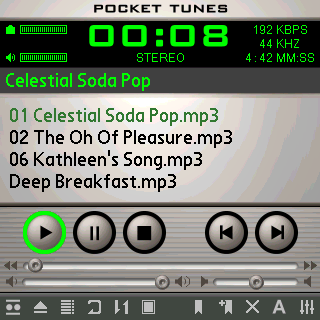
Below is a description of the various parts of this skin.
|
|
Title Bar: Tap on this to display the menu. |
|
|
Battery Meter |
|
|
Volume |
| Current Position in the song. Tap on this to switch from count-up to count-down. | |
|
|
Stereo/Mono Indicator |
| kbps: The kilobits/second indicator shows the compression level of the sound. | |
| KHz: The kiloHertz indicator shows the sampling rate. | |
| Song Length in minutes:seconds. | |
|
|
Song Title: Tap on the title to toggle between showing the playlist and showing song info. |
 |
Playlist Panel: Shows the playlist or information about the current song. You can change what this displays by tapping on the song title or changing the option in the General Preferences. You can make this area bigger by pressing the open/close panel button. |
|
|
Play: Tap either of these buttons to play music. |
|
|
Pause: Tap either of these buttons to pause the music. Tap again to resume. |
|
|
Stop: Tap either of these buttons to stop playing and go back to the beginning of the song. |
|
|
Previous Track: Tap either of these buttons to go back to the beginning of the current song. Tap again to go to the previous song in the playlist. Hold this button down to rewind. |
|
|
Next Track: Tap either of these buttons to go to the next song in the playlist. Hold this button down to fast forward. |
|
|
Position Slider: Tap and drag to seek within the current song. |
|
|
Volume Slider: Tap and drag to change the volume. |
|
|
Balance Slider: Tap and drag to change the balance left or right. |
| Open/Close Panel: Tap this button to open and close the control panel. | |
| Choose Song: Tap this button to choose a song to play. | |
|
|
Choose Playlist: Tap this button to choose a playlist to play. |
|
|
Repeat: When turned on, the playlist will continue to play over and over again. A small icon will appear below the current position timer when repeat is enabled. |
|
|
Shuffle: When turned on, songs will be played in a random order. A small icon will appear below the current position timer when shuffle is enabled. |
|
|
Turn off screen: Tap this button to turn off the screen on supported devices. This button is only available when a song is playing and you have the Turn off screen while playing preference item selected. It is not available on some handhelds that don't support this capability. |
|
|
Bookmarks: Tap this to choose a bookmark. Tap and hold this button to display the Bookmark Preferences. |
|
|
Add Bookmark: Tap this to add a new bookmark. Tap and hold to display the Bookmark Preferences. |
|
|
Crossfade: Tap this to enable crossfade. Tap and hold to display the Crossfade Preferences. A small icon will appear below the current position timer when crossfade is enabled. |
| Skin Preferences: Tap this to change the skin preferences (e.g. choose fonts). Tap and hold to choose a new skin. The first custom font is for the song title, and the second custom font is for the playlist panel. | |
| Equalizer: Tap this to toggle between the equalizer, bass boost, and no equalization. Tap and hold to view the equalizer preferences. |
| 6 Choosing Songs |
When you are choosing songs to add to a play list or to select songs to be played immediately, you will see the Choose Songs screen.

At the top-right of the screen is a drop-down that contains a list of the memory cards available. It also contains an entry called "Palm", which is for selecting audio files in main memory, and an option called "Internet Audio"; see the Internet Audio section for details. Finally, there is an "All" entry for browsing all of the music stored on your handheld. Select the memory card where your audio file is located, or pick "All" to browse your music by artist, album, genre, or playlist.
When you first select a memory card, Pocket Tunes will look for the default music directory (usually /Audio or /Music). If it exists, it will open it and display all of the audio files available. If it does not exist, Pocket Tunes will display the root directory of the flash card.
To select or unselect a song, tap on it. Once you have selected all of the songs you wish to play or add, tap OK. To select all of the songs in the current directory, tap "Select All" and then tap OK.
Subdirectories will appear with a folder icon next to them. To view the contents of a subdirectory, tap on it. A special folder called ".." will appear in all subdirectories. Tap on it to view the contents of the parent directory.
| 7 Play Lists |
Pocket Tunes allows you to create and manage play lists (groups of songs that you would like to play together).
Tap on the Play List button to bring up the "Select a Playlist" screen. Tip: You can also double-click the select button on the 5-way navigator to bring up the play list.
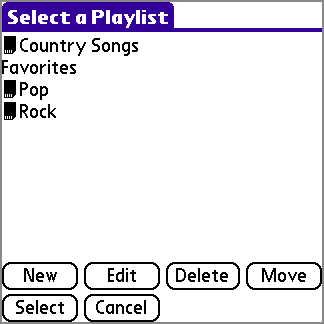
Tap New to create a new playlist, Edit to edit an existing playlist, Select to select the play list and begin playing it, or Cancel to cancel selection of a play list. You can also tap Delete to delete the currently-selected playlist, or Move to move the playlist between main memory and an expansion card.
By default, new playlists are saved on an expansion card, if possible. If you select music from more than one expansion card, or if you select music stored in internal memory, then the playlist will be stored in internal memory on your Palm device. When playlists are stored on an expansion card, they are stored in the standard M3U format in the /PALM/Programs/PocketTunes folder. You can copy M3U playlists anywhere on an expansion card, but it is recommended that you store them in /PALM/Programs/PocketTunes or in the same folder as the music that it refers to. (If the pathnames in the M3U file are incorrect, Pocket Tunes makes an effort to search for the music that the playlist refers to, but it may not be able to find the music unless the M3U file is in the same directory as the song files.)
When you edit a play list, you will see the "Edit Playlist" screen.
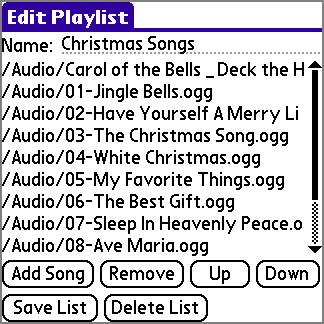
Tap "Add Song" to add a new song to the list. Tap Remove to remove the selected song from the list. Tap Up or Down to re-order the list.
When you have finished making changes to the list, tap "Save List" to save it and return to the "Select a Playlist" screen.
If you wish to delete the entire list, tap "Delete List".
| 8 Preferences |
Tap on the title bar of the skin or on the menu icon (the lower-left icon on the silk screen area of your Palm) to bring up Pocket Tunes's menu. Select "General Preferences..." to display the preferences screen.

Check the Turn off screen while playing option to allow Pocket Tunes to turn off your LCD display in order to save power. Turning off your display will noticeably increase the battery life of your Palm while playing audio files.
Select 10, 30, or 60 seconds to determine how long Pocket Tunes will wait before shutting off the display.
Select unless the Palm is in its cradle to leave the Palm on while playing a song while in the cradle (or charging).
Select Power button turns off screen to use the power button to turn off the screen while playing music.
To enable the volume boost, select the amount of boost you wish to use from the dropdown. Note that any amount of volume boost is likely to degrade the audio quality, especially anything over +6dB. When using volume boost, you should have your volume set to the maximum (or near the maximum). If you don't, then lower the volume boost and increase the volume slider to increase audio quality and maintain the same volume. Performance Note: The volume boost setting does not add any extra overhead to Ogg Vorbis or MP3 decoding, but it may slightly slow down WAV files. This slowdown should not be noticeable.
You can choose to display your current song list in the comments area on the main screen. If you select the Show song list in comment area option, you will be able to scroll through all of the songs in the current playlist and start playing them by tapping on them. Note that if your skin does not have a comments area, then this option will not have an effect.
When Swap 5-way nav. axes is unchecked (default), up/down will change the volume, and left/right will change tracks. When checked, up/down will change tracks, and left/right will change the volume. This preference only applies to devices with a 5-way navigator.
Select Check for updates every 30 days to have Pocket Tunes remind you to check for program updates every 30 days. You can only check for updates if you have a network connection available from your Palm (e.g. WiFi, Bluetooth, or cellular data network).
| 8-1 Advanced Preferences |
Pocket Tunes has several advanced settings that some users may wish to modify. To access the advanced preferences, select "Advanced Preferences" from the "Prefs" menu.

By default, Pocket Tunes will flash the LED indicator on your Palm while the screen is off so that you know it is doing something. You can turn this off by unchecking the Flash LED while screen is off option.
Select the Blank screen while in other apps option to allow the LCD to turn off while you are playing music in the background. Uncheck this option if you don't want the screen to be turned off while working in other application.
Select Ignore screen taps when blanked to ignore pen taps on the screen while the LCD is turned off.
Select the Start playing on startup option to have Pocket Tunes automatically start playing the last song you were listening to when it's started.
By default, Pocket Tunes will pause playback when you get a low battery warning, which will allow your Palm to go to sleep and prevent it from running out of battery life. You can turn this option off by unchecking the Stop playing on low battery option.
Select Stop playing after X minutes in order to limit the amount of time that Pocket Tunes will play music for. After this time limit is reached, Pocket Tunes will pause the current song, and then the Palm will go to sleep as normal.
Select Warn me about audio quality to enable a warning message to appear whenever you select an option that could adversely affect the audio quality.
Select Disable PC communication to disable the automatic communication with the PC. If you check this option, you will have to use the Connect to PC option on the Actions menu to copy files to your Palm using Windows Media Player. Note that this option has no effect on Sony CLIE handhelds; PC communication is not available automatically on those devices.
| 9 Skins |
Pocket Tunes comes with support for "skins." A skin is an alternate graphical interface for Pocket Tunes. Visit http://www.pocket-tunes.com/skins/ to view a list of available skins. If you're interested in making your own skins, there is information at that web site to help you.
To install a skin, double-click on its PDB file and perform a HotSync. Skins can also be installed on the flash card. To do this using HotSync, double-click on the skin and then use the Palm Install tool to change the destination to your flash card. If you are using a card reader, copy the skin's PDB file to the /PALM/Launcher directory on the flash card. You can also copy skin files to /PALM/Programs/PocketTunes (you may have to create this directory).
Next, run Pocket Tunes. Tap on the menu icon (the lower-left icon on the silk screen area of your Palm) and select "Choose Skin..." from the Tools menu.
A list of available skins will be displayed.

Tap on the skin that you would like to use and tap OK. To delete a skin, tap on the skin and then tap "Delete".
To copy a skin between main memory and your expansion card, tap "Copy". (You cannot copy the Built-In Skin.)
| 9-1 Skin Preferences |
The "Skin Preferences" screen allows you to pick two "Custom Fonts." These fonts will be displayed in different places depending on the current skin chosen. By default, "Custom Font #1" is used for the title, and "Custom Font #2" is used for the song information.
On the "Skin Preferences" screen, you can also select Show song duration in playlist. This option is on by default and allows you to see the duration of each song when the playlist is displayed using your active skin.
| 10 Background Playback |
Pocket Tunes will continue to play music even when you switch to another application. This is called background playback.
You can enable or disable background playback from the Background Preferences screen (see below).
While Pocket Tunes is playing music in the background, you can bring up the Pocket Tunes console to control the playback of your music. By default, this is done by making a pen "swipe" with your stylus. While Pocket Tunes is playing in the background, put your stylus down on the "Apps" icon (to the left of the graffiti area), and drag it down to the "Menu" icon. Then lift your stylus, and the Pocket Tunes console will appear.
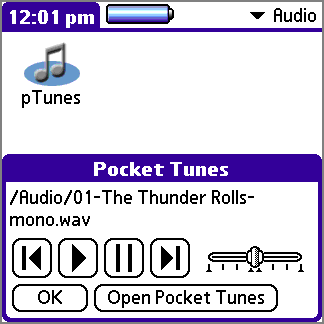
The controls in the console window are similar to the controls in Pocket Tunes. You can switch songs, play, pause, or change the volume.
If you tap on "Open Pocket Tunes," the Pocket Tunes application will be launched. You can also type the letter 'O' to open Pocket Tunes. Tap on OK (or press the space bar on devices that have a keyboard) to dismiss the console.
To change the pen swipe used to bring up the console, select "Background Preferences..." from the Pocket Tunes menu.

From this dialog, you can enable background play and also enable or disable the pen swipe or button press activation for the console. You can also configure the specific pen swipe or button that will bring up the Pocket Tunes console.
On Tapwave Zodiac devices, you will also see Enable action buttons in backgr.. When checked, you will be able to use the action buttons (4 buttons on the right side of the Tapwave) to control the volume and skip tracks while in other applications.
On Treo 600 devices, you will also see Enable Treo 600 volume buttons. When checked, you will be able to use the ringer volume buttons to control the volume of Pocket Tunes while music is playing. When music is stopped or paused, those buttons will control the ringer and phone volume.
Select Show console with File Browser if you want Pocket Tunes to display the popup console automatically when you tap on a song from the "Files" application (available on some devices, such as the Tungsten T5).
| 11 Graphic Equalizer |
Pocket Tunes has a hi-fi graphic equalizer that you can use to fine-tune how your music sounds. To access the equalizer controls, select "Graphic Equalizer..." from the Pocket Tunes "Tools" menu.
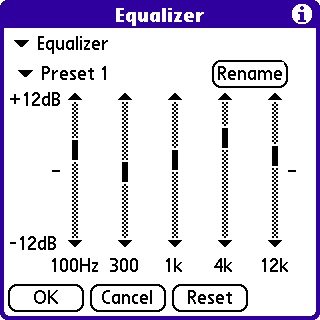
There are three equalizer modes you can choose from: Disabled, Equalizer, and Bass Boost.
The bass boost setting enhances the bass of the music you are listening to.
The graphic equalizer allows you to enhance or diminish certain frequencies during playback. (As of Pocket Tunes 2.2, the graphic equalizer is a "real" hi-fi equalizer.)
There are 8 equalizer presets that you can customize as you wish. Tap the popup button and select the preset you wish to work on. Tap on "Rename" to set a name for your preset, and then change the equalizer controls to your liking. Press "OK" to save your changes. Your settings will take effect as soon as you tap OK.
Press the "Reset" button to reset the current preset settings to neutral.
Performance Note: Turning on the graphic equalizer can slow down your Palm somewhat. (The bass boost setting will also slow down your Palm, but it will have much less of an impact than the equalizer.) If you notice any skipping or stuttering, try turning off the equalizer to see if it fixes the problem. Email support@pocket-tunes.com if you hear skipping or stuttering even with the equalizer turned off.
| 12 Crossfading |
Pocket Tunes allows you to seamlessly fade from one song to the next. This feature is known as crossfading. It is only available in the Deluxe version of Pocket Tunes.
To change the crossfade settings, select "Crossfade Prefs" from the Pocket Tunes "Prefs" menu.
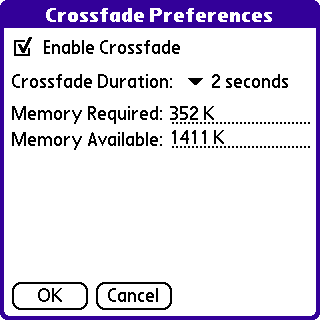
To enable crossfading, select the "Enable crossfade" checkbox.
Set the desired crossfade duration by selecting the duration from the popup list. This duration is the number of seconds of overlap during which Pocket Tunes will fade from one song to the next. A duration of "gapless" means that Pocket Tunes will attempt to seamlessly blend two song files together without any gaps. This is most useful for audio files recorded from live albums or DJ mix CDs.
This feature of Pocket Tunes requires a certain amount of additional memory on your Palm device in order to prepare the audio information for crossfading. Longer crossfade durations require more memory. This screen displays your available memory and the amount of memory required for crossfading. Additionally, this screen includes a message indicating whether you have enough memory for crossfading.
| 13 Bookmarks |
Pocket Tunes allows you to create bookmarks so that you can remember where you are in your audio file. This is particular useful for eBooks or recorded radio broadcasts (using Replay Radio), for example. Bookmarks are only available in the Deluxe version of Pocket Tunes.
| 13-1 Adding a Bookmark |
To create a bookmark, select "Add Bookmark" from the Tools menu.
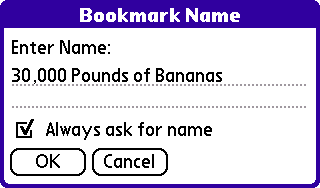
When the bookmark name dialog appears, enter the name of the bookmark and tap OK. (By default, the title of the song is used.)
If you want Pocket Tunes to always use the title of the song, then uncheck the "Always ask for name" option. (You can re-enable this using the Bookmark Preferences screen if you change your mind.)
| 13-2 Go to a Bookmark |
To go to a bookmark (or manage your list of bookmarks), select the "Bookmarks..." menu item on the Tools menu.

Select the bookmark you wish to go to, and then tap the "Go" button.
To rename or delete a bookmark, select the bookmark and then tap the "Rename" or "Delete" button.
| 13-3 Bookmark Preferences |
To change your bookmark preferences, select the "Bookmark Prefs..." option on the Prefs menu.
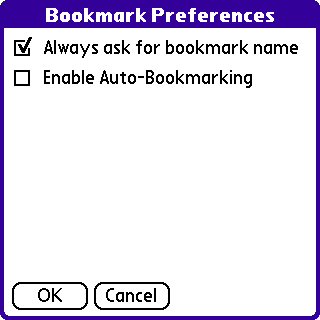
Check the "Always ask for bookmark name" option so that Pocket Tunes will always prompt you to give a name for a new bookmark. If you uncheck this option, Pocket Tunes will automatically use the name of the song as the bookmark name.
Enable auto-bookmarking by selecting the "Enable Auto-Bookmarking" checkbox. See the next section for details on auto-bookmarking.
| 13-4 Auto-Bookmark Feature |
Pocket Tunes has an auto-bookmarking feature to automatically create bookmarks for you. When this feature is enabled (see the previous section for details on how to enable it), Pocket Tunes will automatically create a new bookmark whenever you press pause and then open a new audio file.
For example, if you are listening to an eBook, and you wish to play a music file, but you want to remember where you left off, follow these steps:
When you wish to return to listening to your eBook, follow these steps:
| 14 Internet Audio |
If you have an Internet-capable Palm handheld, such as the Treo 600, Treo 650, Tungsten C, or Sony UX-50, (or if you have a Palm device with a WiFi card or Bluetooth network), Pocket Tunes can play streaming Internet radio (MP3 format)! You can listen to hundreds of stations streamed live over the Internet from ShoutCast or Live365, or you can create your own station to broadcast your favorite tunes (Additional software required - see www.shoutcast.com or www.live365.com for details).
Important Note: You may be charged for wireless data usage by your Internet provider. Please check your data plan before tuning into a Internet radio station. NormSoft is not responsible for any charges incurred due to using this software.
Playing Internet Radio Stations
The easiest way to listen to Internet Radio stations is to visit www.shoutcast.com or www.treobits.com on your handheld's web browser. Look for a station that you want to listen to, and tap the "Tune In" button. Your handheld may ask you if you wish to Open or Save the file; pick "Open". It may also ask you if you want to accept the file; select Yes. Pocket Tunes will then load the station and start playing it within a few seconds.
Advanced: You can also tune into an Internet radio station from the "Choose Songs" screen. In the upper-right, select "Internet Audio" from the popup trigger. You will see a list of all the Internet radio stations you have listened to in the past. You can add a new station manually by tapping on "New". Pocket Tunes will ask you for the Internet Audio URL. You can enter either a direct path to the stream, or you can enter a path to a PLS file that describes the stream. You can also enter the URL for a static (non-streaming) MP3 or Ogg Vorbis file.
Pocket Tunes also supports playing Internet radio stations from premium services (such as www.di.fm) that require a username and password. To access these stations, use the Choose Songs screen to add an Internet audio URL. The URL for the station should look something like this: http://username:password@1.1.1.1:8096
To listen to radio stations from Live365
NormSoft has made several Live365 stations available from its web site. Visit http://www.pocket-tunes.com/mobile/ on your handheld and click on the Live365 link to list the stations available. You can also tune into any Live365 station by following the instructions below.
Connection Speed
Note that some Internet radio stations require a high bandwidth connection. Look for the "kbps" setting for the station. If it is 64 kbps or higher, then you may have trouble playing this station using a cell phone or modem.
| 15 Sending/Receiving Audio Files |
Pocket Tunes supports the Exchange Manager for playing music. This means that you can play music from web sites, receive music by email, and receive music over infrared. (Other software is required to take advantage of this support.)
Receiving Music
When you receive a supported music file, Pocket Tunes will ask you whether you want to save the music to your card or just play it without saving. If you choose to save it to your card, Pocket Tunes may then ask you which card to save it to (if you have multiple cards). It will then save the music to the card and begin playing. If you choose to play the music, Pocket Tunes will play it immediately but will not save it anywhere. (While music is being played in this manner, you cannot pause or change the volume; if you want to stop listening, press the Cancel button.)
M3U Playlists
Pocket Tunes can use M3U playlists to play music on the Internet. The entries in an M3U file can refer to an Internet audio URL or a non-streaming MP3 or Ogg Vorbis file. You can select an M3U file in any Exchange Manager compatible program (web browser, email application, etc.), and Pocket Tunes will play the Internet music listed in the file. (This feature is available in the Deluxe version only.)
Examples
Following is a list of some applications that are known to be compatible with Pocket Tunes's Exchange manager support.
Web Browsers
Most web browsers work with Pocket Tunes. Tap on a link to an MP3, Ogg
Vorbis, WAV file, or other supported audio format to play it.
Email Software
Many email software that supports attachments, such as SnapperMail, will be
able to use Pocket Tunes to play music attachments.
File Managers
Some file managers, such as FileProg, can be used to beam audio files to
another Palm device with Pocket Tunes installed.
| 16 Plugins |
Pocket Tunes supports plugins for adding support for additional music formats.
To view a list of the installed plugins, select Plugins from the Tools menu.
To delete a plugin, tap on the name of the plugin and then tap the Delete button.
Here is a list of the plugins available from NormSoft:
Pocket Tunes MP3 plugin
This plugin allows the playback of MP3 audio files. It is built-in to Pocket Tunes and cannot be deleted.
Pocket Tunes WMA plugin
This plugin allows the playback of Windows Media Audio (WMA) files. It is built-in to Pocket Tunes and cannot be deleted.
Pocket Tunes WAV plugin
This plugin allows the playback of WAV files (currently uncompressed WAV files are supported).
Pocket Tunes Ogg Vorbis plugin
This plugin allows the playback of Ogg Vorbis (OGG) files. More information on Ogg Vorbis can be found at www.vorbis.com