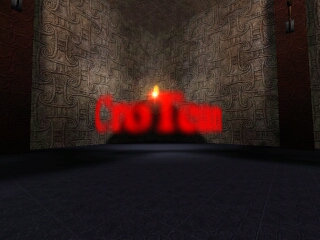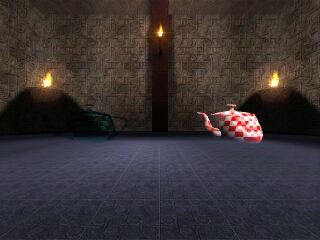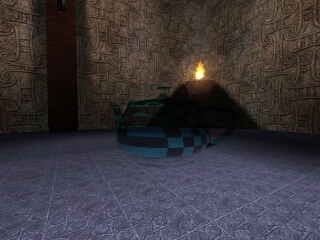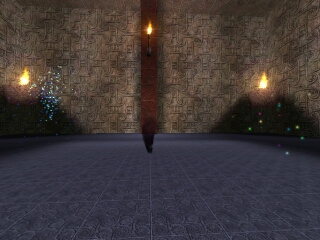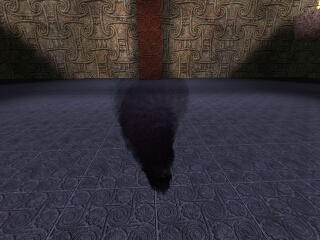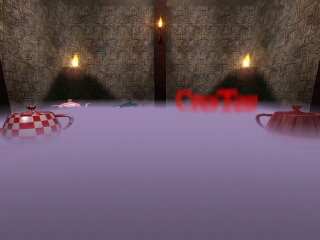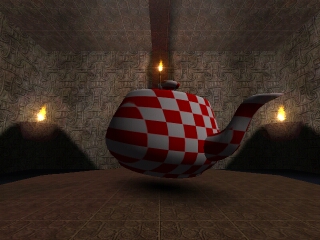
This is the simplest rendering mode for models. Plain texture mapping and diffuse (gouraud) shading. Effective point light is on the upper right and there is a significant ammount of ambient light.
Also pay attention to the soft model shadow on the floor under the teapot.
Total rendering passes: 1