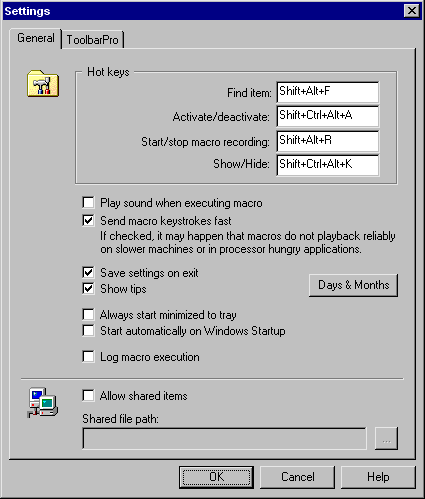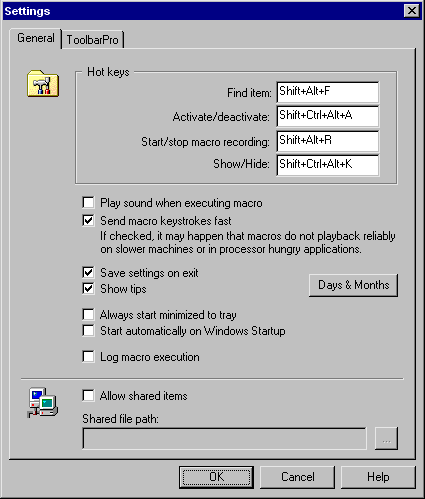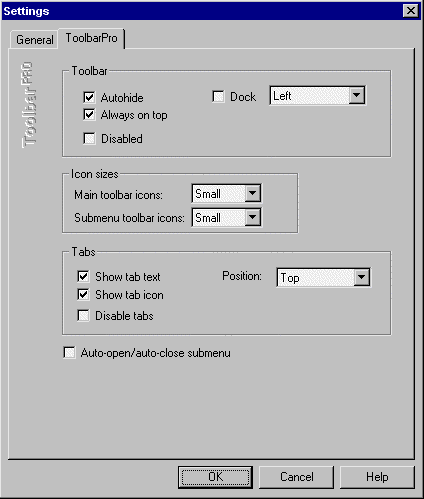Main Settings
To access the main settings dialog window select "Tools
/ Options" main menu item.
Main Settings - General:
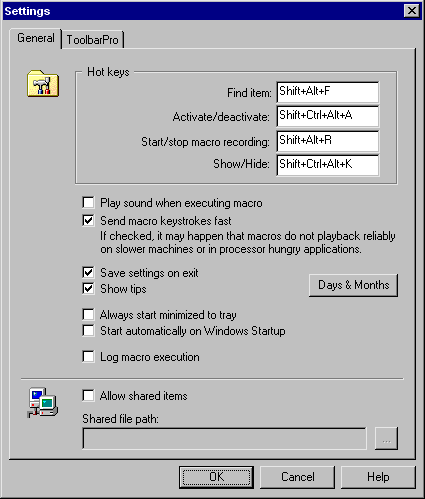
- Find Item - hot key that brings up window with
list of all items.
- Activate / deactivate - hot key to activate or
deactivate program.
- Start / stop macro recording - hot key to start macro recording.
- Show / hide - hot key to show or hide main
window.
- Play sound when executing macro - if checked,
defined sound (.wav file) is played when macro is started.
- Send macro keystroke fast - if checked,
the keystrokes (when playing back the macro) are send to destination window without any
delays. This option can be programatically changed within each macro using <faston>
and <fastoff> commands.
- Save settings on exit - if checked, all the
changes made in settings, window position, etc. is saved on the programs exit.
- Show tips - if checked, tips are showing during
working with the program.
- Always start minimized to tray - if checked, the
program always starts minimized to the Taskbar tray icon. Otherwise the program
starts in the same position as it was before exiting.
- Start automatically on Windows Startup - if checked
the programs automatically loads on Windows startup.
- Log macro execution - if enabled, the start & stop
macro execution time is added to the log.txt file. The file is available from the
"Tools / View Log File" main menu item.
- Allow shared items - if checked, multiple users
on network can share items saved in the file
specified in "shared file path" field.
- Shared file path - the to the file with shared
items.
Main Settings - ToolbarPro:
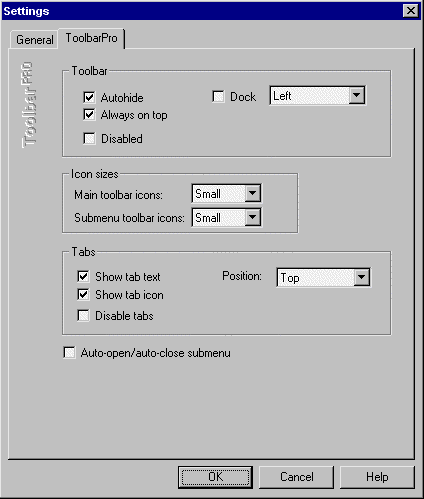
- Auto hide - if enabled, the toolbar is hidden if the
mouse cursor is out of the toolbar area. If the toolbar is not docked it is hidden
to the toolbar edge that is closest to a screen edge. It means that it can be hidden
to any of the top, right, bottom or left edge depending on the toolbar position on the
screen.
- Always on top - if enabled, the toolbar is top most
window that is never overlapped by other windows.
- Disabled - if checked, the toolbar is hidden from the
screen.
- Dock - if checked, the toolbar
is "docked" on a selected screen's edge.
- Icon sizes - allows to select between small and large
icons both for toolbar and submenus.
- Show tab text - if checked, the tab name is displayed within
each tab.
- Show tab icon - if checked, the tab icon is displayed
within each tab.
- Disable tabs - if checked, tabs are hidden and the
toolbar is smaller.
- Tabs position - tabs can be positioned on top, left,
right or bottom site of the toolbar. Note that on old Win95 systems it is possible
that only "top" position will work properly.
- Auto-open/auto-close submenu - if checked, it is not
necessary to click on submenu button in order to open submenu. Also, if the mouse
cursor is not over the submenu then it is closed automatically without necessity to click
on desktop or other application.
Related topics: Main
Help File