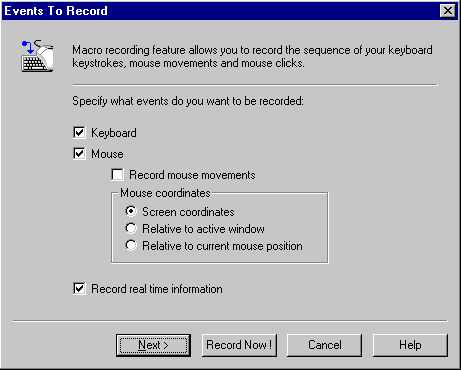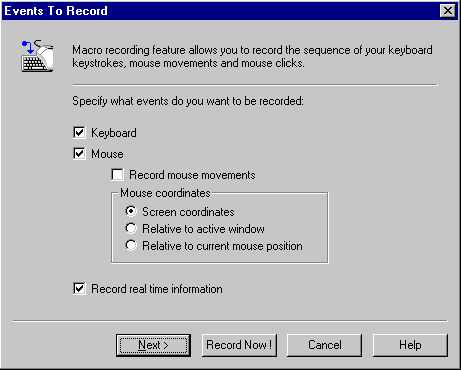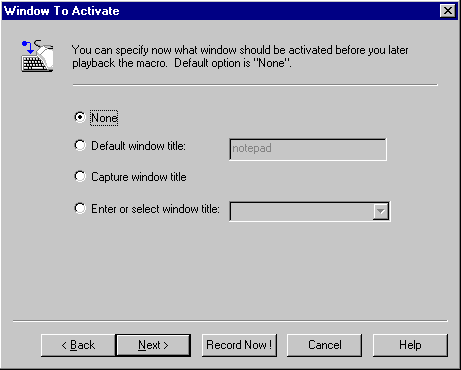Macro Recording Wizard
Macro recording wizard allows you to define your recording
options in a few logical and easy to follow steps. If you want to start recording
with options already defined from a previous recording just press "Record Now!"
button in any wizard step.
To open macro recording wizard select "Insert / Record Macro" menu item in the main
window or press hot key defined in the main settings or select "Record
Macro" in the tray menu.
1. Select events to record:
In this step, the user can select what events (mouse or keyboard or both) should
be recorded and some of the associated options.
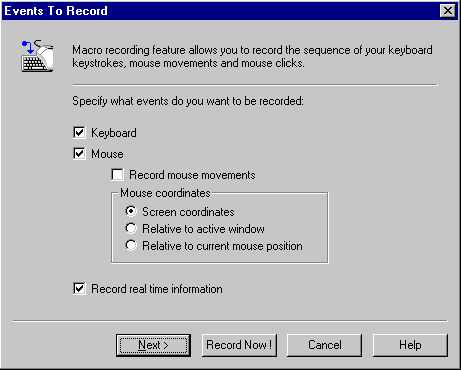
- Keyboard - if checked, all keyboard events
(keystrokes) are recorded.
- Mouse - if checked, all mouse clicks are recorded.
- Record mouse movements - if checked, mouse
movements are recorded so that it easy to see the mouse cursor position when playing macro
back. The size of macro recorded is much bigger.
- Mouse coordinates - specifies if mouse coordinates
is relative to:
1. Screen
2. Active Window
3. Current mouse position
- Record real time information - if checked, the real
time information is saved during macro recording. In such the case, user can define
the macro playback speed in the item settings dialog window.
2. Select where to save macro when recording is
finished:
In this step, the user defines what to do with the macro recorded.

- Record macro to memory - the macro is recorded into
the memory and can be inserted later to any item in item settings window.
- Add new item to the currently selected folder - new
item is added to the current folder.
- Insert macro to the currently selected item - macro
of the currently selected item is overwritten by the new one recorded.
- Add new item to this folder - new item is added to
the defined folder.
- Insert macro to this item - macro of the
defined item is overwritten by the new one recorded.
3. Select a window you want to activate before
macro playback:
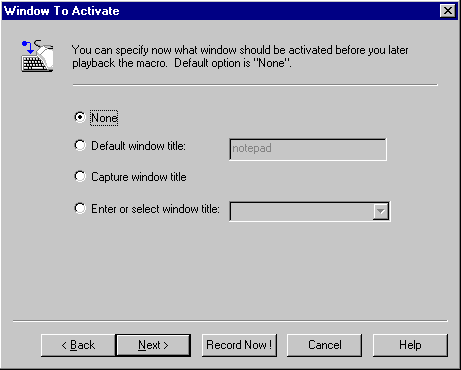
- None - the macro playback will start in the
currently active window.
- Default window - window specified is activated
before macro playback starts.
- Capture window - the window to activate is captured
on the start of macro recording (the window where first keystroke or mouse click occures).
- Enter or select window - window specified is
activated before macro playback starts.
All the recording options are defined now and the macro
recording can be started.
End