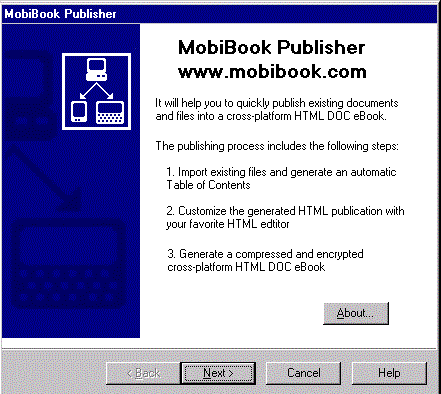
This tutorial will show you in just a few minutes how to use the MobiBook Publisher to make an HTML DOC eBook from any text file downloaded from the Internet.
You will find the sample (TXT, HTML and PRC) files in the /samples/import TXT subfolder.
Step I : Import text into HTML Publication
Step II : Customize HTML Publication
Step III : Generate cross platform HTML DOC eBook
The first step is to launch the MobiBook Publisher from the Windows Start->Programs menu.
The following introduction step first appears:
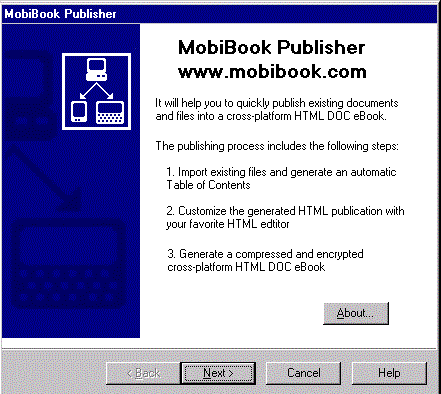
Simply click on the Next button.
In this first step you have to select one of two main tasks:
The third option is a quick one-step build from a TXT or HTML file directly into an eBook file without going through an HTML Publication
Since we have a sample TXT file, we can either choose the first or third option. Let's choose the first option (importing to an intermediate HTML Publication), because it allows to specify a Table of Contents, and customize the formatting.
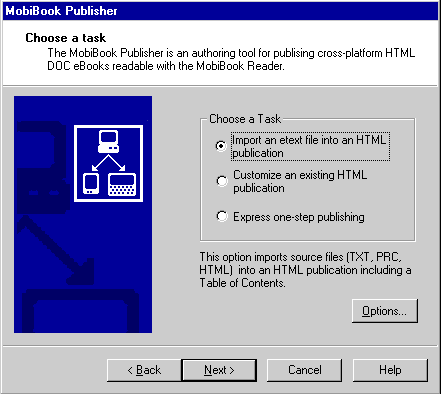
Now click on the Next button.
To select the TXT filename, click on the "open folder" button to select it. (Note that you can select any TXT, HTML or PRC file).
This automatically sets the destination directory (where the HTML Publication files and the eBook file will be generated) to the same as the source file. You can change it if you want.
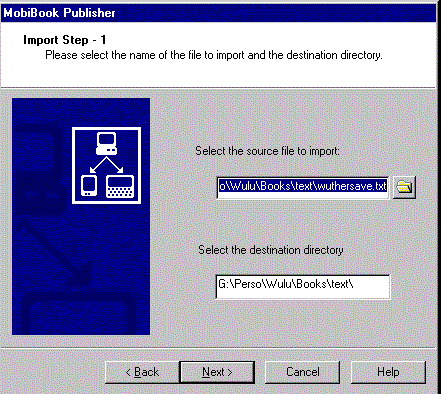
Now click on the Next button.
This step is very important to obtain a good eBook formatting. It tells the MobiBook Publisher how to deal with carriage returns found in the source TXT file.
Some sources of electronic text, especially in the plain text .txt file format, have pre-formatted carriage returns inserted inside the text, in the middle of sentences, and not just at the end of a paragraph. This is in order to artificially ensure that the text reasonably fits the display on a computer screen. The drawback is that PDA s have different screen sizes (HPC, Palm-size, 3COM Palm..), that are smaller than a desktop computer. The result,in such cases is that sentences are often cut at the half of the screen width, which does not always render very well.
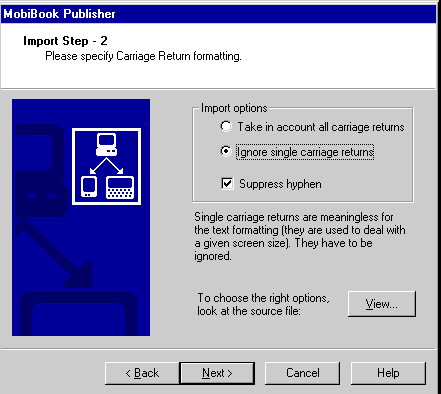
In order to know if this is the case for our TXT file, click on the View button which opens Notepad:
You should see something like this:
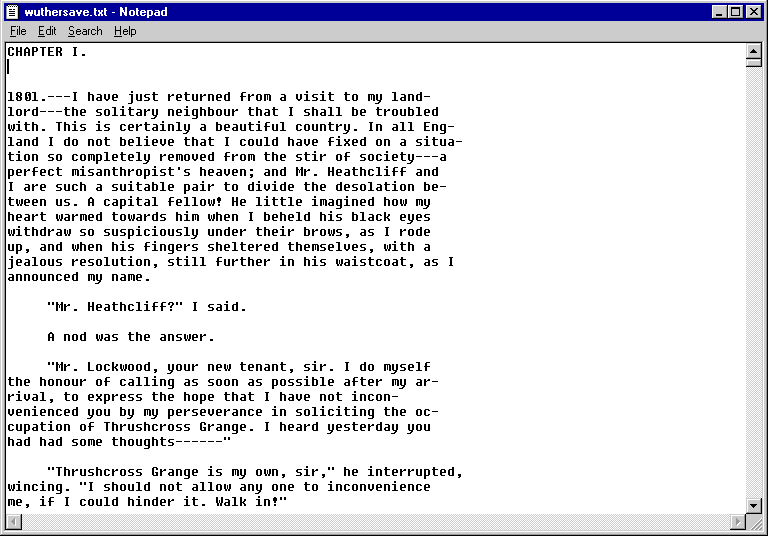
You can see that carriage returns are used to reduce the text width. We have to suppress them for a better rendering with the MobiBook Reader.
To do so, check the second radio button (ignore single carriage returns).
NB : if you check the first option (take in account all carriage returns), the resulting eBook formatting will be something like that:
 (take into account all CR)
(take into account all CR) 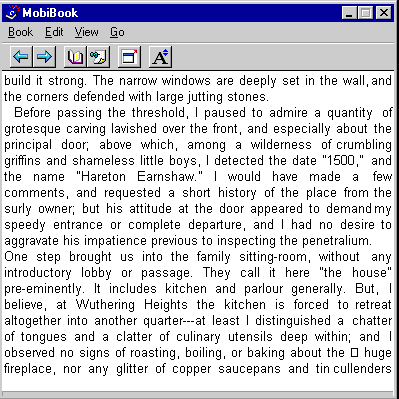 (ignore single CR)
(ignore single CR)
Notice the misplaced carriage returns in the top image.
Since we checked the second option (ignore single carriage returns) we will get rendering like in the bottom image.
You also have to check the "Suppress hyphen" checkbox in order to suppress all the hardcoded hyphens in the source file (you can see some in the source TXT file).
Now click on the Next button.
This step is crucial in the publishing process. It helps you find all the chapter headings in the etext file, in order to automatically create a table of contents for the eBook, instead of having to do this tedious task manually. The only thing you have to do is to find in the source TXT file a generic string which identifies the headings of the book.
First take a look at the source file by clicking on the View button.
You should see something like that:
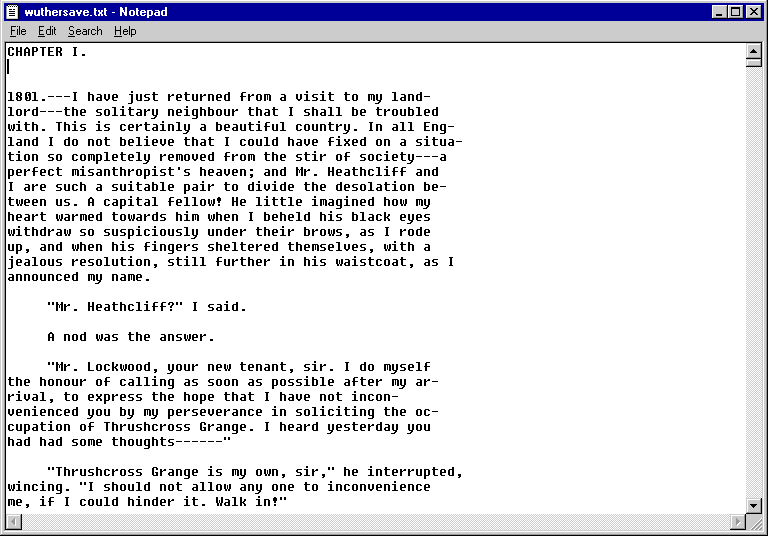
The generic string is quite easy to find here : it is "CHAPTER", then a white space, then a number (I, II, III etc) and then a dot.
Specify this search string in the edit box by typing : CHAPTER \1. .Don't forget the white space and the dot character!
The character "\1" indicates any roman or arabic number. You can mix both plain characters and wildcards.
They are sometimes several ways of extracting the same headings. For example the following search string : CHAPT\x. also works fine ("\x" means any string of n characters).
Click here for an exhaustive list of supported wildcards.
Click here for recommendations on how to use search strings
You can test your search string by clicking on the Test button.
Now that you are happy with your search string, click on the Next button.
This step enables you to specify the Book Title, that will appear in the MobiBook Reader Open Book box.
You can also set the Author Name. The author name will be added just after the Book Title on the first page of the eBook. A link to the author name will also be generated in the Table of Contents.
You can also specify a license .TXT file which can be added after the Author name or at the end of the eBook (depending on the MobiBook Publisher options. Click here for more info)
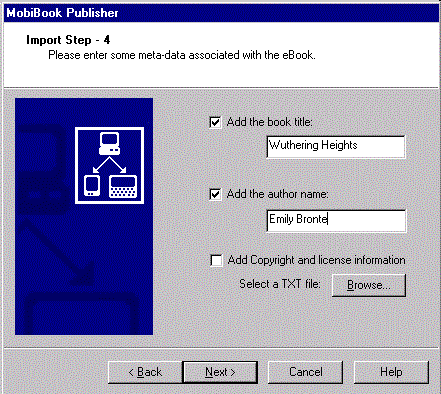
Then click on the Next button.
All the information you have entered in the previous steps is used by the Publisher to create an HTML Publication that you will be able to customize with any HTML Editor.
Simply click on the Build button. When the import process is finished, it automatically goes to the next step.
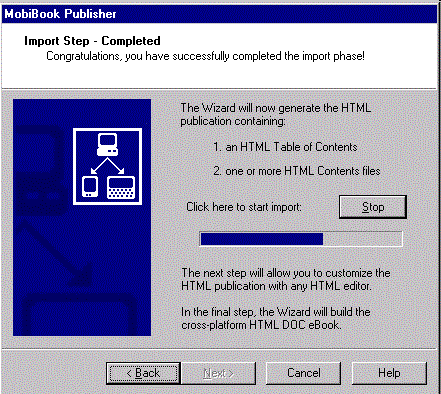
This step enables you to customize the generated HTML Publication. You can click on the first Edit button to edit the Table of Contents or select one content file in the listbox and click on the second Edit button to edit the selected HTML Content file.
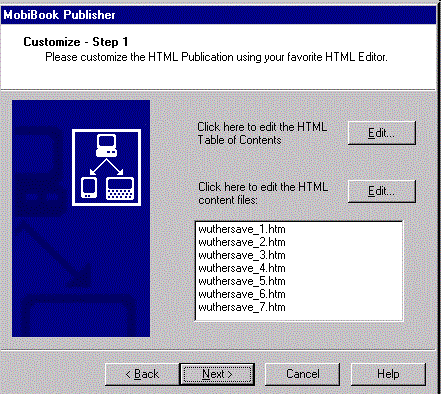
The first time you use the MobiBook Publisher, you will be asked to specify the path of the HTML Editor you want to use.
You can for example use FrontPage Express or Netscape Composer which are free.
Click here to know how to change it afterwards
Let's first edit the Table of Contents. With Microsoft FrontPage Express, you should see something like that:
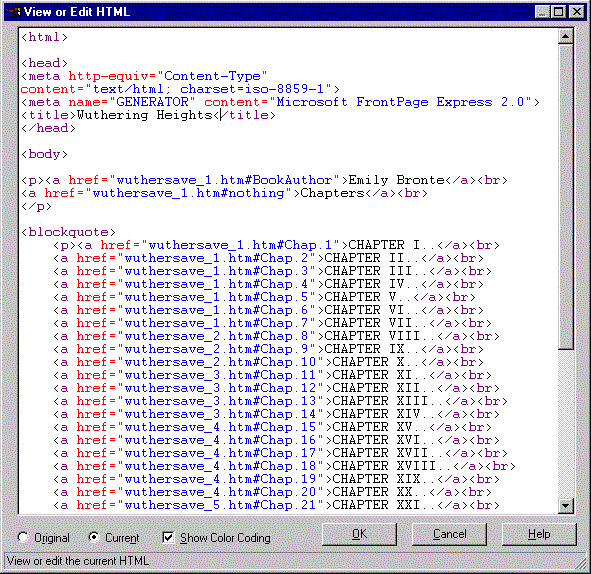
Each hyperlink has to point to an anchor tag in one of the content files.
Each hyperlink in this HTML file corresponds to an item of the Table of Contents displayed by the MobiBook Reader:
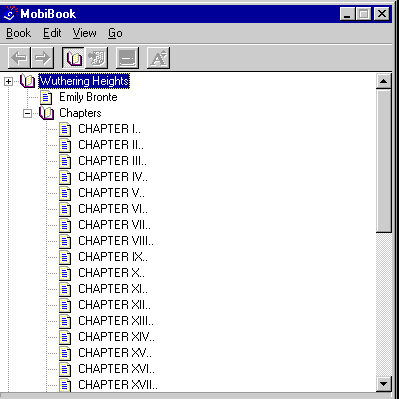
Notice that the indentation of the hyperlinks in the Table of Contents is the same as in the Table of Contents View displayed by the MobiBook Reader.
You can also see that the HTML TITLE tag of the Table of Contents file contains the eBook name, which appears in the Reader.
Assuming that everything is perfect, you don't have to modify the Table of Contents.
Let's have a look now at one of the HTML Content files. It is simply an HTML file containing the book text.
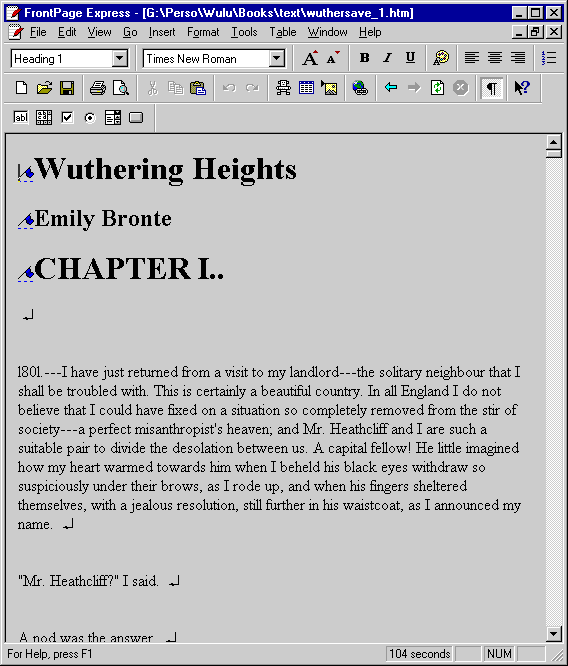
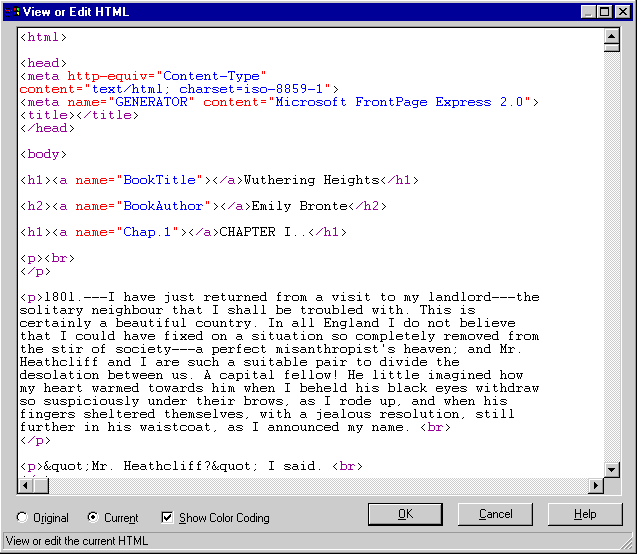
The point to be noted is that each heading (here formatted using H1 tags) has a corresponding anchor tag, which is used to target from the Table Of Contents file.
Notice also that the Publisher has converted meaningful carriage returns (and ignored additional single carriage returns) into P and BR tags.
You can of course modify the formatting of the file with the HTML editor if you wish to.
Don't forget to save all the modifications you made before going to the next step, then click on the Next button.
This is the last step, very straightforward. It generates a compressed HTML DOC eBook file, that can be read on a PalmOS or Windows CE device with the Mobibook Reader.
You can choose to compress or not the generated eBook. Compression, which is recommended, has a compression rate of about 50%. With the Professionnel Edition, you will also be able to encrypt the eBook file.
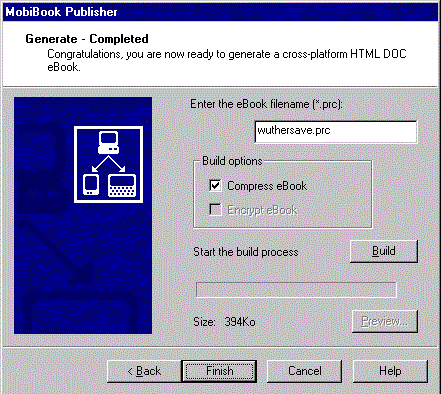
Once the eBook file has been generated, you can test it with the MobiBook Reader.
It is recommended to do it a least on one of the platforms : PalmOS or Windows CE. Simply copy the PRC file onto your device and open it using the MobiBook Reader. Check the links in the Table of contents and the rendering of the first few pages.