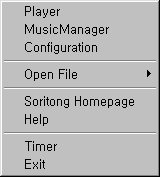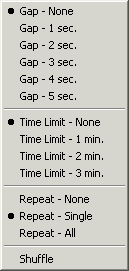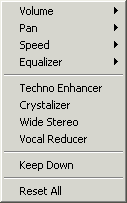![]()
SoriBar, which is a bit smaller than the Window Taskbar,
resides on the opposite side of the taskbar. With SoriBar, you can adjust
major controls that Soritong offer without taking a whole lot of space.
You can change the SoriBar just like any other skins. By default, SoriBar
is not loaded. If you want to use SoriBar, Open Configuration/Visual
and select SoriBar from the drop-down menu. (Above is a screenshot of
"SoriBar Old".)