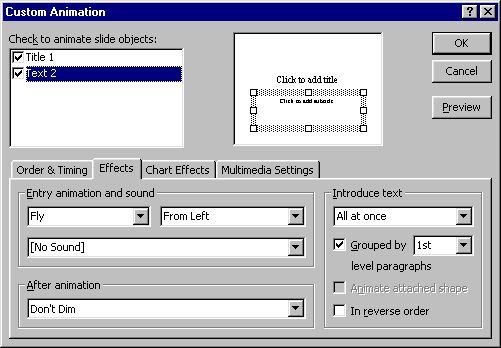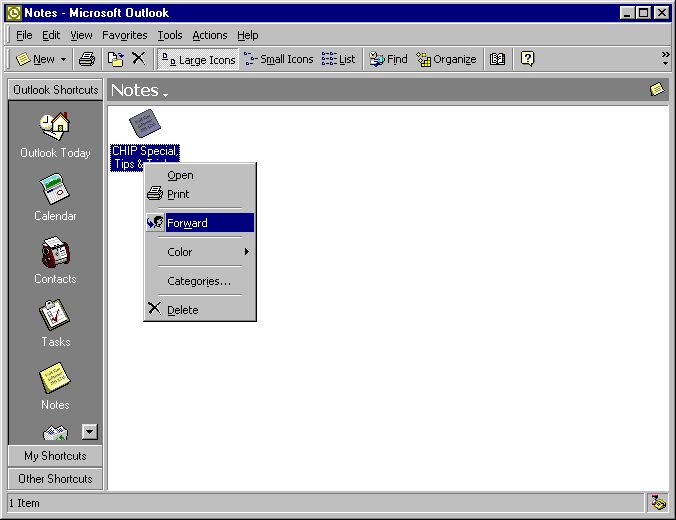Microsoft Outlook
 Improve Your Message Mobility
Improve Your Message Mobility
 Customise Your Startup
Customise Your Startup
 Display Contacts by nickname
Display Contacts by nickname
 E-mailing Notes
E-mailing Notes
 Archive Your Data
Archive Your Data
 Back to Index
Back to Index
Improve Your Message Mobility
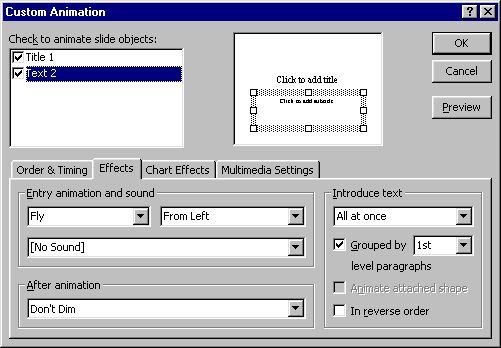 Outlook generally displays only one folder at a time. However, to help facilitate easier transfers from folder to folder, it is possible to open multiple windows with different folders. To do so, just right click the folder icon and click Open in New Window from the context menu. Outlook generally displays only one folder at a time. However, to help facilitate easier transfers from folder to folder, it is possible to open multiple windows with different folders. To do so, just right click the folder icon and click Open in New Window from the context menu.
|
Customise Your Startup
 If the Calendar or the Inbox folder is all that you start Outlook for, then make it your default folder. You can choose between Today, Inbox, Calendar, Contacts, Task, Journal or Notes to start up when you run Outlook. Click on Tools > Options > Other. Click Advanced Options and select the folder that you want to start with in the Startup in this folder dropdown list. Click OK to apply the changes. If the Calendar or the Inbox folder is all that you start Outlook for, then make it your default folder. You can choose between Today, Inbox, Calendar, Contacts, Task, Journal or Notes to start up when you run Outlook. Click on Tools > Options > Other. Click Advanced Options and select the folder that you want to start with in the Startup in this folder dropdown list. Click OK to apply the changes.
|
Display Contacts by nickname
 If you have a contact whose nickname means more to you than his or her real name, you can display the entry by nickname instead of the real name. To look up a contact using a nickname, open the person's entry in your Contacts list and in the "File as" area, type the nickname you want to use. If you have a contact whose nickname means more to you than his or her real name, you can display the entry by nickname instead of the real name. To look up a contact using a nickname, open the person's entry in your Contacts list and in the "File as" area, type the nickname you want to use.
|
E-mailing Notes
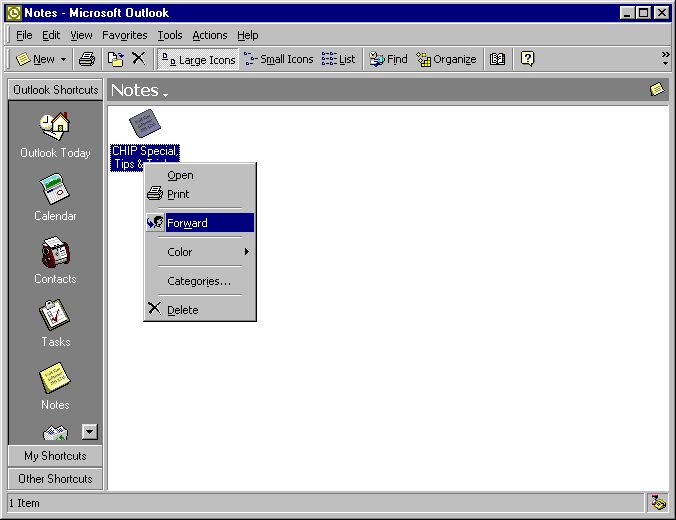 Sending a note in your Notes folder to someone via e-mail takes only a right click. Select the note you want to forward, right click it and click on Forward. A new e-mail dialog will pop up with the note attached. Sending a note in your Notes folder to someone via e-mail takes only a right click. Select the note you want to forward, right click it and click on Forward. A new e-mail dialog will pop up with the note attached.
|
Archive Your Data
 An unnecessarily huge inbox folder can clog up resources and increase loading time. If you do not wish to delete messages from your folder, you can archive them to a separate file. Dragging and dropping the selected files from the folders into archive folders can do this. Instead of manually doing this, you can use the AutoArchive feature in Outlook to do the work for you. To activate this feature, right click the folder, click Properties and then click the AutoArchive tab. An unnecessarily huge inbox folder can clog up resources and increase loading time. If you do not wish to delete messages from your folder, you can archive them to a separate file. Dragging and dropping the selected files from the folders into archive folders can do this. Instead of manually doing this, you can use the AutoArchive feature in Outlook to do the work for you. To activate this feature, right click the folder, click Properties and then click the AutoArchive tab.
|
 Improve Your Message Mobility
Improve Your Message Mobility Customise Your Startup
Customise Your Startup Display Contacts by nickname
Display Contacts by nickname E-mailing Notes
E-mailing Notes Archive Your Data
Archive Your Data Back to Index
Back to Index