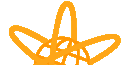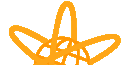This guide contains relevant information for a smooth installation and configuration of the software. You should have your TPG invoice with you, as this has your Setup Configuration details you will require. |
|
 |
|
|
| Please run the configuration after we have sent you the user details such as username. password and email address, etc. This configuration sheet assumes that you are running version 2.1f or above, although it should work fine with older versions as well.
If you are running Trumpet Winsock for the first time you will be presented with the set up screen right after you view the license agreement. In the setup window fill in the following information:
- Name Server should be the same as 203.12.160.35 on your receipt sheet, which is sent to you after you register.
- Domain suffix is tpg.com.au all in lower case.
- Internal PPP should be ticked NOT slip.
- The Slip port setting should be changed to reflect the Com port on which you have connected your modem. For example, if your modem is connected to com port 2, then this should be 2.
- The baud rate will have to be changed according to the speed of your modem. The only valid options here are:
- 9600
- 19200
- 38400
- 57600
- 115200
- You do not need to change any other settings here.
- Close Trumpet Winsock, and start it again for the changes to take effect.
- The first time you log in you will have to log in manually. You will also need a web browser, such as Netscape. Mosaic, etc, although you can only use a l6 bit web browser with Trumpet Winsock 2. If. Please refer to your web browser documentation if you are unsure if your browser is 16 or 32 bit.
|
|
 |
|
|
- Go to the Dialler menu and choose Manual login. Type in ATZ to reset your modern, or any other initialisation string that your modem may need (refer to your modem manual for your specific modern setup).
- Next enter ATDT [phone number], where the [phone number] is TPG InternetÆs phone number for your area. The modem should then dial this number, and the modems will then connect.
- Once connected, if you do not see a prompt that asks you for your username, press enter a couple of times, until the prompt is displayed. Enter your username at the username prompt and press enter. Then enter your password at the password prompt and press enter. The next prompt will ask you for your choice, i.e. do want to hang up or start a PPP connection. Type in PPP and press enter. Some junk characters will be displayed, this is perfectly normal. Press the <escape> key to finish.
- Now you are connected and can run your internet software such as a web browser. The first thing you should do is to go to our home page at http://www.tpg.com.au and then click on the TPG Subscribers button, then on Configuration Info. Here you will find the essential software that can be downloaded, you can also download software from the Downloads button. Other software sites and search engines are also available from our web page.
|
|
FOR ANY
SUPPORT PLEASE CONTACT YOUR RESELLER OR CALL TPG INTERNET TECHNICAL
SUPPORT ON:
02 9850 0888
|
|
|