
|
|
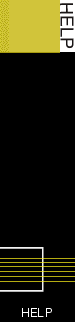 |
||
|
Welcome to APC October 2000 DVD
Before using the DVD please read the Terms of Use. The DVD-ROM runs entirely from a Web browser. To view the DVD, simply launch your favourite browser and open the file DEFAULT.HTM found in the root of the DVD. Wherever possible, hotlinks are provided that allow you to install or run the software directly from the browser interface -- if you are using a recent version of Microsoft Internet Explorer (Netscape Navigator currently does not allow this). If you already have Internet Explorer or Netscape Navigator installed as the default browser on your computer our home page should load automatically when the DVD is inserted. If it doesn't, open the file DEFAULT.HTM on the DVD and add this to your Favourites. You can then use this for all our cover discs. Installing software on the DVD While browsing the different parts of the DVD, if you come across a file you would like to try, follow these instructions: If the file has the extension EXE, all you have to do is run the file. Some of the EXE files must be run directly from the CD for the installation to work. If
it is a ZIP
file, you will need a copy of WinZip (click here)
to extract the program. You can install WinZip from the DVD. Just go to
the Utilities section and scroll down to WinZip. The WinZip program is a
self-extracting file. Once you have WinZip you can open any ZIP file and
unzip it. The unzipped program will usually have a setup or install file.
Simply run the setup file. What to do when things go wrong We've done our best to minimise the possibility of problems with this DVD. Nonetheless, any time you have software, computers and the Internet in the same sentence there are bound to be problems of some sort. DVDs are a physical product and, unfortunately, a small percentage suffer from mishandling during transit or delivery and, occasionally, mishaps in production. If you do experience a faulty disc, however, you can rest assured that we will do everything possible to diagnose the problem and get you a replacement as soon as possible. You should regularly back up any important files on your system, and virus-check all software before installing it. While we take every precaution to ensure that only virus-free and uncorrupted files are provided on the DVD, you can never be too careful. Before installing any software, follow this checklist: Virus-check: Virus-check your system and any software to be installed. Keep your virus-checker up-to-date. Read the documentation: Read all README files and associated documentation. Backups: Back up important files before installing software, and approach all pre-release software cautiously. Licences: Carefully read and abide by any licence agreements, copyright notices or restrictions on usage. Research: If possible, visit the developer's Web site to find out more about the product. Problems with Internet connections Please contact your Internet service provider for help with Internet connections. Tech support and damaged discs Third-party
software Damaged
discs © Australian Consolidated Press 2000. All rights reserved. |