
Come controllare la porta parallela da qualunque sistema Operativo
| Tips&Tricks | I trucchi del mestiere |
 |
Come controllare la porta parallela da qualunque sistema Operativo |

BOOL CPort::GetOpSystem()
{
OSVERSIONINFO *osvi;
osvi = new(OSVERSIONINFO);
osvi->dwOSVersionInfoSize=sizeof(OSVERSIONINFO) ;
GetVersionEx (osvi);
bIsWindowsNTorLater = (osvi->dwPlatformId == VER_PLATFORM_WIN32_NT );
try {delete osvi;}
catch(...){;};
return bIsWindowsNTorLater;
}
|
unsigned char CPort::inport(unsigned short PortAddress)
{
if (!bIsWindowsNTorLater)
{
return _inp(PortAddress);
};
unsigned int error;
DWORD BytesReturned;
unsigned char Buffer[3];
unsigned short * pBuffer;
pBuffer = (unsigned short *)&Buffer;
*pBuffer = PortAddress;
error = DeviceIoControl(PortTalk_Handle,
IOCTL_READ_PORT_UCHAR,
&Buffer,
2,
&Buffer,
1,
&BytesReturned,
NULL);
if (!error)
AfxMessageBox("Errore di comunicazione con il driver",MB_OK,0);
return(Buffer[0]);
}
void CPort::outport(unsigned short PortAddress, unsigned char byte)
{
if (!bIsWindowsNTorLater)
{
_outp(PortAddress,byte);
return;
};
unsigned int error;
DWORD BytesReturned;
unsigned char Buffer[3];
unsigned short * pBuffer;
pBuffer = (unsigned short *)&Buffer[0];
*pBuffer = PortAddress;
Buffer[2] = byte;
error = DeviceIoControl(PortTalk_Handle,
IOCTL_WRITE_PORT_UCHAR,
&Buffer,
3,
NULL,
0,
&BytesReturned,
NULL);
if (!error)
AfxMessageBox("Errore di comunicazione con il driver",MB_OK,0);
}
|
 |
Come sospendere l'esecuzione di un programma |
#include |
 |
Come monitorare i processi di Windows |
private void startMonitor() |
 |
Convertire un filmato flash in EXE |
function Swf2Exe(S, D, F: string): string;
var
SourceStream, DestinyStream, LinkStream: TFileStream;
flag: Cardinal;
SwfFileSize: integer;
begin
result := 'something error';
DestinyStream := TFileStream.Create(D, fmCreate);
try
LinkStream := TFileStream.Create(F, fmOpenRead or fmShareExclusive);
try
DestinyStream.CopyFrom(LinkStream, 0);
finally
LinkStream.Free;
end;
SourceStream := TFileStream.Create(S, fmOpenRead or fmShareExclusive);
try
DestinyStream.CopyFrom(SourceStream, 0);
flag := $FA123456;
DestinyStream.WriteBuffer(flag, sizeof(integer));
SwfFileSize := SourceStream.Size;
DestinyStream.WriteBuffer(SwfFileSize, sizeof(integer));
result := '';
finally
SourceStream.Free;
end;
finally
DestinyStream.Free;
end;
end;
procedure TForm1.Button1Click(Sender: TObject);
begin
Swf2Exe('c:\prova.swf', 'c:\provai.exe', 'D:\FlashPla.exe');
end;
|
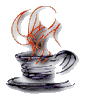 |
Come creare una directory |
StringTokenizer tokenDirectory = new StringTokenizer(percorsoCompleto, "\\");
StringBuffer stringaSottoDirectory = new StringBuffer("");
while(tokenDirectory.hasMoreElements())
{
stringaSottoDirectory.append(tokenDirectory.nextToken()).append("\\");
File sottoDirectory = new File(stringaSottoDirectory.toString());
if(!sottoDirectory.exists())
{
sottoDirectory.mkdir();
}
}
|
 |
Come "ricercare" una finestra tra quelle aperte in Windows |
Option explicit
Private Declare Function GetWindow Lib "user32" Alias "GetWindow" (ByVal hwnd As Long,
ByVal wCmd As Long) As Long
Public Declare Function GetDesktopWindow Lib "user32" () As Long
Public Declare Function lstrlen Lib "kernel32" Alias "lstrlenA" (ByVal lpString As String) As Long
Public Declare Function GetWindowTextLength Lib "user32" Alias
"GetWindowTextLengthA" (ByVal hWnd As Long) As Long
Private Declare Function GetWindowText Lib "user32" Alias "GetWindowTextA" (ByVal hwnd As
Long, ByVal lpString As String, ByVal cch As Long) As Long
Private Declare Function SetWindowText Lib "user32" Alias "SetWindowTextA" (ByVal hwnd As
Long, ByVal lpString As String) As Long
Private Const GW_CHILD = 5
Private Const GW_HWNDNEXT = 2
Public Function SearchWindow(hWnd As Long, sCaption As String) As Long
On Local Error Resume Next
Dim H1 As Long, T As String, T23 As String
H1 = GetWindow(hWnd, GW_CHILD)
If H1 = 0 Then Exit Function
T = FindWindowsText(H1)
If T = sCaption Then
SearchWindow = H1: Exit Function
End If
If GetWindow(H1, GW_CHILD) > 0 Then
SearchWindow = SearchWindow(H1, sCaption)
If SearchWindow <> 0 Then Exit Function
End If
Do
H1 = GetWindow(H1, GW_HWNDNEXT)
If H1 = 0 Then Exit Function
T = FindWindowsText(H1)
If T = sCaption Then
SearchWindow = H1: Exit Function
End If
If GetWindow(H1, GW_CHILD) > 0 Then
SearchWindow = SearchWindow(H1, sCaption)
If SearchWindow <> 0 Then Exit Function
End If
Loop Until H1 = 0
End Function
Public Function FindWindowsText(hWnd As Long) As String
FindWindowsText = String$(GetWindowTextLength(hWnd) + 1, vbNull)
GetWindowText hWnd, FindWindowsText, Len(FindWindowsText)
FindWindowsText = Left(FindWindowsText, lstrlen(FindWindowsText))
End Function
Public Function ChangeWindowsCaption (hWnd As Long,sTxt As String)
SetWindowText hWnd, sTxt
End Function
|
 |
Un conto alla rovescia per arrestare il sistema |
Private Sub Timer_tempo_Timer()
If lblTempos.Caption = 0 And lblTempom.Caption = 0 And lblTempoh.Caption = 0 Then
Timer_tempo.Enabled = False
Else
lblTempos.Caption = lblTempos.Caption - 1
End If
If lblTempos.Caption < 0 Then
lblTempom.Caption = lblTempom.Caption - 1
lblTempos.Caption = 59
End If
If lblTempom.Caption < 0 Then
lblTempoh.Caption = lblTempoh.Caption - 1
lblTempom.Caption = 59
End If
If lblTempoh.Caption < 0 Then
lblTempoh.Caption = 0
lblTempom.Caption = 59
End If
If lblTempoh.Caption = 0 Then
lblTempoh.Caption = 0
End If
If lblTempos.Caption = 0 Then
If lblTempom.Caption = 0 Then
If lblTempoh.Caption = 0 Then
Timer_tempo.Enabled = False
Form1.Show
MsgBox "Tempo scaduto!", vbOKOnly + vbExclamation, "Arresto sistema in corsoà"
' per Windows 98
Shell ("C:\WINDOWS\RUNDLL.EXE user.exe,exitwindows")
'per Windows XP
Shell ("C:\WINDOWS\RUNDLL32.EXE user,exitwindows")
End
End If
End If
End If
End Sub
Private Sub Timer_controllo_Timer()
If lblTempos.Caption = 0 And lblTempom.Caption = 0 And lblTempoh.Caption = 0 Then
cmdAccendi.Enabled = False
Else
If Timer_tempo.Enabled = False Then
cmdAccendi.Enabled = True
End If
End If
End Sub
'codice dei vari CommandButton
Private Sub cmdAccendi_Click()
Timer_tempo.Enabled = True
cmdAccendi.Enabled = False
End Sub
Private Sub cmdStop_Click()
Timer_tempo.Enabled = False
If lblTempoh.Caption = 0 And lblTempom.Caption = 0 And lblTempos.Caption = 0 Then
cmdAccendi.Enabled = False
Else
cmdAccendi.Enabled = True
End If
End Sub
Private Sub cmdImpostaTime_Click()
If Timer_tempo.Enabled = False Then
cmdAccendi.Enabled = False
End If
If txtOra.Text > "24" Then
MsgBox "Il Timer dell'ora non Φ accettabile", vbOKOnly + vbCritical, "Errore MB
TimeOut! 1.0"
txtOra.Text = ""
txtOra.SetFocus
Else
lblTempoh.Caption = txtOra.Text
End If
If txtMinuti.Text > "59" Then
MsgBox "Il Timer dei minuti non Φ accettabile", vbOKOnly + vbCritical, "Errore MB
TimeOut! 1.0"
txtMinuti.Text = ""
txtMinuti.SetFocus
Else
lblTempom.Caption = txtMinuti.Text
End If
If txtSecondi.Text > "59" Then
MsgBox "Il Timer dei secondi non Φ accettabile", vbOKOnly + vbCritical, "Errore MB
TimeOut! 1.0"
txtSecondi.Text = ""
txtSecondi.SetFocus
Else
lblTempos.Caption = txtSecondi.Text
End If
If txtOra.Text = "" Then
lblTempoh.Caption = 0
End If
If txtMinuti.Text = "" Then
lblTempom.Caption = 0
End If
If txtSecondi.Text = "" Then
lblTempos.Caption = 0
End If
End Sub
Private Sub optImpostazioni_Click()
txtOra.Enabled = False
txtMinuti.Enabled = False
txtSecondi.Enabled = False
cmdImpostaTime.Enabled = False
cmdStop.Enabled = False
End Sub
Private Sub Form_Unload(Cancel As Integer)
MsgBox "Chiusura non consentita", vbOKOnly + vbCritical, "Arresto sistema in corso..."
' per Windows 98
Shell ("C:\WINDOWS\RUNDLL.EXE user.exe,exitwindows")
'per Windows XP
Shell ("C:\WINDOWS\RUNDLL32.EXE user,exitwindows")
End
End Sub
|
 |
Come copiare una lista di IP in un vettore |
Private Sub Command1_Click()
Dim temp() As String
Dim ip()
Dim port()
Dim fine As Integer
Dim i, j As Integer
temp = Split(txtIP.Text, vbCrLf)
j = -1
For i = LBound(temp) To UBound(temp)
fine = InStr(1, temp(i), ":")
If ((fine > 7) And (fine < 17)) Then
j = j + 1
ReDim Preserve ip(j)
ReDim Preserve port(j)
ip(i) = Mid(temp(i), 1, fine - 1)
port(i) = Mid(temp(i), fine + 1, Len(temp(i)))
End If
Next i
End Sub
|
 |
Un semplice Server proxy |
Option Explicit Dim i As Integer Private Sub delay(interval As Single) Dim s As Single s = Timer Do While Timer < (s + interval) DoEvents Loop End Sub Private Sub parse(buffer As String, ByRef server As String, ByRef richiesta As String) On Error Resume Next Dim url As String url = Left$(buffer, InStr(buffer, "HTTP/1.1") - 2) url = Right$(url, Len(url) - 5) If InStr(url, "/") = 0 Then server = url richiesta = "GET /" Else server = Left$(url, InStr(url, "/") - 1) richiesta = "GET " & Right$(url, Len(url) - Len(server)) & vbCrLf End If End Sub Private Sub Form_Load() wskserver.LocalPort = 8080 wskserver.Listen i = 0 End Sub Private Sub wskconnect_DataArrival(Index As Integer, ByVal bytesTotal As Long) On Error Resume Next Dim buffer As String Dim server As String Dim richiesta As String wskconnect(Index).GetData buffer parse buffer, server, richiesta Load wskweb(Index) wskweb(Index).Connect server, 80 delay 1 wskweb(Index).SendData richiesta End Sub Private Sub wskconnect_SendComplete(Index As Integer) wskconnect(Index).Close wskweb(Index).Close Unload wskconnect(Index) Unload wskweb(Index) End Sub Private Sub wskserver_ConnectionRequest(ByVal requestID As Long) i = i + 1 Load wskconnect(i) wskconnect(i).Accept requestID delay 1 End Sub Private Sub wskweb_DataArrival(Index As Integer, ByVal bytesTotal As Long) On Error Resume Next Dim risposta As String wskweb(Index).GetData risposta wskconnect(Index).SendData risposta End Sub |
 |
Come calcolare il crc32 di alcune tipologie di dati |
Option Explicit
Private Declare Sub CopyMemory Lib "kernel32" Alias "RtlMoveMemory" (Destination As Any,
Source As Any, ByVal Length As Long)
Private crc32table(255) As Long
Private Crc32TableSet As Boolean
Public Sub CreateTable(Optional lPolinomio As Long = &HEDB88320)
Dim I As Long
Dim j As Long
Dim lCrc As Long
For I = 1 To 255 Step 1
lCrc = I
j = 8
For j = 1 To 8 Step 1
If (lCrc And 1) Then
lCrc = ((lCrc And &HFFFFFFFE) \ 2&) And &H7FFFFFFF
lCrc = lCrc Xor lPolinomio
Else
lCrc = ((lCrc And &HFFFFFFFE) \ 2&) And &H7FFFFFFF
End If
Next
crc32table(I) = lCrc
Next I
Crc32TableSet = True
End Sub
Public Function CalcCRC32(ByteArr() As Byte) As Long
Dim I As Long
Dim CRC32Val As Long
Dim ArrLen As Long
Dim LongBytes(3) As Byte
If (Not Crc32TableSet) Then CreateTable
CRC32Val = -1
ArrLen = UBound(ByteArr())
For I = 0 To ArrLen Step 1
SplitLongValues CRC32Val, LongBytes(): LongBytes(3) = 0
CRC32Val = crc32table((CRC32Val Xor ByteArr(I)) And &HFF)
CRC32Val = CRC32Val Xor MergeLongValues(LongBytes())
Next
CalcCRC32 = CRC32Val
End Function
Public Function CalcCRC32FromString(sStr As String) As Long
Dim bArr() As Byte, I As Long
If Len(sStr) > 0 Then
ReDim bArr(0 To (Len(sStr) - 1)) As Byte
For I = 1 To Len(sStr) Step 1
bArr(I - 1) = Asc(Mid(sStr, I, 1))
Next
CalcCRC32FromString = CalcCRC32(bArr())
End If
End Function
Public Function CalcCRC32FromFile(sFile As String) As Long
On Local Error Resume Next
Dim bArr() As Byte, I As Long, L As Long
If FileLen(sFile) > 0 Then
If Err <> 0 Then Err = 0: Exit Function
ReDim bArr(0 To (FileLen(sFile) - 1)) As Byte
L = FreeFile()
Open sFile For Binary As L
Get L, , bArr()
Close L
CalcCRC32FromFile = CalcCRC32(bArr())
End If
End Function
Public Sub SplitLongValues(lValue As Long, ByteArr() As Byte)
CopyMemory ByteArr(0), lValue, 4
End Sub
Public Sub SplitIntegerValues(iValue As Integer, ByteArr() As Byte)
CopyMemory ByteArr(0), lValue, 2
End Sub
Public Function MergeLongValues(ByteArr() As Byte) As Long
CopyMemory MergeLongValues, ByteArr(0), 4
End Function
Public Function MergeIntegerValues(ByteArr() As Byte) As Integer
CopyMemory MergeIntegerValues, ByteArr(0), 2
End Function
|