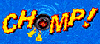 ,
an interactive 3D game that teaches basic navigation.
,
an interactive 3D game that teaches basic navigation.Copyright © 1997, 1998 Silicon Graphics, Inc. - All Rights Reserved
Cosmo Player plugs in to your Web browser to enable you to see and explore 3D worlds. With Cosmo Player you can visit any 3D world authored in the Virtual Reality Modeling Language (VRML). These 3D worlds often include other kinds of multimedia, like sound and movies.
This brief guide shows you the basics of the Cosmo Player main controls so you can get started right away.
You can find more in-depth information in Cosmo Player 2.1 Quick Reference and Going Further with Cosmo Player 2.1.
You can find more technical information about installation and trouble-shooting in the Release Notes.
You can practice using Cosmo Player by playing 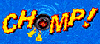 ,
an interactive 3D game that teaches basic navigation.
,
an interactive 3D game that teaches basic navigation.
You use the main controls on the Cosmo Player dashboard to do two things: move around in 3D worlds and examine objects in 3D worlds. (Some worlds don't display the dashboard, but they may provide on-screen cues to navigation.)
If your dashboard looks like this

use Go, Slide, and Tilt to move around in the world. See "Moving Around in a World."
If your dashboard looks like this

use Rotate, Pan, and Zoom to examine objects in the world. See "Examining Objects."
Some worlds allow you to use only Movement controls (Go, Slide, and Tilt). Other worlds allow you to use only Examine controls (Rotate, Pan, and Zoom). Still other worlds allow you to use both Movement and Examine controls. Even if both sets of controls are available to you, it's usually best to use the controls that are displayed when you first enter a world. You could easily become disoriented by switching randomly from one set of controls to another!
To switch from one set of controls to another, click Change Controls.

To move around in a 3D world, click the Go, Slide, or Tilt button and then drag the pointer in the Cosmo Player window. Once you click a control, it stays selected until you click another.
Go |
|
Click and then drag to move in any direction. |
Slide |
|
Click and then drag to slide straight up and down or to slide right or left. |
Tilt |
|
Click and then drag to look up or down or from side to side. |
To examine objects in a 3D world, click the Rotate, Pan, or Zoom button and then drag the pointer in the Cosmo Player window. Once you click a control, it stays selected until you click another.
Rotate |
|
Click and then drag to rotate an object. |
Pan |
|
Click and then drag to pan right, left, up, or down. |
Zoom |
|
Click and then drag up to zoom in or drag down to zoom out. |
Use the Undo Move and Redo Move buttons to retrace your steps.
An active object is one that will do something--like play a sound or an animation--when you click it or click-and-drag it.
When you pass the pointer over an active object, the pointer changes to a starburst.
Navigation with Go, Slide, Tilt, Rotate, Pan, or Zoom can be difficult in a world full of active objects. Try using the Seek button, instead: Seek takes you directly to objects without activating them.
Seek |
|
Click Seek and then click an object to move closer to it. |
Authors of 3D worlds can set viewpoints--places of interest--for you to visit. You can move from one viewpoint to another by choosing from the Viewpoint list or clicking the Next Viewpoint or Previous Viewpoint button.

| Viewpoint List | Click the Viewpoint List button and choose a viewpoint from the pop-up list. |
| Next Viewpoint | Click to go to the next viewpoint in the list. |
| Previous Viewpoint | Click to go to the previous viewpoint in the list. |
| Current Viewpoint | Shows the last viewpoint you chose. Click to return to this viewpoint. |
Cosmo Player support is currently available in English only on the Cosmo Software site at http://cosmosoftware.com or for a per incident charge through our call center at 1-888-91-COSMO. Cosmo Support Services call center provides support from 9 a.m.-5 p.m. MST.