






















|

|
| LAST UPDATE: MARCH, 10. 1997 | C H A P T E R 2.10 - HOW TO - USE WWW |
   How do I use the WWW ? |
   |
|
|
The World Wide Web (often abbreviated as WWW or W3) is the youngest and probably the most exciting service,
the Internet has to offer. Other Internet services are mostly textual orientated, whereas the World Wide Web combines text, graphics and sound.
All these items are presented like a page of a book or a newspaper. Such documents often have links to other pages.
| ||||||||||||||
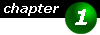
|
What do I need ?
As with most of the other services you will need  Internet Explorer Internet Explorer Netscape Navigator Netscape Navigator NCSA Mosaic NCSA Mosaic Hot Java Hot Java Oracle Powerbrowser Oracle Powerbrowser Aridana Aridana Internet Explorer Internet Explorer Netscape Navigator Netscape Navigator NCSA Mosaic NCSA Mosaic anonymous ftp from ftpX.netscape.com,
where X is a number from 2 to 20.
anonymous ftp from ftpX.netscape.com,
where X is a number from 2 to 20.
| ||||||||||||||
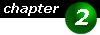
|
Where can I connect ? There are tons of servers, you can connect to. You will find many information starting from latest UFO sightings to cooking recepies and many companies, offering product information or latest updates and patches for computer software. The IIC offers lots of links, which you can use to start your exploration or have a look at Yahoo, one of the biggest archives of web pages available. They have categories which you can browse to locate the desired information.
| ||||||||||||||
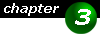
|
Configuring your Web Browser
Most web browsers have special features, like a built in e-mail client or the possibility to read
E-Mail and News
Netscape Navigator has a dialog under the Options menu, which is Mail and News Preferences. When selecting this menu,
a dialog will pop up. Locate the Identity and Servers tab. The identity tab will allow you to enter your full e-mail address, your
real name, a reply-to address and a Netscape has two separate windows for managing mails and news. To see these windows, click the appropriate commands in the Window menu. If you are using MS Internet Explorer, there is nothing to do to set it up for mail. Internet Explorer uses Microsoft's own mail client, Exchange. You must have Exchange properly configured to use the e-mail feature from Internet Explorer. If you are using Microsoft Internet Explorer 3.0, then you might want to have a look at the Mail and News Add Ins. These are fully featured E-Mail and News Clients that can be used in conjunction with IE 3.0.
Cache You will find Netscape's cache settings in the Options menu under the Network Preferences command. At the dialog, click the cache settings. There you will find two buttons, which allow the clear each cache. Also a directory can be specified, where the disk cache should reside. Internet Explorer users will find cache settings in the View menu under the Options command. In the dialog click the Extended tab. Whereas Netscape Navigatior allows to specify the exact maximum size of the cache, Internet Explorer only allows you specify a percentage of available free disk space. Also you can specify a cache directory.
Proxy Servers Netscape Navigator users will find proxy server configuration in the Options menu under the Network Preferences tab. Click of Manual configuration to manually configure (that is, enter the address manually) proxy servers. Internet Explorer 3.0 users have to go to Windows's Control Panel and select the Internet icon. In the dialog select Proxy Server. This dialog is also accessible from within Internet Explorer itself. Use View, Options, Connection tab.
| ||||||||||||||
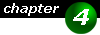
|
How do I use the WWW ?
Unlike other server addresses, you need to expand the address of a server with its
Here are some examples of valid URLs:
http://www.iic.priv.at/iic As seen in an above example, in addition to the address you can specify a directory and/or filename. If you are using ftp://ftp.at.somewhere/directory/file.txt, then the file file.txt will be download. If your browser is capable of displaying the downloaded file, then it will do so, otherwise a dialog will appear prompting you for a filename to save the file.
Navigating the Web After you have followed several hyperlinks, you might want to return to a previous document. Therefore browsers offer a Back and Forward button, which allow to browse back or forward through already visited documents. Also, browsers often offer a history, where a list of all recently visited sites can be found and you can return to a recent site by selecting an entry from the history list. Netscape 2.0 has this list in the Go menu. An imagemap is another way of navigating the web. Imagemaps are graphics, where different sections of the graphics are linked to different documents. There are server side imagemaps and client side imagemaps. Client side imagemaps are new and only understood by new browsers like Netscape Navigator 2.0 and Internet Explorer 2.0. You can easily determine wether the imagemap is server side or client side. Move your mouse of the imagemap and watch the mouse arrow change. Now watch the status line of your browser. If you see two digits changing when moving your mouse, then you are dealing with a server side imagemap. If you see the names of the linked documents, then you are dealing with a client side imagemap. Many web pages offer the opportunity to directly contact the author(s) of these pages to either submit feedback or send them special information. You would deal with this forms like you would in any normal window-based applications. There are edit boxes, radio buttons, lists and comboboxes. Normally you will find two buttons, labeled submit or Clear. Pressing the submit button will send the entered information to the author. Clear will erase all entries in a form and allow you to start all over.
| ||||||||||||||

|
Additional Information
Custom start page To define a homepage for Netscape 3.0, open the Option menu and locate the General Preferences command. In the dialog, click on the Appearance tab. Now enter your favorite start page. When using Internet Explorer 3.0 go to your favorite start page and select Options from the View menu and click on the Start- and Searchpage tab. Now click on Current page for your start page. To jump to your home page from anywhere, press the Home button in your browser.
Transfer Indicator During your journey through the web you will find many pages with lots of graphics. Loading and displaying these graphics might take very long so you may want to switch automated load of the images off. Most browsers offer this option. Of course you can load all images in a document later on demand.
HTML | ||||||||||||||
