






















|

|
| LAST UPDATE: MARCH, 10. 1997 | C H A P T E R 2.2 - HOW TO - USE E-MAIL |
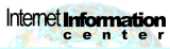   How to use e-mail |
   |
|
|
Well, I assume that everybody knows what a mail is (You know, that little paper you put in an envelope, affix a stamp and throw it into a mail box).
Internet also offers a mail service. Because this mail is sent electronically, it is called e-mail. E-Mail can be used nearly everywhere around the
Internet. The most simple way is sending a mail to another person. you also can use e-mail in conjunction with
 mailinglists or you will need it to send an
article to a mailinglists or you will need it to send an
article to a  Usenet Newsgroup. If you have an e-mail only
connection, you can even use Usenet Newsgroup. If you have an e-mail only
connection, you can even use  FTP, FTP,
 archie or the archie or the
 Usenet via e-mail. On details on how to do this,
please refer to our Internet by E-Mail section. This section mirrors a great guide on how to use services
via e-mail. This guide has been written by Bob Rankin. Usenet via e-mail. On details on how to do this,
please refer to our Internet by E-Mail section. This section mirrors a great guide on how to use services
via e-mail. This guide has been written by Bob Rankin.
| ||||||||||||
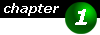
|
What do I need ?
As with so many other services, you will need two things: An e-mail  Eudora Eudora Web Ink Web Ink Pegasus Mail Pegasus Mail Microsoft Internet Mail and News Microsoft Internet Mail and News Becky! Internet Mail Becky! Internet Mail DT Mail 32 DT Mail 32 Claris E-M@iler Claris E-M@iler Snap Mail 2.0 Snap Mail 2.0 Eudora Pro Eudora Pro Quickmail Quickmail | ||||||||||||
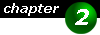
|
Where can I connect ?
| ||||||||||||
Normally there aren't any public POP or SMTP mail servers on the Internet. The Addresses of these servers will be given to you by your
 ISP. For the POP server you will also get a ISP. For the POP server you will also get a
 username and a username and a
 password. Keep them in a safe place and do not tell anyone. password. Keep them in a safe place and do not tell anyone.
|
As mentioned above, if you are using mail from a Unix terminal, then you probably don't have to know any servers, etc.
Your  sysadmin already has done all for you.
Otherwise you will have to know the sysadmin already has done all for you.
Otherwise you will have to know the  address
of a address
of a  POP and POP and
 SMTP server. POP is short for Post Office Protocol and is often used for
receiving mail. SMTP is short for Simple Mail Transfer Protocol and often is used for sending mail. It might
also happen, that the addresses for these two servers are identical; this means, that this server is used for sending and receiving mail. In your
mail client, you have to enter these two addresses in a options dialog. SMTP server. POP is short for Post Office Protocol and is often used for
receiving mail. SMTP is short for Simple Mail Transfer Protocol and often is used for sending mail. It might
also happen, that the addresses for these two servers are identical; this means, that this server is used for sending and receiving mail. In your
mail client, you have to enter these two addresses in a options dialog.
| ||||||||||||
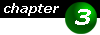
|
How do I use e-mail ?
The SMTP server for sending mail often is accessibly freely, which means, that you don't have to have a
An Internet e-mail address name@domain
where name is the name of the user you want to send mail to and domain is the address of the mail server, this person has an
FredFlintstone@Stone-Valley.com or It is also possible to send mail to a commercial online service, like Compuserve or AOL. See below for details.
Maintaining an e-mail account When sending a mail, there normally is no delay. It is uploaded to the SMTP server, which sends it right away. With some mail clients you have to tell the client explicitly to send the mail. Mail clients are designed to work offline; at least most of them do. This means, that you are downloading your mails, then disconnect. Then you will read your mail and reply to some. After typing your replys, they are stored in a queue on your harddisk. Now you log on to the internet again and tell your mail client to send the mails. Now they are sent on their way. As mentioned before, there is a fixed amount of harddisk space reserved for our mails. If you are receiving lots of mail, then you should check your mail daily or twice a day download and remove your mail from the server. Note that most mail clients have an option wether to remove the mail after it has been downloaded or leave it on the server. If you don't do so, your account will sooner or later run out of space and every incoming mail is getting bounced back and you won't receive any new mail.
Sending and receiving e-mails Lets say you want to send mail to Buggs Bunny (you know that little rabbit from Town Town). The first thing you have to do is, to tell you mail client that you want to send new mail. This command is normally located somewhere in a Message menu or you will find it on a toolbar. Select the appropriate command. Now a window will pop up. First you have to enter the e-mail address of the receiver. In our case we are using the imaginary e-mail address BuggsBunny@acme.com. As you might already have noticed, there is also a line which allows you to enter a subject. Use a short descriptive subject. It should tell the receiver the contents of your mail in 1 to 5 words. Mails without topics easily might get overlooked and trashed unread. Imagine you want to know something about Buggs Bunnies latest movie, then a suitable topic could be Your new movie Using new movie or movie alone could be a bit to less as it doesn't say which new movie. A topic like Can you tell me something about your latest Movie ?
would be a bit too long. When communicating with others via an electronic medium, you might to express your feelings or simply use abbreviations to shorten you writing. You can find some of them in the acronyms and abbreviations section.
Well, there is nothing special about it. If you are not connected permanently to the 'Net, then connect and tell your client to check for new mail.
If you are using a new mail client for the first time, it will ask you probably a username and a password. Depending on the client's settings, it will
store them for later reuse. Your client will connect, download the mail onto your hard drive and then disconnect from the mail server. Depending
on the settings, it will send any queued mail. After the downloading has finished, disconnect from the Internet (only if you have a dial-up connection
of course).
Hi ! Replying to this mail might look like:
>details on your product xyz. As you might have noticed, the unnecessary parts of the mail has been deleted and the remaining pages do have the special character in front. With this reply the original sender of the mail can easily determine what you are referring to in your mail.
Mails to and from Compuserve and AOL
Sending files | ||||||||||||

|
There is also an encryption method called BinHex. This one is only used on the MacIntosh. It's no good idea to use this method (most mail clients
don't even support it). We would recommend using MIME or UUEncoding, because these methods are available on many platforms.
| ||||||||||||
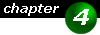
|
Additional Information Each mail that has been sent or received has got a header. This header contains information who has sent the mail, which address the reply should go to, which time the mail was received and much more. Here is an example of such a mail header (Note that some lines have been wrapped for presentation purposes:
X-POP3-Rcpt: xxxxx@alijku06 Here are a few words on such a mail header. The X-POP3-RCPT section shows the receiver of the mail. All the Received entries are the paths, this mail was passed. I other words, these are all the major computers and routers, this mail has passed on its journey. Date shows the date the message was received. The -0500 shows the time difference between the sender and the receiver. Reply-To, Sender, From and Subject are self explanatory I think. The Content-Type and Content-Length are used for MIME encoding. | ||||||||||||
