






















|

|
| LAST UPDATE: MARCH, 10. 1997 | C H A P T E R 2.5 - HOW TO - USE IRC |
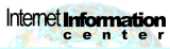   How to use IRC |
   |
|
|
IRC is short for Internet Relay Chat. It's probably the most funny service to use. It is an online discussion (well maybe
discussion might not be The right word - chat would describe it better) organized in separate channels. You can chat with other people from all around
the world privately or in public.
| ||||||||||||||||||||||
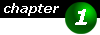
|
What do I need ?
Well, you have probably guessed it by now. You need a special
| ||||||||||||||||||||||
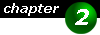
|
Where can I connect ?
Probably your ISP can tell you the address of an IRC server you can use. IF your ISP does not supply such an address, you might try one of the
addresses below. Note that some servers do not allow public access or restricts access to a certain
How do I use IRC ? Before we start, a few words on how IRC is organized. The first thing you should now is, that IRC has a command line based interface (even if you are working with a window client). IRC is organized in channels. To participate in a chat you have to join one or more channels. No one on IRC uses his real name. Each person has chosen a sort of nickname. It makes the whole thing a bit more easy to use (and even a bit more funny). | ||||||||||||||||||||||

|
The nickname you choose is not owned by you. Any other person can use this nickname, when you are not online. However at the time a nickname
is used, it has to be unique. Currently there is no way to reserve a nickname for personal use. So popular nicknames might be frequently used
by different persons and may lead to confusion.
To choose a nickname, either locate an Options menu in your IRC client, where you specify your nickname or type /nick <name> where <name> is replaced by the nickname of your choice. Again, the nickname you have chosen might already be in usage. Then you have no other option than choosing a different nickname. Now we are ready to start chatting. Here is what to do:
IRC channels /list | ||||||||||||||||||||||

|
All IRC commands start with a slash ("/"). If you forget the slash then this is treated as a normal message and will be sent to the entire channel.
The command we've just issued will produce a very large list, as it does list every channel, even those where currently no one is chatting. To limit your list to channels with at least 20 persons, you can use this command: /list -min 20 This list will be a lot shorter. Another good hint is to try to join a channel with the name of the country you're living in. So if you live in Austria, you could try #austria. If you try to join a channel that does not exist, then it is created at the time you're joining it, with yourself being the only persons in it. You also are given operator rights, because you have created the channel.
Join a channel /join <channel> Where <channel> is to be replace with the name of the channel you wish to join. | ||||||||||||||||||||||

|
Channelnames always start with a "#"
As soon has you have joined a channel you will see the topic of the channel and a list of persons (the nicknames) currently on that channel. Right after that you might see the first messages from other peoples. Leaving a channel Because some clients allow to be on multiple channels at one, you have to specify which channel you are leaving. This is done by the following command: /leave <channel> Again <channel> is to be replaced with the channelname you want to leave.
Chatting
* Jeannie (bottle@master.com) has joined channel #ghost Server messages usually start with one or three "*" The next type of messages is a private message. Instead of a public message, which can be seen by the entire channel you are on, a private message is only sent to the user who is supposed to read it. If you yourself receive such a private message, this is indicated by the nickname of the sender with a "*" in front and at the end of his nickname: *JaneDoe* Hey ! Why don't you come over ? If you want to send a private message to any user, you have to use the /msg command as shown here: /msg JaneDoe Surly I'll come over If the nickname does no exist, then you will get an error message saying that there is no such nickname/channel. JaneDoe has to be replace with the nickname you want to send the message to. All other messages are public messages, which can be seen by everyone currently on the channel. Such a message is shown with the name of the sender is brackets. Here is an example: <JaneDoe> Great ! But there are more commands that can be used to enhance your chatting experience. These commands are discussed in the next chapter Special commands If you want to get detailed information for a user, then you can obtain this information by typing /whois <nickname> where nickname is to be replaced by the person's nick you want get information for. If you have to leave your keyboard for a while but do not want to leave IRC, then you can mark yourself as away by using the following command: /away <reason> Where reason is any text you want to be displayed. After issuing this command, all other users will see something like * nick is away (reason). where nick is automatically replaced with your nickname. If some user is always sending private messages to you which you do not want, you can ignore this person by using the following command: /ignore <nick> where nick has to be replaced with the nickname you want to ignore. If you want to invite a person, who is on a different channel, then you can use the following command: /invite <nick> <channel> Again <nick> has to be replaced by the person's nick you want to invite and <channel> is the channel you want to invite the person to. The person you have invited will then see the following message: * You have been invited to channel <name> by <nick> If you want to "act", then use the following command: /me <message> Where <message> is to be replaced with a message to be displayed. All other users will then see something like * nick <message> Nick is automatically replaced with your nickname. If you want to get rid of any person on your channel, then you can kick this person from the channel /kick <channel> <nick> Where <channel> has to be replaced with the channel you want to kick the person from and <nick> is the nickname of the person you want to kick. As mentioned earlier, each channel has a topic. This topic can be changed by using the following command: /topic <channel> <topic> The parameters should be self-explanatory in the meanwhile. When you have joined a channel, then you are a normal user. There also are special users, called operators. These people do have additional rights. They can change the mode for any other user, change the channel topic, etc. There are lots of modes that can be assigned to a user. As an example, we will show how to assign an operator mode to a user. This is done by /mode <nick> +o Then all other users on the same channel will see * Mode change: "+o <nick> by <nick> If you want to take away the operator mode from any user, then replace the "+o" with "-o" To determine wether a user is an operator, use the /whoiscommand (discussed earlier in this chapter). If you see a "@" in front of his nickname, then this person is an operator. | ||||||||||||||||||||||

|
Some actions can only be taken b operators. Examples are changing a topic (/topic) or change the mode for other users.
| ||||||||||||||||||||||

|
An operator status is only valid for the channel it was assigned on and is lost when you leave the channel.
| ||||||||||||||||||||||
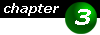
|
Additional Information On some channels you will find several Bots. IRC Bots are programs written by other IRC users. These little programs can do various things. From kicking you out of the channel to auto-op you when joining the channel. An IRC-Bot can be identified be a name that has the word bot in it. Examples are Flobot or Gumbot. On IRC channel #austria you will find a bot that will automatically kick you out of the channel if you are flooding it with ASCII arts or Pings. Basically it is a good idea, that such bots exist and kick people out doing such things, as it might get very annoying. If you want to learn more about IRC, especially the technical backgound, we recommend having a look at servers from the origin of IRC at www.funet.fi/~irc, from where IRC originates. The following list porived links to some pages, that offer scripts for the most famous mIRC client:
| ||||||||||||||||||||||
