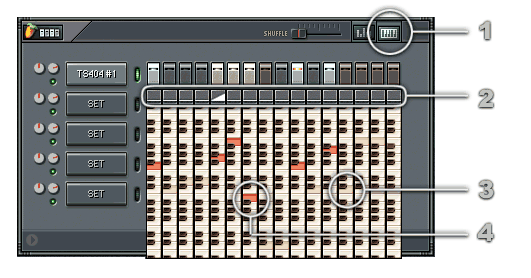
The Keyboard Editor view lets you set the pitch of notes in the Step Sequencer. It is a set of piano keyboards (all of them rotated 90 degrees counterclockwise) - one for each dot in the Step Sequencer. Note that actions you do in the Keyboard Editor have effect on ALL selected channels.
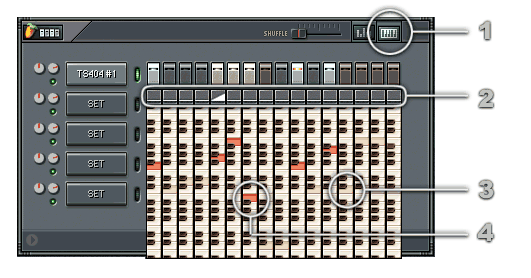
You can also drag all notes at once - hold Ctrl and then drag a note, the rest will follow.