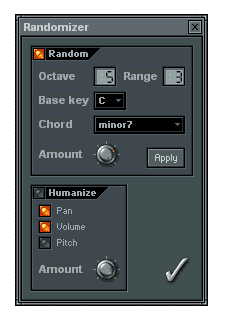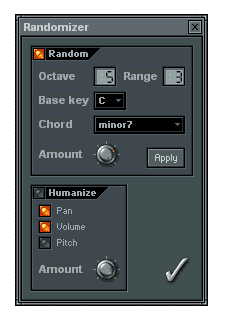MENU BAR
Randomizer
The Randomizer dialog lets you create random notes in the Step
Sequencer, based on a chord map, as well to humanize the settings available
in the Graph Editor.
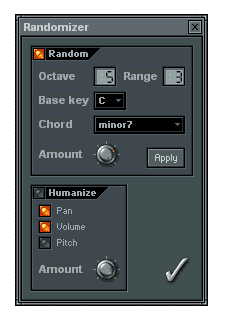
1. Random Section
This section lets you set up the options that will be used when generating
random notes in the Step Sequencer.
- Octave - Sets the base octave used when generating
notes.
- Range - Specifies the octave range will fit in
while creating random notes.
- Base Key - Sets the base tone for notes.
- Chord - Here you can select the chord type that
will be used as a base for creating notes.
- Amount - Specifies the amount of notes that will
be generated. The more you turn this wheel to the left, the more inactive
notes will be generated in the pattern.
- Apply - Generates a random combination based
on the settings above in all selected channels. You can use this feature to
generate combinations until you like the result. To hear the combinations
you generate, hit the play button in the Transport
panel before you bring up the Randomizer dialog (or you can also call
the Randomizer and then press
 Space).
If the led at the top left corner of the random section is turned on, the
Randomizer will generate a new combination when you press the OK button. When
you hit the Apply button, this led is automatically turned off, so you can
keep the desired combination when you click OK.
Space).
If the led at the top left corner of the random section is turned on, the
Randomizer will generate a new combination when you press the OK button. When
you hit the Apply button, this led is automatically turned off, so you can
keep the desired combination when you click OK.
2. Humanize Section
This section lets you set up the options that will be used to "humanize"
all selected channels in the Step Sequencer,
i.e. randomizing notes properties (these are the values you enter in the Graph
Editor).
- Pan
- Check this to apply randomization to the pan property of notes.
- Volume - Check this to apply randomization to the
volume property of notes.
- Pitch - Check this to apply randomization to the
pitch property of notes.
- Amount - Sets amount of randomization.
To humanize selected channels, be sure that the led at the top left corner
of the Humanize section is turned on before hitting the OK button.