
|
Using SWiSH with FrontPage 2000
|
| · | the .swi file is your SWiSH Movie saved in the SWiSH native file format
|
| · | the .swf file is your SWiSH Movie saved in the Flash Player file format
|
| · | the .htm file is the web page that acts as a 'container' for the SWiSH Movie when it is displayed in a web browser.
|
| 1. | Start with the Movie you created in the first tutorial or open "first.swi" from the Samples Menu
|
|
|
| 2. | Uncheck the 'Offset Movie to suit use as a Movie Clip' option on the Movie section of the Export Panel )
|

|
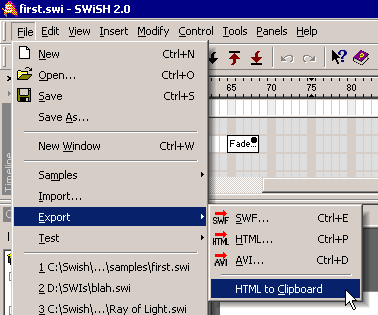
|

|
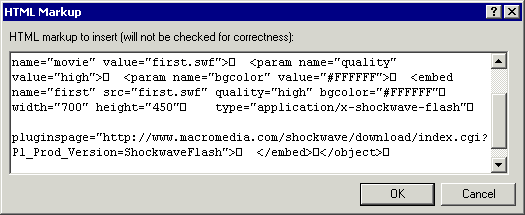
|
| <!--webbot bot="HTMLMarkup" startspan -->
|
| <object classid="clsid:D27CDB6E-AE6D-11cf-96B8-444553540000"
|
| codebase="http://active.macromedia.com/flash2/cabs/swflash.cab#version=4,0,0,0"
|
| id="first" width="700" height="450">
|
| <param name="movie" value="first.swf">
|
| <param name="quality" value="high">
|
| <param name="bgcolor" value="#FFFFFF">
|
| <embed name="first" src="first.swf" quality="high" bgcolor="#FFFFFF"
|
| width="700" height="450"
|
| type="application/x-shockwave-flash"
|
| pluginspage="http://www.macromedia.com/shockwave/download/index.cgi?P1_Prod_Version=ShockwaveFlash">
|
| </embed>
|
| </object>
|
| <!--webbot bot="HTMLMarkup" endspan -->
|
|
|