
 |
| Previous Top Next |
|
Customize context menu
|
| 1. | First open the Customize menu by selecting Tools | Customize.
|
| 2. | Then place the mouse pointer over an icon (or menu) and click right to open the context menu.
|
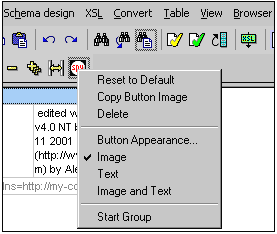
|
| · | Select the Menu tab
|
| · | Select the menu you want to restore (XML Spy or Default).
|
| · | Click the Reset button below the menu selection combo box.
|
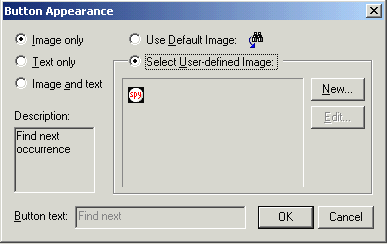
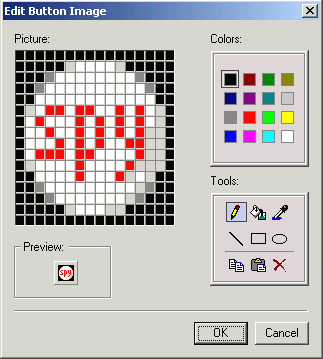
|