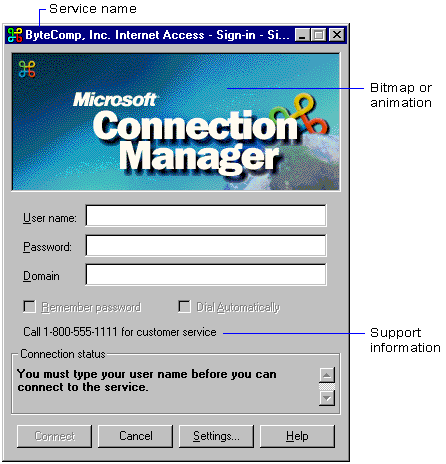
Users see identifying graphics and text in Connection Manager dialog boxes. Graphics include the icons used to start the program at the desktop and identify the program as it runs, as well as the bitmaps displayed in several dialog boxes. Text includes support statements, online Help, and the name Connection Manager itself. The wizard provides default graphics files and text.
Connection Manager’s appearance is brandable, meaning you can build a service profile that reflects your organization’s identity. For example, you may minimally include your service or organization name. Or you may want to thoroughly customize Connection Manager to include custom corporate logos, an animated Sign-In dialog box, icons, and online Help. The following sections describe what you can customize.
Users see the Sign-In dialog box when they start Connection Manager. The dialog box includes identifying elements—such as the service name and Sign-In dialog box bitmap—and text.
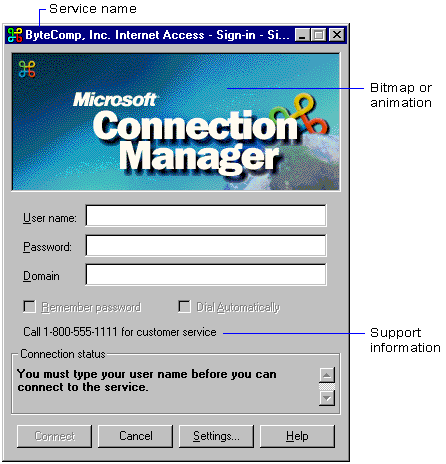
With the wizard you can:
For more information, see “Setting Up the Service Name and File Names.”
For more information on setting up a bitmap, see “Customizing the Sign-In Dialog Box Bitmap.”
You can use a Sign-In dialog box animation to display an animated logo, advertising banner, a cartoon, and so on. If you want to replace the static bitmap with a custom animation, you can create your animation with Macromedia Shockwave Flash. Vector-based animation scales dynamically to the size of the player window and the computer’s color palette. You can use the wizard to set up the animation to play continuously or to play animation segments based on connection state.
For more information on setting up an animation, see “Using an Animation in the Sign-In Dialog Box.”
For more information, see “Customizing Support Information.”
Users see the Phone Book dialog box when selecting a POP. The dialog box includes the Phone Book dialog box bitmap.

With the wizard you can:
For more information, see “Customizing the Phone Book Dialog Box Bitmap.”
Users see several service profile icons. For example, users click the service profile icon on the Windows desktop to start the program. After right-clicking the service profile status-area icon, users can also use a custom shortcut menu. Consider creating icons that are similar to one another to unify the service profile’s appearance.
With the wizard you can:
For more information, see “Setting Up a Status-Area Icon Menu.”
Users see several other dialog boxes displaying messages that include the name Connection Manager and related text. If you want, you can use your service’s name in place of Connection Manager. You can also change the text used in these dialog boxes. Use similar wording appropriate to the situation. For example, one dialog box lets users confirm whether they want to update the service profile. Other dialog boxes appear in response to Connection Manager errors.
Through advanced customization, you can:
To do this, edit parameters in the [Strings] section of the .inf file. For more information, see “Advanced Customization.”
Users see two types of online Help: context-sensitive and troubleshooting. Context-sensitive Help provides users with a brief descriptive definition of each interface item. Troubleshooting Help provides your users with steps to solve common connection problems.
Using the Microsoft Help Workshop, you can:
For more information on customizing the source Connection Manager Help files included on the installation compact disc, see “Creating Custom Windows Help”. For more information on adding your customized Help to a service profile, see “Setting Up Windows Help.”