
A style is a named collection of attributes that you can apply to a block of text without having to select each attribute manually. Styles are used to ensure uniformity and to save time when formatting text. While they can be used in any type of document, their use is critical in long documents.
PageStream offers two types of styles: paragraph and character styles. A paragraph style can contain every text attribute, but should only be applied to paragraphs of text. A character style contains only character attributes and can be applied to any text.
When you apply a style to a block of text, the style's defined attributes will override those same attributes already used by that text. For example, if the text was formatted as Bookman Normal 12/15 (12 point type with 15 point fixed leading) and you applied the Body Text style to it that was defined as Triumvirate Normal 10/12, the existing attributes of the text would be overridden by the style's attributes.
Styles need not have every attribute defined in them. Only the attributes defined in a style will override the existing attributes. For example, if the Body Text style did not define the leading amount, applying it to text with 15 point leading would retain the original leading amount.
Type styles applied to text before being formatted with a style will be retained. For example, if you had italicized words of a Bookman Normal paragraph for emphasis, and then changed the paragraph to Body Text (Triumvirate Normal 10), the italics would remain.
You can apply both a paragraph and a character style to text. Paragraph styles are used to format entire paragraphs. For example, a manual such as this one may have the following paragraph styles:
Character styles are used to override paragraph styles when you need to change character attributes for a small block of text. For example, you may use a different type style attributes for emphasis.
The example on the left shows an article with two levels of headlines, a body text format, and a couple of words in a different font. The headlines (Headline1 and 2) and body text (Body Text) are formatted with paragraph styles, and the words in a different font are formatted with a character style (Emphisis).
You can override character and paragraph styles by applying attributes after formatting text with a style. For example, if you want to change leading for one paragraph, you can select it and change the leading. A plus sign will appear next to the style name in the Style palette when you have overriden a style so that you know you have changed the attributes. To change the text back to the style's attributes, select it again and re-apply the style.
You can base a style on another style to save you time in creating and changing styles. For example, if the only difference between Title and SubTitle is the size, you can base SubTitle on Title and just specify a different size. If you later change any attribute of Title, SubTitle will change as well.
You can also specify a style to follow a paragraph style to save you from having to switch styles manually. For example, if Body Text always follows Headline, you can set Body Text as the next style for Headline. After typing your Headline text, press Return. PageStream will automatically change the current style to Body Text so that you can continue typing without interruption.
You can create new styles and import styles from other documents. Styles are also imported when you import text from a word processing program.
Paragraph and character styles are created and edited with the Define Styles dialog box. You can also edit styles by holding down Shift while selecting a style in the Paragraph Style or Character Style submenus in the Type menu.
1. Choose Text Styles from the Define submenu in the Edit menu.
The Define Styles dialog box will appear.

2. Select Paragraph or Character styles.
Choose Paragraph or Character from the Type pop-up menu.
3. Create a new style.
The Paragraph or Character Style dialog box will appear, depending on the type of style you chose to create.

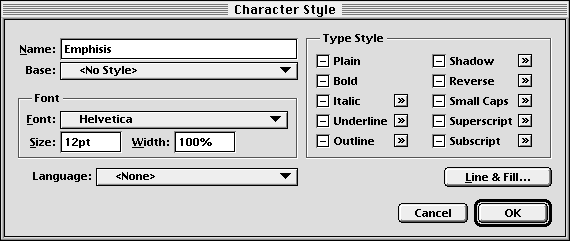
4. Set the style options.
5. Click OK.
To edit an existing style: Choose Text Styles from the Define submenu in the Edit menu. The Define Styles dialog box will appear. Select a style and click Edit. Make the desired changes and click OK.
After you create a style, you can apply it to selected text. You can also place the insertion point and choose a style to type text in that style. There are three ways to select a style to apply or use:
When you press Return at the end of a paragraph, the paragraph style in use will be applied to the next paragraph unless you have chosen a Next style in the Paragraph Style dialog box. Character styles remain in use until you choose a different style or no style.
The Define Styles dialog box allows you to save and load styles so that you can use the same styles in multiple documents. This will help you create documents with a uniform appearance. You can also save your styles as the program default so they are always available in new documents.