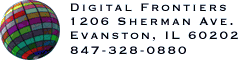HVS ColorGIF 2.0 User Manual
 [ Contents |
Digital Frontiers ]
[ Contents |
Digital Frontiers ]
Bits per Pixel
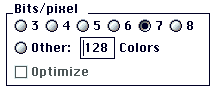 The Bits per Pixel section allows you to choose the target number of colors for the color reduction. Choosing the minimum number of colors is extremely important in reducing GIF file size. For an in-depth discussion of this topic please see "The Craft of Reducing GIF File Sizes".
The Bits per Pixel section allows you to choose the target number of colors for the color reduction. Choosing the minimum number of colors is extremely important in reducing GIF file size. For an in-depth discussion of this topic please see "The Craft of Reducing GIF File Sizes".
When you start the HVS ColorGIF dialog, it will automatically determine how many colors exist in the unreduced image. If there are less than 256 colors the Exact option will be enabled on the Palette menu. After selecting Exact, the number of colors in the unreduced image will be displayed in the Colors Used status line. You can reduce the number of colors further by choosing Adaptive or Custom palette and lowering the target number of colors.
The controls in this section allow you to specify number of colors either directly or as number of bits (bit depth). The powers of two represented by the various bit depths are a good place to start when trying to find the optimal number of colors. First find a bit depth that produces a good compromise between quality and size. Then you can reduce the colors a few at a time if you want to tune the file size even more, although you won't see a big decrease in size until you go down to the next lower power of two due to the way that the LZW algorithm encodes color information.
The Optimize Checkbox
If you select Optimize, HVS ColorGIF will automatically remove unused colors from the color table. Unused colors can result from using a Fixed palette or dithering within an Adaptive reduction. In these cases, the dithering algorithm might decide that some colors in the color table are not useful for representing a particular image. HVS ColorGIF automatically saves the color table resulting from the latest Adaptive reduction, so if you raise dithering intensity and colors become unused, you can get them back again if and when you decide to lower the dithering.
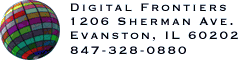
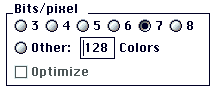 The Bits per Pixel section allows you to choose the target number of colors for the color reduction. Choosing the minimum number of colors is extremely important in reducing GIF file size. For an in-depth discussion of this topic please see "The Craft of Reducing GIF File Sizes".
The Bits per Pixel section allows you to choose the target number of colors for the color reduction. Choosing the minimum number of colors is extremely important in reducing GIF file size. For an in-depth discussion of this topic please see "The Craft of Reducing GIF File Sizes".