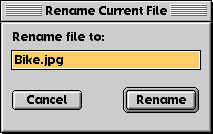ImageViewer offers many powerful options for locating and organizing image and multi-media
files. These include:
ImageViewer can open the following graphic file types:
GIF, JPEG, PICT, and TIFF, as well as many file types supported by
QuickTime™ 3.0 or later(e.g. PhotoShop, BMP and PNG). You can also
play QuickTime movies, MPEG files and sound files supported by QuickTime.
ImageViewer uses Navigation Services (Mac OS 8.0 or later) to enable you to open files.

The special custom display at the bottom allows you to view previews and images before
opening. Switch the selection in the textual list above and the display updates automatically.
When a folder, or multiple images are selected, previews are displayed in a scrollable list.
When a single file is selected, the entire image is displayed. A direct method to navigate and
view, prior to opening an ImageViewer window--which won't be cluttered with large file hierarchies!
NOTE: The Search Sub-Folders checkbox controls wether previews for files
are displayed for nested folders. If this option is off, only previews for files in the topmost
folder will be displayed.
To Open Files:
- Select Open from the File menu.
- Navigate to the correct folder location.
- Select the filename(s).
- Click Choose.
NOTE: Hold the Shift key down to select or unselect one
or more files.
To Open an Entire Folder of Files:
- Select Open from the File menu.
- Navigate to the correct folder location.
- Select the folder name.
- Click Choose.
Once you click Choose, ImageViewer forms a file list based upon your selection
and opens a new window. Another way to open files is to drag file icons onto the ImageViewer
application icon (or alias), from the finder.
NOTE: If you would like to view all the files in a given folder, be sure
to Choose that folder to open, rather than a file within the folder.
NOTE: If "Search Sub-Folders" is enabled in Preferences(or checkbox in window),
all files located in folders within the selected folder(sub-folders of) will also
be added to the file list.
ImageViewer can save images in a number of file formats. The available choices
are listed in the Format popup menu in the Save As window. To save files to a different location
or using a different file type or compression, choose Save As.
ImageViewer uses Navigation Services (Mac OS 8.0 or later) to enable you to save files.
To Save a File:
- Select Save from the File menu(only available if an image has been modified).
NOTE: If the image file has been decompressed using QuickTime(set via Preferences),
you may need to choose Save As, rather than Save, because either the file's format
is not supported for saving or the compression method is unknown. This area will be improved in a
future version of ImageViewer.
To Save As a File:
- Select Save As from the File menu.
- Navigate to the new save location.
- Set the file type and compression (optional).
- Click Save.
NOTE: JPEG files are saved at a default setting of High
if not specified via Save As.