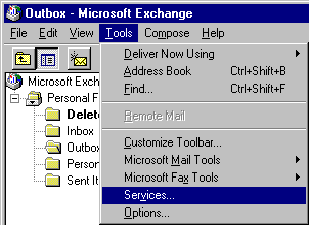
Installing the Workgroup Internet Gateway (WIG) Service into MS Exchange
Once you have installed the WIG, as described above, run up Microsoft Exchange. If MS Exchange is not installed on your system then you will need to do this.
When MS Exchange starts up, it will see the Workgroup Internet Gateway Service, but it will not have installed it as an active service. To do this, select, Services from the Tools menu.
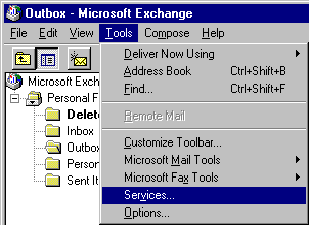
MS Exchange menu
When you select this menu item, the Services dialog box will appear.
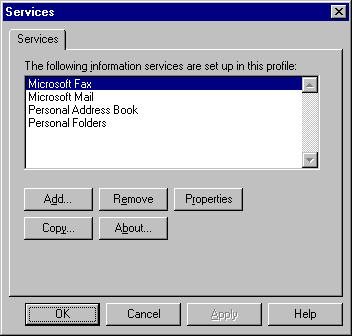
Services dialog box
Press the Add button on the Services dialog box. The Add Service To Profile dialog box will appear.
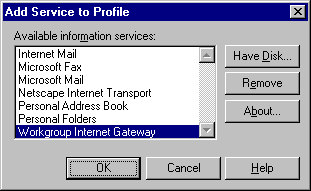
Add Service To Profile dialog box
Select Workgroup Internet Mail and press OK. As soon as you press OK, the Internet Gateway Settings property sheet will be displayed.
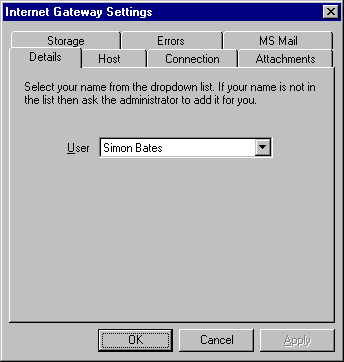
Workgroup Internet Settings property sheet
The details sheet will be displayed and the User drop list will either be blank or will contain your name. Ensure your name is selected from the drop list. Doing this lets the Workgroup Internet Gateway know that this workstation is yours and your mail should arrive at this machine. When you have done this, press OK. The service will be added to your profile. Close MS Exchange and restart it. The Workgroup Internet gateway will now be installed in MS Exchange. If you have Dial-Up networking correctly installed, you should be ready to send and receive messages. For more information Dial-Up Networking, see Installing Dial-Up Networking in Windows 95.
Note: The Internet Gateway Settings property sheet displays all the information that you specified during the Setup process. It also provides some additional functionality that was not displayed during the Setup process, such as extended connection options and MS Mail connectivity options. For more information on connecting MS Mail clients to WIG see Using MS Mail with WIG.