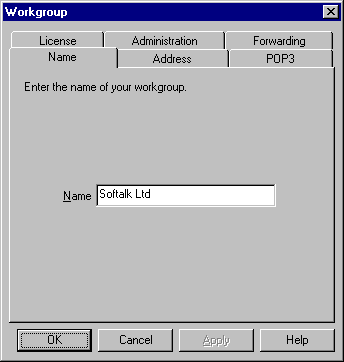
Editing Workgroup Information
You can edit the Workgroup details by selecting Edit Workgroup from the Edit menu. Alternatively, you can press CTRL+W. This will pop up a Workgroup property sheet.
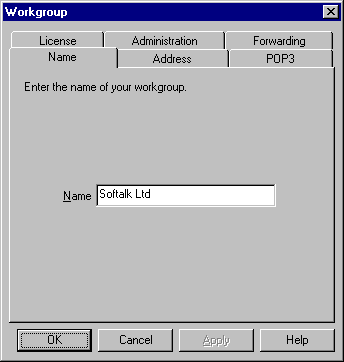
Workgroup Property Sheet
Your workgroup name will have already be specified in the setup process. You may change it from the Name page.
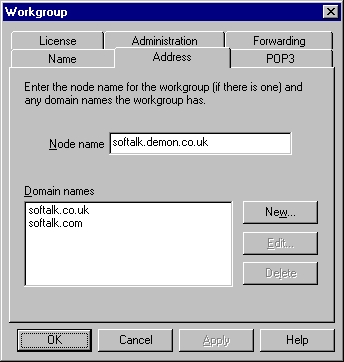
Address page
The Address page lets you enter the workgroup's node name. This is often the same as the right hand portion of your e-mail address. If your company has any Domain names, then enter these into the Domain names list, by pressing the New button. When you press the New button, a Domain dialog box will appear. Enter the new domain name and press OK.
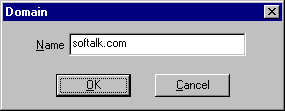
Domain dialog box
The POP3 page lets you enter POP3 information for the workgroup. If you have a POP3 account which supports multiple mailboxes then you would enter the login name and password for the account in this page. If the people in your workgroup have individual single POP3 accounts then leave these fields blank and ensure that the details are entered in each User dialog box. If you do not receive your e-mail using POP3 then leave these fields blank.
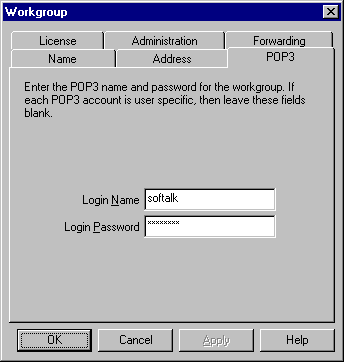
POP3 page
The Administration page lets you specify the WIG administrator. Select the administrator from the list of users. If there is no administrator then select –No Administrator--.
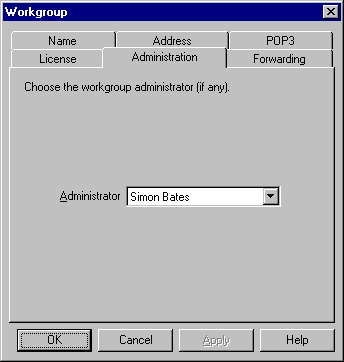
Administration page
WIG lets you forward incoming messages which do not match any of the existing virtual mailboxes. This will generally be useful for those workgroups who receive their mail from their service providers using SMTP rather than POP3. With SMTP message reception, any messages sent to the correct node address will be received. For example anyone@softalk.demon.co.uk and POSTMASTER@softalk.demon.co.uk and stb@softalk.demon.co.uk would are all valid recipients of the softalk.demon.co.uk node name. If there were no WIG mailboxes set up for anyone and POSTMASTER, then these messages are classed as unknown users Any messages sent to unknown users may be forwarded to any WIG user or any other forwarding address.
The Forwarding page lets you forward unknown user's mail to another person. This person may either be another WIG user, or it may be another e-mail address. The three radio buttons let you choose between not forwarding the mail at all, forwarding the mail to another WIG user and forwarding the mail to another user-specified address. If you select the Forward to user radio button, you can select from a list of WIG users. If you select the Keep a copy check box, WIG keeps a copy of the message with the original recipient before forwarding the message. It is not recommended to keep a copy of unknown users messages.
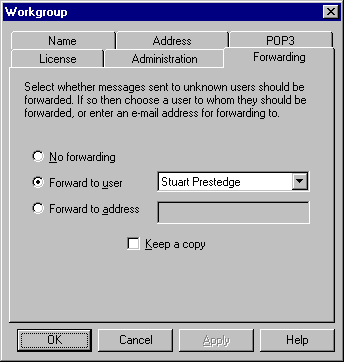
Forwarding page
The License page lets you enter your password and keycode information needed to register WIG. When you buy a certain number of users, Softalk will send you a password and keycode. Enter this information in the relevant field. Also enter the exact number of users that you have purchased. When you press OK, provided that you have entered the information correctly, WIG will become registered.
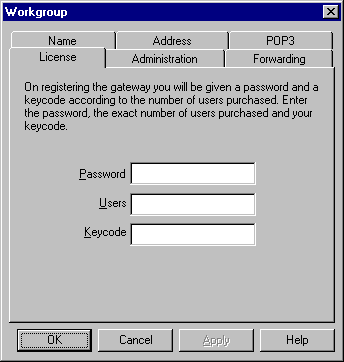
License page