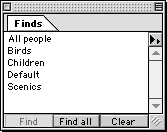Palettes provide easy, visual access to many Portfolio features and options. All the features available from palettes are also available from pull-down menus in the menubar. Having these features available on palettes allows you easy access and will make using Portfolio quicker and easier than ever.
There are six palettes: Galleries, Finds, Sorting, Catalogs, Categories and Master Palettes (predefined lists of words for a field, including Master Keywords). Each of these palettes is described in detail later in this manual. Palettes are catalog specific. That is, when you change catalogs, palette information changes to reflect the current catalog.
Dock and undock as often as you like to keep your workspace organized the way you like it.
|
|
Docked palettes: Dock as many or as few palettes as you like by simply dragging a palette by its tab and dropping it over another palette. |
|
|
Undocked palettes: Undock a palette by dragging it by its tab and dropping away from where it was docked. |
Select the desired palette or function from the Window menu. If the palette is visible on the desktop, click its tab to activate it.
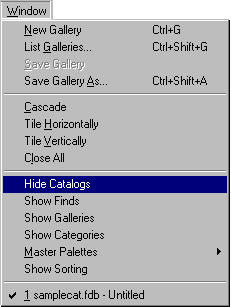
The selected palette will appear on the desktop. If the palette is docked on another palette, it will be moved to the front of the palette. Hiding a palette also hides all the palettes docked on that palette.
Click on the palette tab of the palette you wish to dock, then drag it over the destination palette. When the palette you are moving is positioned over the destination palette, drop the palette.

The newly docked palette will assume the right-most position on the palette. Click a palette tab to activate it.
Mac OS: A black outline inside a palette indicates that the palette is ready to receive the palette being moved.
To undock a palette:
Click on the palette tab of the palette you wish to move, then drag it away from the grouped palette. When the grouped palette loses its outline, drop the palette you are undocking.
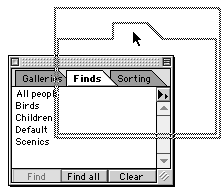
The palette will appear by itself.