Valence 1.1
![]()
Copyright 2002 NormSoft, Inc.
All rights reserved.
Table of Contents
1 Introduction
1-1 Features
2 Registration
2-1 Entering Registration Information
3 Requirements & Compatibility
4 Installing
5 Playing Valence
5-1 Tutorial
5-2 Main Screen
5-3 Preferences
5-4 High Scores
5-5 How To Play
5-6 Screen Layout
5-7 Types of Atoms
5-8 Bonding
5-9 Completing a Molecule
5-10 Switching Atoms
5-11 Barriers
5-12 Picking Bonds
5-13 Special Atoms
| 1 Introduction |
Valence is a super-addictive puzzle game for your Palm! Race against time to build molecules in your mad scientist's laboratory. Use the four basic atom types to construct your creations, but watch out for those pesky unstable atoms that make your job even trickier. Five special atoms will appear along the way to help or hinder your struggle.
| 1-1 Features |
Valence is specially-designed to take full advantage of your Palm-powered device, making it run smoothly and beautifully on almost all devices available today. (See Requirements & Compatibility below.)
Full Color and Grayscale Support.
Valence is optimized for color and grayscale Palm-powered devices.
Sony CLI╔
High Resolution Support.
Experience beautiful color graphics on supported Sony CLI╔ devices.
Flash Memory Support.
Run Valence from any supported flash memory card (MMC, SD, memory stick,
etc.).
Five Difficulty Settings.
Choose from Practice to Insane to match your proficiency.
Interactive Tutorial.
A built-in tutorial steps you through how to play.
Auto-Save.
Your game is saved automatically whenever you have to take a break.
High Scores.
Track your high scores for each difficulty level.
Left-Handed Screen Layout.
Rearrange the screen layout to make the playing area easier to reach.
Mute Setting.
So you can play Valence in meetings, why else?
Time/Battery Display.
Make sure you don't play too long; watch the time and battery as you play.
Pause.
Pause the game at any time to switch to another application or take a
break.
| 2 Registration |
Valence is free to try for 15 days. After that, you must purchase a registration code. Registration entitles you to unlimited upgrades and e-mail technical support for one year.
You can register online by visiting http://www.normsoft.com/valence/ All major credit cards accepted.
| 2-1 Entering Registration Information |
When you register, you will receive a registration code. (It may also be called a "serial number".) Entering it is simple.
If you have any problems entering your code, email support@normsoft.com
| 3 Requirements & Compatibility |
If you experience a problem, please email support@normsoft.com with a description of your Palm device and the version of PalmOS that you are using.
* Valence will work on Handera high-resolution devices, but play may be sluggish. We are currently working on a solution. If you have a Handera and are interested in helping us improve the game, send email to support@normsoft.com
| 4 Installing |
Installing Valence is very easy. Simply follow these steps:
Note: To view this documentation with images, you must extract the entire contents of the ZIP file to a folder on your computer.
| 5 Playing Valence |
Valence is an easy and fun game to play once you get the hang of the basics. Below you'll find a description of how to get around in the game followed by a complete description of how to play.
| 5-1 Tutorial |
When you start Valence for the first time, the tutorial will begin. The tutorial will teach you all the basics about how to play the game. To quit the tutorial at any time, tap the "Done" button. Tap the "Next" or "Back" buttons to proceed through the tutorial.
| 5-2 Main Screen |
When you have finished with the tutorial, you will see the main screen.

From here, you can play a new game, view the high scores, change the preferences, or start the tutorial again. If you don't do anything for about 10 seconds, Valence will automatically switch to the high scores screen. After another 10 seconds or so, it will switch back to the main screen.
Before starting a game, select the difficulty level by tapping on one of the atoms below "Select Difficulty". The atom on the left represents the easiest level, "Practice", while the atom on the right is the most difficulty level, "Insane."
| 5-3 Preferences |
From the main screen, you can tap on the Preferences button. You can also access the preferences by tapping on the Menu icon and selecting "Prefs..." from the "Options" menu.
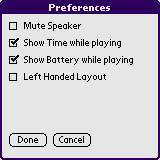
When "Mute Speaker" is selected, no sound will be played at any time while in Valence.
Use the "Show Time" and "Show Battery" options to show or hide the time and battery while you are playing a game.
Select "Left Handed Layout" to move the playing area from the right side of the screen to the left side. If you are left-handed, this should make it a little easier to reach the playing area without blocking the level statistics with your hand.
|
|
|
| 5-4 High Scores |
When you select the "High Scores" option from the main screen, you will see the high scores for the current difficulty level.

| 5-5 How To Play |
The objective of Valence is to form molecules out of atoms that fall into a "vial". As the atoms fall, you place them on the board in such a way as to form molecules. When a molecule is formed, it disappears, and you score points for it (if it was large enough).
| 5-6 Screen Layout |
There are several pieces of information displayed on the screen while you play. Below is a screenshot from a Sony CLIE that shows a game in action.
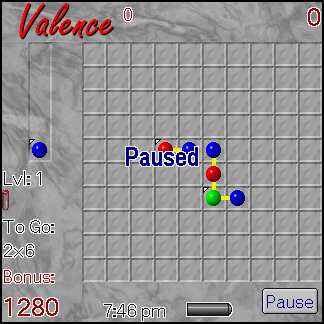
The big grid-like area that takes up most of the screen is the playing area. Play atoms in this area by tapping on one of the squares. To the left of the playing area (or to the right if you are using the left-handed layout) is the "vial". The vial is where your atoms appear as they are ready. The atom at the bottom of the vial is the one that will be placed next.
At the top-left of the screen is the Valence logo. Immediately to its right is the total score so far (currently 0). This number represents the total score you have achieved up to the current level.
In the upper-right corner is the level score. This number represents the score you've achieve so far for just the current level.
Immediately beneath the vial is the current level number. Beneath that is displayed the number of "extra" vials that you have. When one of your vials fills up, it shatters, and you have to use one of your extras. If you run out of vials, the game is over.
Below the extra vial icons, Valence displays "To Go: 2x6". This indicates how many molecules you have left for the current level. "2x6" means you have to make 2 more molecules of at least 6 atoms in size.
On the bottom left, Valence displays your speed bonus. This bonus goes down by 20 points every second, so the faster you complete the level, the bigger the bonus.
On the bottom right is a pause button. Tap this button to pause the game. You can also pause the game by switching to another application, turning off your device, or tapping the Menu icon.
Finally, on the bottom of the screen are displayed the current time and battery level. You can turn these off in the preferences, if you wish.
| 5-7 Types of Atoms |
There are four basic atom types:
You can tell how many more bonds an atom needs by counting the number of "pips" (white or black spots around the atom) it has. Important: The direction that the pips point is not important; an atom can bond in any direction (except diagonally).
| 5-8 Bonding |
When you place two atoms next to each that have free bonds, the will bond together.

In this example, note that the blue atom is now "complete"; that is, it doesn't have any more pips around it. That means that it cannot bond with any more atoms. The red atom, however, needs to bond with one more atom before it is complete.
| 5-9 Completing a Molecule |
When you have several atoms that are all bonded together, and all of them are "complete", then you've completed a molecule. It will disappear from the screen. If the molecule was big enough (some levels require 6 atoms in a molecule; others require 10; and some levels have no minimum size), then you will hear a cheerful tone. Otherwise, you will hear a sinking sound that means you didn't score any points or get closer to your goal.

In this example, there is a green atom (remember, green atoms need to bond with 3 others) and three blue atoms (blues need to bond with one other). They are all bonded together in such a way that none of them needs any more bonds. This is a completed molecule of size 4.
You can quickly tell if a molecule needs more bonds by looking for the "pips". They are made to stand out from the background so you can find them quickly.
| 5-10 Switching Atoms |
You can switch an atom that you've already placed on the board. To do this, simply tap on the atom that you want to replace. The atom will be replaced with the atom that is on the bottom of your vial.
You'll find that this is a very valuable technique to get you out of tough situations!
| 5-11 Barriers |
On levels 5 and later, the board will be modified slightly to include barriers. Barriers are yellow lines on the board that atoms cannot bond across.

You will notice that, in this example, there are two red atoms next to each other that both have free bonds available. But since there is a barrier between them, they cannot bond.
| 5-12 Picking Bonds |
When you place an atom in a location where it could bond in several different ways, Valence will flash the possibilities and let you choose which one you want.

In this example, the red atom has been placed next to 3 other atoms. Since the red atom can only bond with 2 atoms, Valence is not sure what you want to do. So it flashes the bonds. Tap on two of the surrounding green atoms to pick the two that you want to bond with.
If you don't pick the bonds, and you instead play somewhere else on the board, Valence will pick some bonds for you.
| 5-13 Special Atoms |
There are several special kinds of atoms that you will encounter while playing Valence. They are described below.