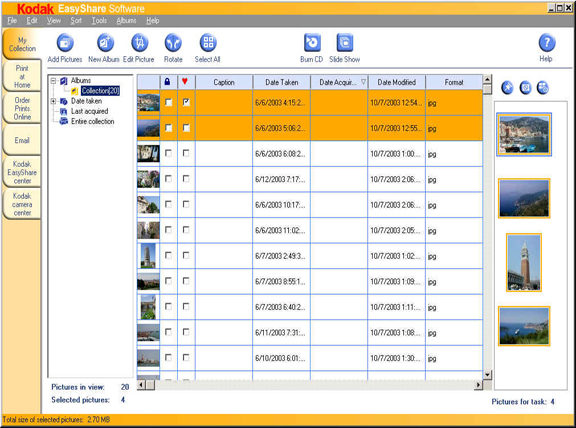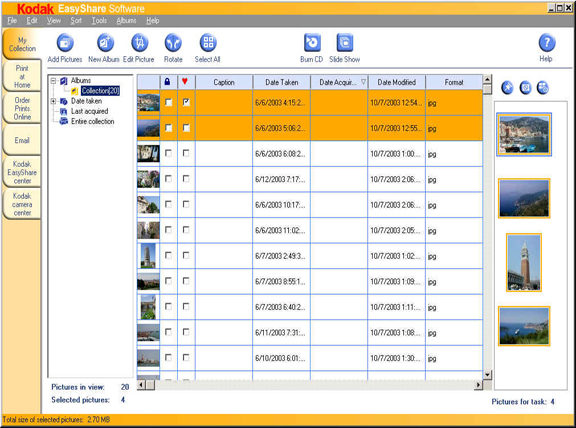
Details view uses a multiple-column format to display information about pictures in the current view. To sort a column, click the column header. To adjust a column width, click and drag a column separator.
u To work with pictures, select the row and then either click a task tab or toolbar icon.
u To view a subset of pictures, click a view or album in the Collection navigation pane.
u To enter a picture caption, click in the Caption column and type the caption.
u To designate a picture as a Favorite or to protect the picture, select the check box.
u To display a full-screen picture or play a movie in the Movie Viewer, double-click it.
NOTE: To play a movie, you need Apple QuickTime Player 6.3 or later. To download the QuickTime player, go to www.apple.com.
The following screen shows pictures in Details view. Not all view columns are shown. To see a pop-up description of a specific window element, click it.