
There are many interesting characters I'd like to use in bulleted lists instead of the default bullets that WordPerfect offers. Is there any way to replace these default characters?
- Steve Colburn

It's easy to replace the default bullet characters in WordPerfect 6 and 7. Here's how:
1. In a blank document, select Insert--Bullets & Numbers. In the Bullets & Numbers dialogue box, select the entry you want to change in the Styles list, and click Edit.
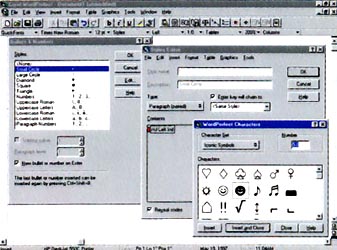
Bullets don't have to be boring. Change WordPerfect's default bullets to hearts or smiley faces
2. In the Styles Editor dialogue box, press <Delete> to remove the current character code.
3. Press <Ctrl>-w to open the WordPerfect Characters dialogue box, select the character that you want to use as a bullet, and then click the Insert and Close button.
4. Back in the Styles Editor dialogue box, click on the new character in the Contents box, to the left of the blinking red rectangle, to convert the character to a WordPerfect character code and reposition it.
5. Click OK twice to finish the job. Your new character becomes the new WordPerfect default for that bullet type.
You'll have to remember which characters correspond to the standard bullet entries, since you can't rename the entries in the dialogue box.
- George Campbell
|
Category: Word processing
Issue: Nov 1997
Pages: 178
|

Replace standard bullets with symbols in WordPerfect

Replace standard bullets with symbols in WordPerfect