
Have you ever tried the following in Word for Windows? My wife is a schoolteacher, and as such writes a lot of those horrible exams:
Question 1:
(a) [Insert text here].
(b) [Insert text here].
©
When one types the final "c" in parentheses, it usually changes into the copyright sign. You can reverse the change by pressing <Backspace>.
Another little quirk: type a small letter to start a section, eg "i". And you can't! Word converts it to a capital "I". Again, pressing <Backspace> reverses the change.
- Ron Poole

You have given us two examples of how word processors try to be helpful. In the case of Word for Windows, this feature is called AutoCorrect.
AutoCorrect can be very convenient. If you actually want to type a copyright symbol, it's much quicker to type a "c" in parentheses than to navigate Word's menus with the mouse (Insert--Symbol--Special Characters in Word 97). Likewise, as Ron points out, Word's AutoCorrect feature will automatically capitalise the first letter of each sentence. This saves pressing the <Shift> key -- a boon for reluctant typists.
But if, like Ron's wife, you're a busy school teacher racing to finish a worksheet before your students return from their break, AutoCorrect's "timesavers" can be a major headache. If you don't know the <Backspace> trick, you will end up producing a document littered with unwanted copyright symbols!
Fortunately, Word can be trained to be a little less "helpful". In Word 97, open the Tools menu and choose AutoCorrect. To prevent bracketed "c"s from being converted to copyright symbols, highlight this entry in the Replace text as you type box (it is probably the first in the list) and click the Delete button. To fix the capitalisation problem, uncheck Capitalize first letter of sentences.
Once you have mastered it, AutoCorrect has many uses. It makes short work of a number of awkward-to-type symbols. For example, type "tm" and this will instantly change to tm -- the trademark symbol. Or type a makeshift arrow (-->) and it will be converted to a more elegant "one-piece" arrow. If the defined "auto-corrections" aren't sufficient, you can create entries of your own, too. For example, I've created an AutoCorrect entry to save me typing the word "Microsoft" (which, in my line of work, seems to crop up in every second sentence!). I simply type "ms" and as soon as I hit the spacebar, Word expands this to "Microsoft".
- Neville Clarkson
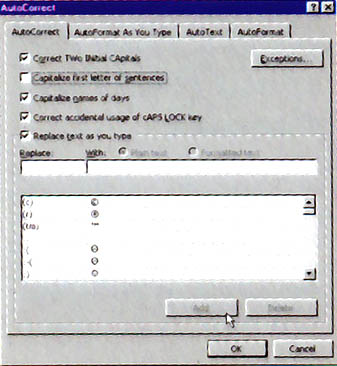
Use Word 97's AutoCorrect feature to eliminate repetitive or awkward typing
|
Category: Word processing
Issue: Nov 1997
Pages: 164
|

Mastering Word's AutoCorrect feature

Mastering Word's AutoCorrect feature