Tip
Images are everything. Well, maybe not everything, but in business, great-looking documents are essential, and they usually come from a laser printer. Here's how to get the most out of your laser.
Toner tactics
Laser printer manufacturers don't make that much on printer sales. Instead, the companies make money on consumables like toner cartridges. You can save money by purchasing recycled cartridges. But if you need consistent high-quality output, buy cartridges that have been rebuilt, not just refilled; this replaces key parts that are subject to wear. Recycled cartridges are sold both by third-party vendors and several printer manufacturers.
Take control
To take full advantage of all your printer's capabilities, your first stop should be the printer's Properties menu in Windows 95. To open it, select Start--Settings--Printers, right-click the icon for your printer, and select File--Properties.
The dialogue box you see depends on which options your printer supports -- like paper size and resolution settings -- as well as which printer driver is currently installed.
Make sure you're using the most current printer driver. If you're running a driver for an earlier model, you won't be able to exploit the printer's new features or achieve maximum speed. Manufacturers update their drivers regularly, and post them on their Web sites.
To install a new driver, click the Details tab in the Properties dialogue box, click the New Driver button, click Yes in response to the warning, and click the Have Disk button in the Select Device dialogue box.
Finding the version number of your current driver is a little trickier. You may have to hunt for the About button.
If you want a great utility that increases printing speed and improves the quality of your images, take a look at Zenographics' SuperPrint 5.0 ($169, Luxor Computer Services (08) 9470 5633). This program includes specially written drivers for more than 240 printers, its own spooling utility, and a handy filter that lets you print PostScript files on a non-PostScript printer. 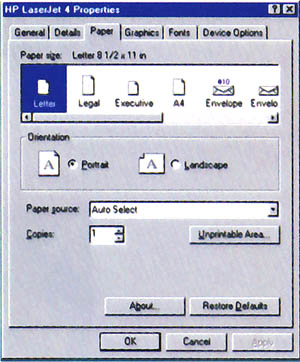
Your printer's Properties dialogue box lets you make a host of adjustments
Faster output
Here are a few tricks for speeding up your printer.
Add memory. Adding on-board memory to your printer can speed it up significantly -- especially for graphics. In fact, if your printer doesn't have enough memory, you may not be able to print some graphics at all. Most laser printers need to store an entire page before printing. The bare minimums are 512K for printing at 300dpi and 1Mb for 600dpi, but 2Mb is preferable. For complex graphics or network use, you'll want 4Mb.
Many current printers use memory slots for standard SIMMs. Check with your vendor for SIMM configuration details, and make sure your warranty isn't invalidated if you use third-party SIMMs.
Always check the Device Options tab on the Properties menu for the correct memory settings. If Windows doesn't know about your extra memory, it can't use it.
Enable your ECP. An Extended Capabilities Port is a souped-up version of the standard parallel port, available in most computers purchased in the last couple of years. You'll see the biggest increases in printing speed when both the computer and the printer support ECP, but even non-ECP printers will benefit.
Enabling your ECP can take a bit of work. First, look in your CMOS system setup utility for any ECP settings that need enabling. Then go to the Device Manager (select Start--Settings--Control Panel--System and then click the Device Manager tab) to assign IRQs and such. For complete directions, open the help file Admin\Reskit\Helpfile\Win95rk.hlp on the Windows 95 CD-ROM. Type extended, not ECP, in the index.
Set your spooling. To tell your PC how you want it to hand off jobs to a printer, select the Details tab in the printer's Properties menu, and click the Spooling Settings button. If you're in a hurry to print, select Print directly to the printer. If you're more interested in getting back to work quickly, select Spool print jobs so program finishes printing faster.
Avoid a paper chase
Using the right paper is an easy way to improve image quality and prevent problems. Whiter paper provides sharper contrast, which is especially important for graphics. Laser printers usually work best with 80gsm (grammes per square metre) photocopy paper. Lighter or heavier papers may jam.
Treat labels carefully, and avoid running label sheets through the printer more than once. Envelopes also get tricky; try to use only the kinds that your printer supplier recommends.
- Kirk Steers
|
Category: Hardware
Issue: Oct 1997
Pages: 174
|

Unleash your laser printer

Unleash your laser printer