
I have an NT 4 PC with both a Creative Labs 8-speed CD-ROM drive and a Netcomm InModem 336, and I can't get them working in NT 4. Can you provide any suggestions?
- Penny Zissis

In most cases, NT will detect your IDE CD-ROM drive when you install the operating system. If this doesn't happen automatically, you may need to examine how your drive is connected to your system.
If the CD-ROM drive is connected to a Creative Labs Sound Blaster sound card, try to establish whether the IDE interface on the card is ATAPI 1.2 compliant. If it isn't, you're attempting the impossible! A label on the sound card's IDE interface should tell you which drive type is supported, but if in doubt, check with the dealer who sold you your system.
If you have only one or two hard drives installed, you should find that a secondary IDE interface is available on the motherboard or disk controller card. You should be able to connect your CD-ROM drive to this interface, and incidentally achieve better performance than you would from the sound card interface (assuming you managed to get it working!)
Modems should install under NT 4.0 just as painlessly as they do under Windows 95. (That's meant to sound reassuring.) Many modem manufacturers ship a Windows NT modem information file (it will have an INF extension) with their products, and if you follow their installation instructions carefully, you should be up and running within a few minutes. Netcomm's NT information file can be downloaded from ftp://ftp.netcomm.com.au/pub/windows_nt_drivers/nt40_16.exe.
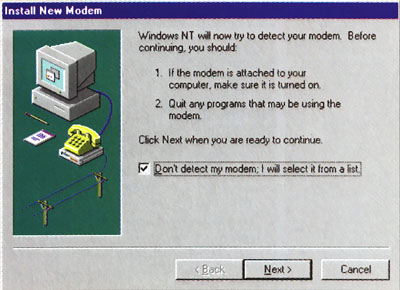
If NT can't detect your modem, don't let it try!
Before installing an internal plug and play modem, you should install NT 4's Plug and Play ISA Enabler driver. To set this up, click through the directory structure of your NT installation CD to \drvlib\pnpisa\x86. Right-click on the filename pnpisa.inf and choose Install. Plug and play devices should be detected next time you start your machine.
But what can you do if NT won't play ball? If you experience persistent problems, double-click the Modems icon in Control Panel, and check the box labelled "Don't detect my modem; I will select it from a list." Try installing a "Standard 28800bps modem": this generic setting might just do the trick.
It's important to make sure that the modem is connected to a valid port. External modems are most often connected to COM2, and the existence of this port should be confirmed when you double-click the Ports icon in Control Panel. If you have problems with an external modem, check that it is firmly attached to your computer, and also ensure that the ribbon cable (on the inside of the box) is physically attached to the COM2 connector on your motherboard or serial card. If this cable is dangling happily in space, you have most likely found the problem! You should also inspect your CMOS settings: the relevant COM port may have been disabled. Last but not least, test your external modem's cable. If the problem persists when an alternative (guaranteed functional) cable is used, you can cross that potential problem off your list. Internal modems can usually be configured to use any one of a range of COM ports. If your modem is playing dead on the current setting, try moving a jumper to select an alternative port (the device documentation should tell you how to do this).
Of course, changing port settings may have undesirable consequences, such as a conflict between your modem and some other device, most commonly your mouse. If disaster strikes, use NT's Event Viewer to check the System Log for I/O or IRQ errors. With a little persistence and a stroke of luck, your modem will eventually announce its presence and your mouse will stay alive long enough to click a Dial button!
- Neville Clarkson
[ |
Category: Windows NT
Issue: Oct 1997
Pages: 156-158
|

Helping NT to recognise peripherals

Helping NT to recognise peripherals