Tip
Increasing system memory from 8Mb to 16Mb injects new life into your computer. PC World tests show it boosts Windows 95 performance on Pentiums by up to 29 per cent (see Upgrades to shoulder the load, February 1997, p94). And if you really use your computer -- say you commonly have a word processor, spreadsheet, e-mail program, and Web browser open at the same time -- you should move on up to 32Mb. Switching between programs will be much faster and quieter.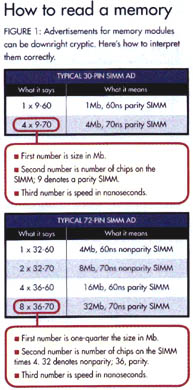
Do your homework
The hardest part of installing more memory is making sure you buy modules of the right type, speed, and size. The wrong memory just won't work. But ads for memory can be rather cryptic (see Figure 1). And opening up your computer and looking at the modules doesn't really tell you much, either. Your best bet is to check your system manual or call the manufacturer and confirm the following points about your system's memory:
Type. RAM comes in several different types. If you've got a 486 or an older Pentium, you're probably using Fast Page Mode RAM. The successor to FPM RAM is called Extended Data Out RAM and runs 10 to 15 per cent faster. Positioned to replace EDO RAM is Synchronous Dynamic RAM, which further boosts performance through superior synchronisation with the CPU and other components. Generally, you can't mix memory types.
Socket. Memory chips come mounted on a small card known as a SIMM (single in-line memory module) or, on newer systems, a DIMM (dual in-line memory module). Each has a row of pins on an edge connector at the bottom of the card that fits in a socket on the motherboard. SIMMs come with either 30 or 72 pins, while DIMMs have 168 pins.
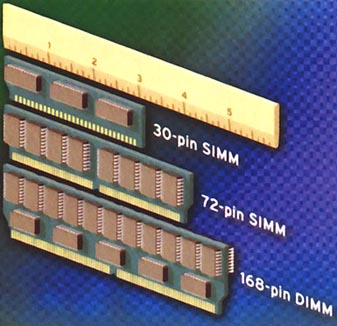
Figure 2. Memory modules come in the three basic sizes shown here
Speed. Memory chips are designed to operate at certain maximum speeds, typically 60, 70, or 80 nanoseconds (billionths of a second). Placing fast RAM on a motherboard designed for a slower memory speed is OK, but it won't buy you any quicker performance. Never put slower memory on a faster motherboard.
Parity. Memory modules are either parity or non-parity. A parity module has an extra chip, usually a ninth, added for error checking. Some motherboards work with either parity or non-parity modules, but not with both types in combination.
Size. When adding memory, size and symmetry matter. SIMM sockets are usually arranged in banks, or groups, of two sockets each. Both sockets in a single bank must be filled with SIMMs of identical memory size. For example, if your computer currently has 8Mb RAM and two SIMMs in the first bank (Bank 0), then each of the SIMMs is 4Mb in size.
It's important to check your motherboard and see how many free sockets you have before you buy. Let's say in the above example you had two free SIMM sockets in the second bank (Bank 1). To upgrade your system from 8Mb to 16Mb, you would need two more 4Mb SIMMs; one 8Mb SIMM won't work. To upgrade to 24Mb, you might be able to put two 8Mb SIMMs in Bank 1; many motherboards will let you use different-size SIMMs in different banks. But some require all SIMMs in all banks to be identical; check your documentation.
- Kirk Steers
|
Category: Hardware
Issue: Aug 1997
Pages: 178-179
|

Add the right memory

Add the right memory