Tip
It's hard to access, it's filled with arcane technical language, and if you mess with it the wrong way, it will shut down your computer.
But your PC's BIOS is also a powerful tool for customising features, optimising performance, and troubleshooting serious system crashes. Here are quick tips on when and how to do the work.
Confronting your own BIOS
Your computer's Basic Input Output System is its fundamental set of software instructions for moving data around. The BIOS sits on a chip (either read-only memory or reprogrammable flash memory) and coexists with a system setup program that lives in CMOS memory. Every time your computer powers up, it reads these operating instructions and settings before loading Windows.
CMOS setup programs vary widely, and so do the ways in which you launch them. Often a message about this pops up on your screen just after you power up. If not, consult your manual.
Once you're in, check how to get back out without making critical changes. You can ruin your day by unintentionally altering certain settings, so don't take chances.
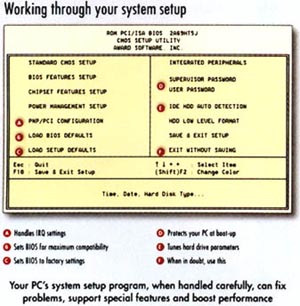
Notice the menu choices for loading BIOS default and setup default values. "Load BIOS Defaults" loads a very conservative set of BIOS values that are designed for maximum compatibility but give lower performance. "Load Setup Defaults" loads the factory BIOS settings. These support faster performance than do the more basic settings, but don't necessarily support all of your PC's special features such as Enhanced Parallel Ports and 32-bit file access for hard drives.
Now write down all of your BIOS settings for future reference. If the tiny battery on your motherboard that supports your CMOS memory fails -- and someday it will -- you'll lose your BIOS settings. When that happens, you'll also lose access to your hard drive. You'll save hours or days of time if you know these settings.
Tuning your system
Enable cache. Machines have been known to leave the factory with the Level 2 cache disabled in the BIOS. Enabling it boosts performance tremendously. Also, if you have a choice, set your cache to write-back instead of write-through mode.
Speed up the hard drive. Check your manual to see if you can enable Block Mode, Logical Block Address and 32-bit file access -- enhancements that may or may not be supported by a given hard drive.
Open ports correctly. If you're using an Enhanced Parallel Port, ECP and EPP support must be enabled in BIOS. When installing a new serial port (for example, on an internal modem), you may need to change the COM address of a serial port on your motherboard -- or disable it completely -- to avoid hardware conflicts.
Avoid IRQsome problems. If you are installing a non-Plug and Play board that requires a specific interrupt in a PCI expansion slot, you can bypass conflicts by manually setting the IRQ for a given slot.
Minimise waits. A wait state is a forced pause that allows faster-working parts like the CPU to mesh with slower-working parts like memory. The pauses are usually measured in 0, 1, 2 or 3 clock cycles. The lower the setting, the better the performance -- but only to a point, since cutting too deeply may hang your computer.
Set passwords. You can also set a password to protect access to your computer at boot-up; such passwords are tougher to thwart than Windows passwords. But beware: if you forget the password, you'll have no one to call. You'll just have to reset your BIOS by changing a jumper on your motherboard -- if you're lucky.
- Kirk Steers
|
Category: Hardware
Issue: Apr 1997
Pages: 182
|

Put BIOS in its place

Put BIOS in its place