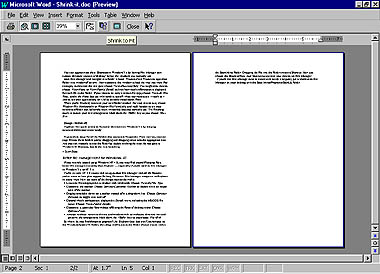The incredible shrinking document
It happens to everyone. You type your letter or memo, and a few lines spill over to the next page. You hate to waste another piece of paper (a ream of paper if it's being sent company-wide) for just a sentence or two, so you remove some text from the document or adjust font sizes to get it to fit. Why not let your word processor handle the job for you? Here's how. Word 6.0 and later. Word reduces all font sizes in the document fractionally to make it fit on one page less than before. This technique works best on single-page documents that spill over only a bit. If you try it on a document that's half a page too long, the type may be too small to read. 1. Select FileûPrint Preview. 2. Click the Shrink to Fit icon on the toolbar, then click Close. 3. If you decide to return to the previous layout, select EditûUndo Shrink to Fit. WordPerfect 6.1 and later. Again, don't shrink type so much that it's hard to read. 1. Select FormatûMake It Fit (FormatûMake It Fit Expert in v6.1). 2. In the Make It Fit dialogue box, choose a Desired number of pages, then choose options from the Items to adjust boxes. In most cases, the default settings work fine. Click the Make It Fit button to finish. 3. Select EditûUndo to reverse the reformatting if necessary. û George Campbell
Category: word processing
Issue: May 1998